Rockwell Automation 2705-ND1 Keypad Development Software User Manual
Page 79
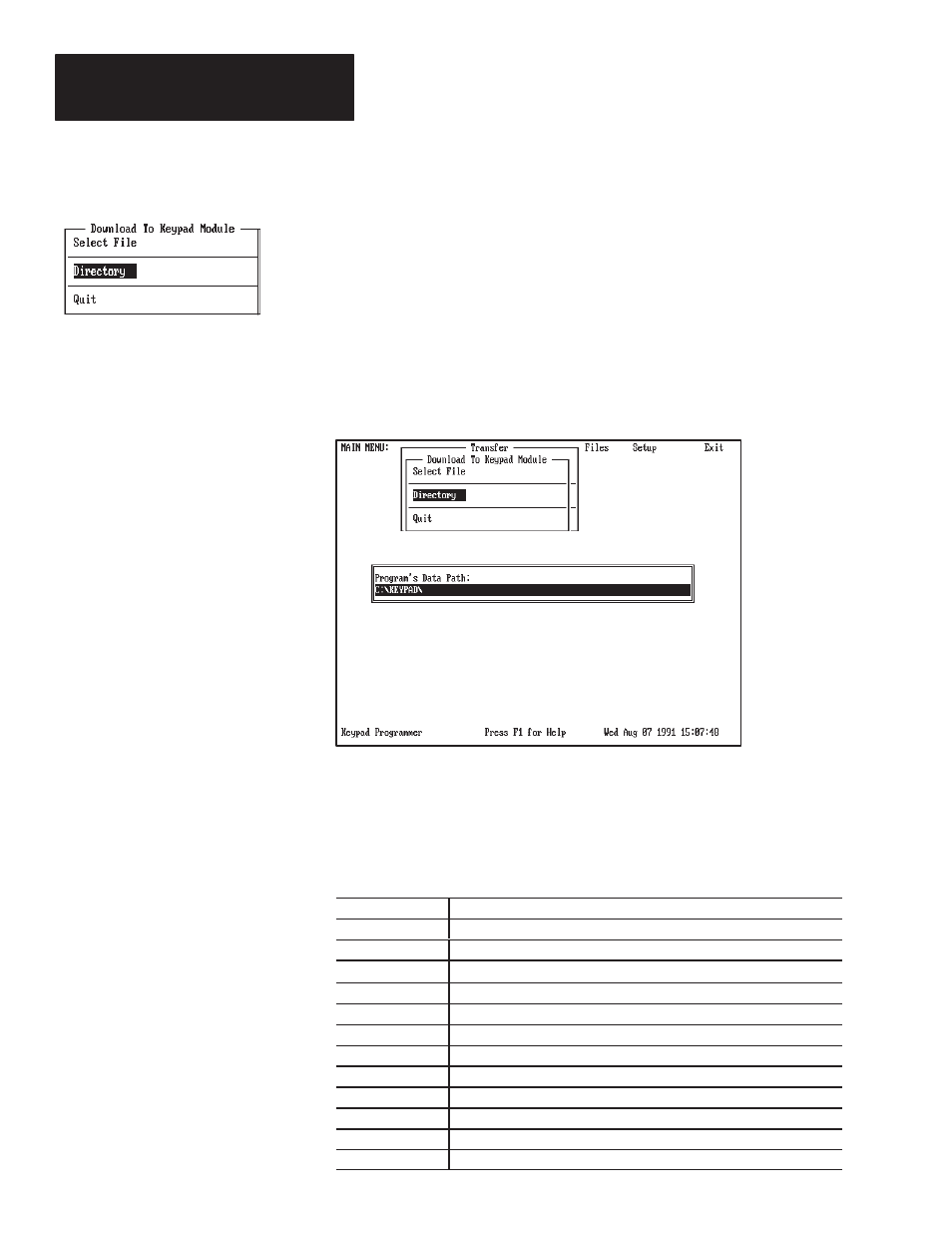
Chapter 8
Downloading Messages
8–6
Changing to Another Directory
The software searches the current default directory to locate files.
Initially, the default is the program directory (C:\KEYPAD) created
during installation. The Directory function allows you to display and/or
change the default directory that the software uses to search for files.
Note: Any change remains in effect until the next time you change the
directory path.
To select this function, highlight Directory, then press [Enter] or just press
[D]. A window opens and displays the current directory path.
To change the default directory, enter a new path name using the following
format, then press [Enter]. You must enter the name of an existing directory.
drive:\directory\subdirectory
The software defaults to the current drive if you omit the drive letter.
Use any of the keys below while entering the data path name.
Data Entry Keys
Function
[Enter]
Accepts directory path name and returns to menu.
[Esc]
Exits the window and returns to the menu.
[
→
] [
←
]
Moves cursor to right or left.
[BackSpace]
Deletes character to left of cursor.
[Del]
Deletes character at cursor.
[F1]
Displays help information.
[F3]
Cancels any changes and resets field or window to previous state.
[F5]
Clears data field.
[F6]
Clears to end of data field.
[F7]
Moves cursor to beginning of field.
[F8]
Moves cursor to end of field.
[Ins]
Toggles editing between insert and overstrike mode.
