Rockwell Automation 2705-ND1 Keypad Development Software User Manual
Page 16
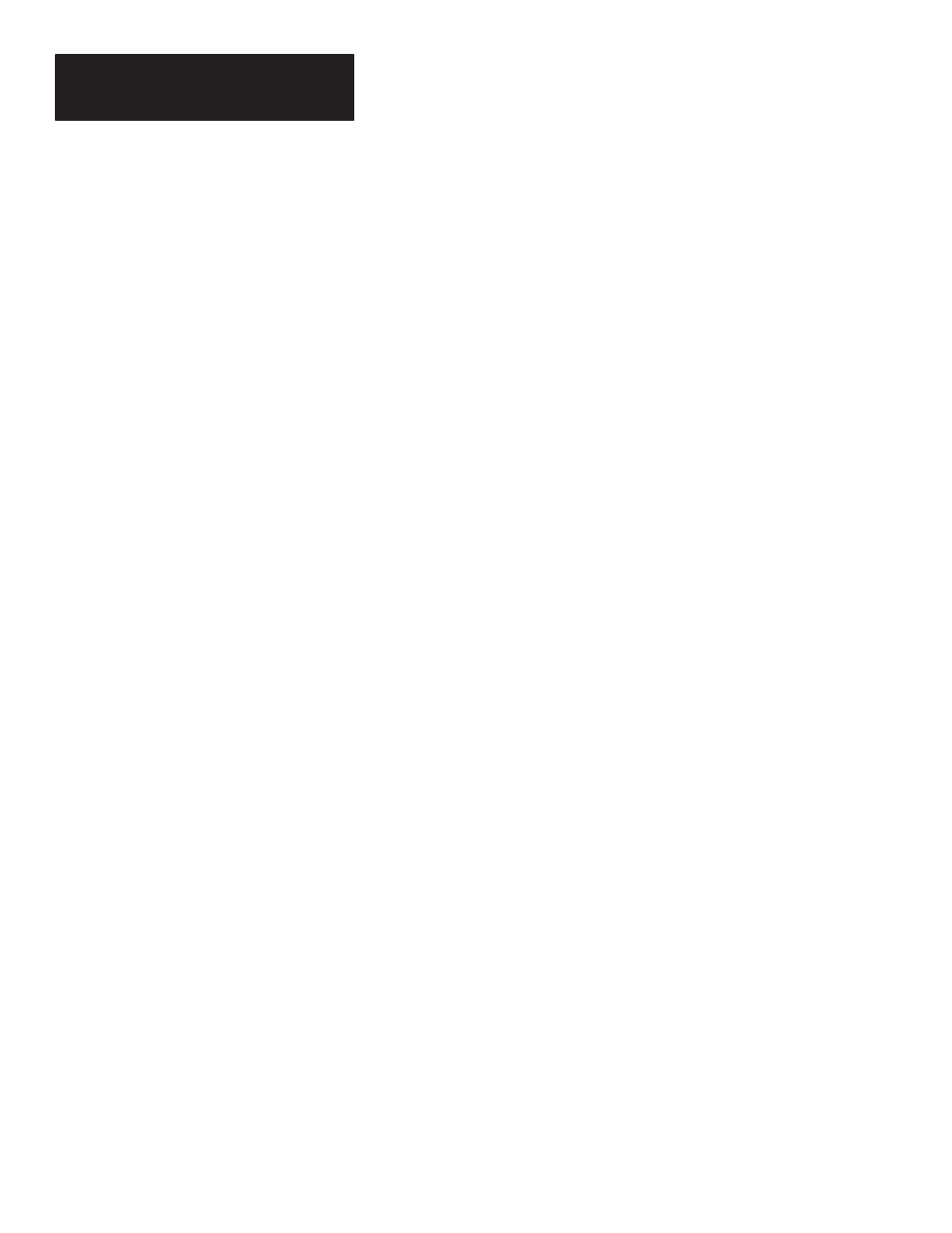
Chapter 3
Installing the Software
3–6
6. Start the installation procedure by typing
install
and pressing
[Enter].
A:> install [Enter]
The installation procedure displays on your screen as it executes. Follow
the instructions until the installation is complete.
Important:
The installation procedure prompts you to Press the letter of
the disk drive you want the software installed on. You must enter B.
When the installation procedure displays:
Insert diskette for drive B: and strike any key
remove the installation disk from the drive and replace it with the system
disk. Strike any key.
Continue inserting the installation disk when the procedure prompts you
to Insert diskette for drive A and inserting the system disk when the
procedure prompts you to Insert diskette for drive B.
The procedure creates the subdirectory A:\KEYPAD into which all of the
program files are installed. This is the directory from which you will
execute and run the software.
7. The installation is complete when you return to the A> prompt.
8. Verify that the Keypad Development Software disk is drive A:, then use
the CD command to move to the \KEYPAD subdirectory (or the
alternate directory specified during installation).
A:> cd \keypad [Enter]
A:\KEYPAD>
9. To run the software, type:
A:\KEYPAD> keypad [Enter]
The copyright screen displays. Press any key to access the main menu.
