Rockwell Automation 2705-ND1 Keypad Development Software User Manual
Page 13
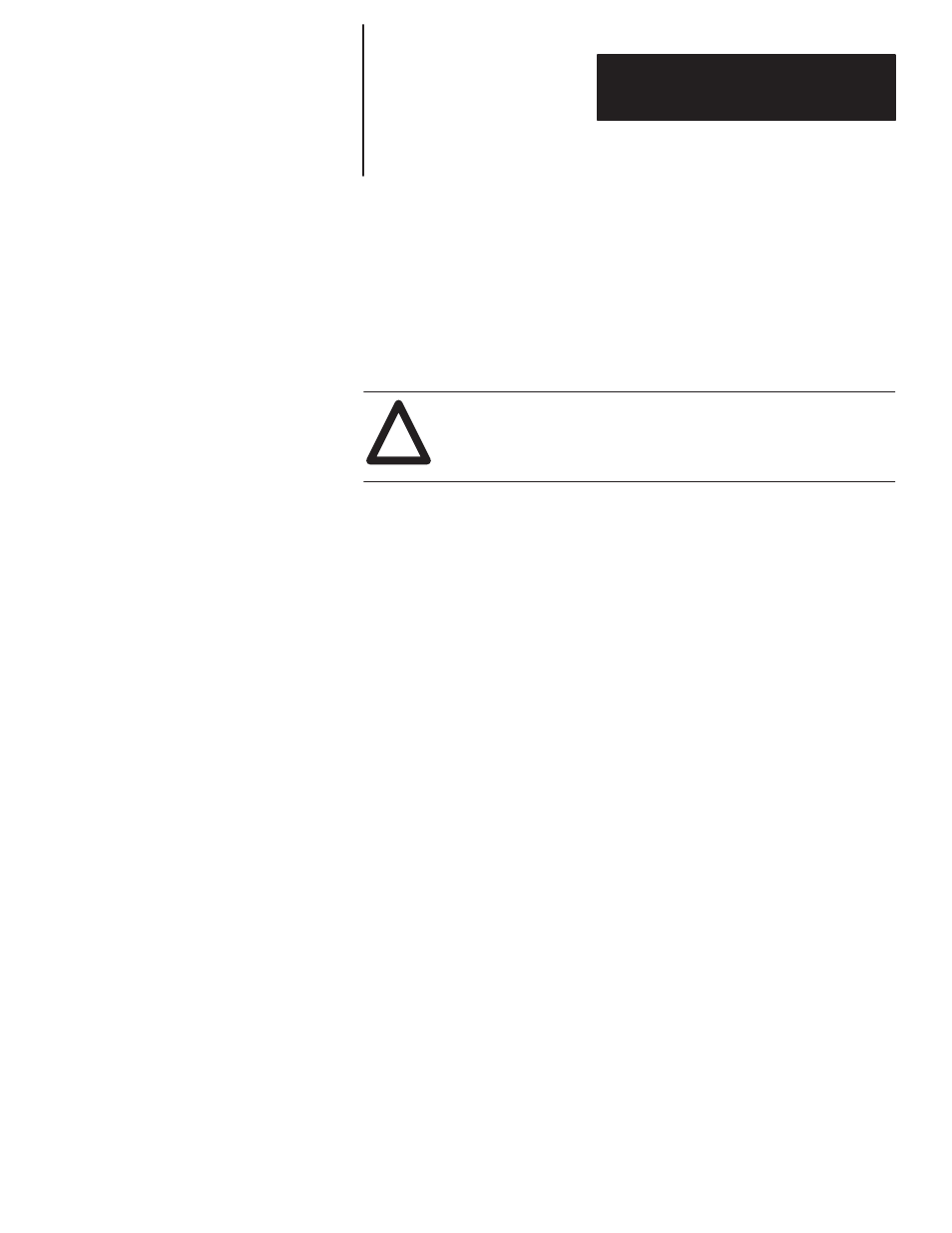
Chapter 3
Installing the Software
3–3
System with 2 Floppy or Micro Disk Drives
To install the software on a computer system with 2 floppy or micro disk
drives, follow the instructions below. Prompts and responses for your
computer will be similar, if not the same.
Create a separate disk for storing Keypad message files. Storing files on the
Keypad Development Software program disk restricts the number of files
you can create.
CAUTION:
!
Before you begin this procedure, write protect your DOS disk
by using a write protect tab. See your computer’s user manual.
1. Insert your computer’s write protected DOS disk into drive A and turn
on the computer. Complete your computer’s bootup drive process,
entering the date and time.
2. Transfer the DOS disk to drive B and insert a blank disk into drive A.
3. Create a system disk (which will boot your computer and store your
messages) in drive A by using the FORMAT/S command. Type:
A:> b: [Enter]
B:> format a:/s [Enter]
4. When returning to the B:> prompt, create an AUTOEXEC.BAT file
on the system disk in drive A using the CON (CONSOLE command) and
the path instruction B:\. Type:
B:> copy con a:autoexec.bat [Enter]
path b:\ [Enter]
prompt $p$g [Enter]
^z ([CTRL] [Z] or [F6]) [Enter]
5. When returning to the B:> prompt, remove your DOS disk from drive
B and insert the 5
1/
4
”
or 3
1/
2
”
Keypad Software installation disk.
6. Start the installation procedure by typing
install
and pressing
[Enter].
B:> install [Enter]
The installation procedure displays on your screen as it executes. Follow
the instructions until the installation is complete.
Important:
The installation procedure prompts you to Press the letter of
the disk drive you want the software installed on. You must enter A.
The procedure creates the subdirectory A:\KEYPAD into which all of the
program files are installed. This is the directory from which you will
execute and run the software.
