Printing (uploading) data from the drive (cont.) – Rockwell Automation 7000A PowerFlex Medium Voltage AC Drive - Air-Cooled (A Frame) User Manual
Page 366
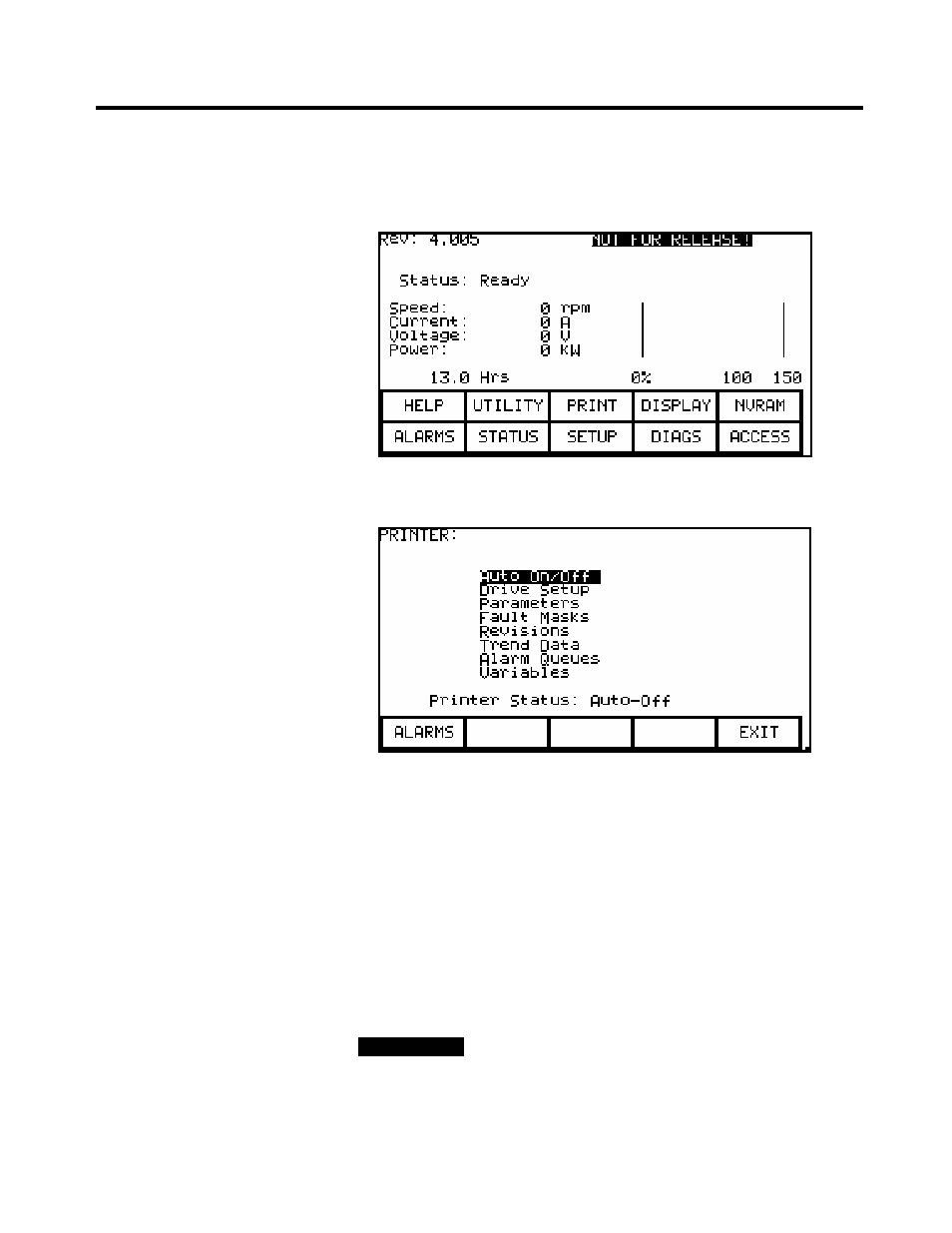
5-124
Component Definition and Maintenance
7000A-RM001A-EN-P – January 2011
7000 “A” Frame
-
HyperTerminal will now act as a dummy printer and is waiting for the
information to be transmitted from the drive to the laptop. From the
drive Terminal, hit F3 (PRINT) at the main screen as shown below:
-
The Terminal screen will change and display Printer options, as
shown below.
-
Now, using Up or Down (v) arrow keys on the Terminal keypad
select the item you want to print (i.e., upload the info into laptop) and
press Enter key (
↵). The required information will be transferred to
your laptop and stored in the file C:\temp\Example.txt. Repeat this
step to upload other data into your laptop.
Note: The most desirable selections are:
• Drive Setup: for complete setup, which include Parameters, Fault
Masks and Revisions
• Trend Data: for analyzing the drive trending
• Variables: snapshot of real-time data while the drive running.
I M P O R T A N T
I M P O R T A N T
Note that while the data is being transferred, the
Printer Status will show Transfer in Process. Once the
data transfer is complete, the Printer Status changes to
either Auto-Off or Auto-On.
Printing (Uploading)
Data from the Drive
(cont.)
