Rockwell Automation 1783-Mxxx Stratix 8000 and 8300 Ethernet Managed Switches User Manual User Manual
Page 98
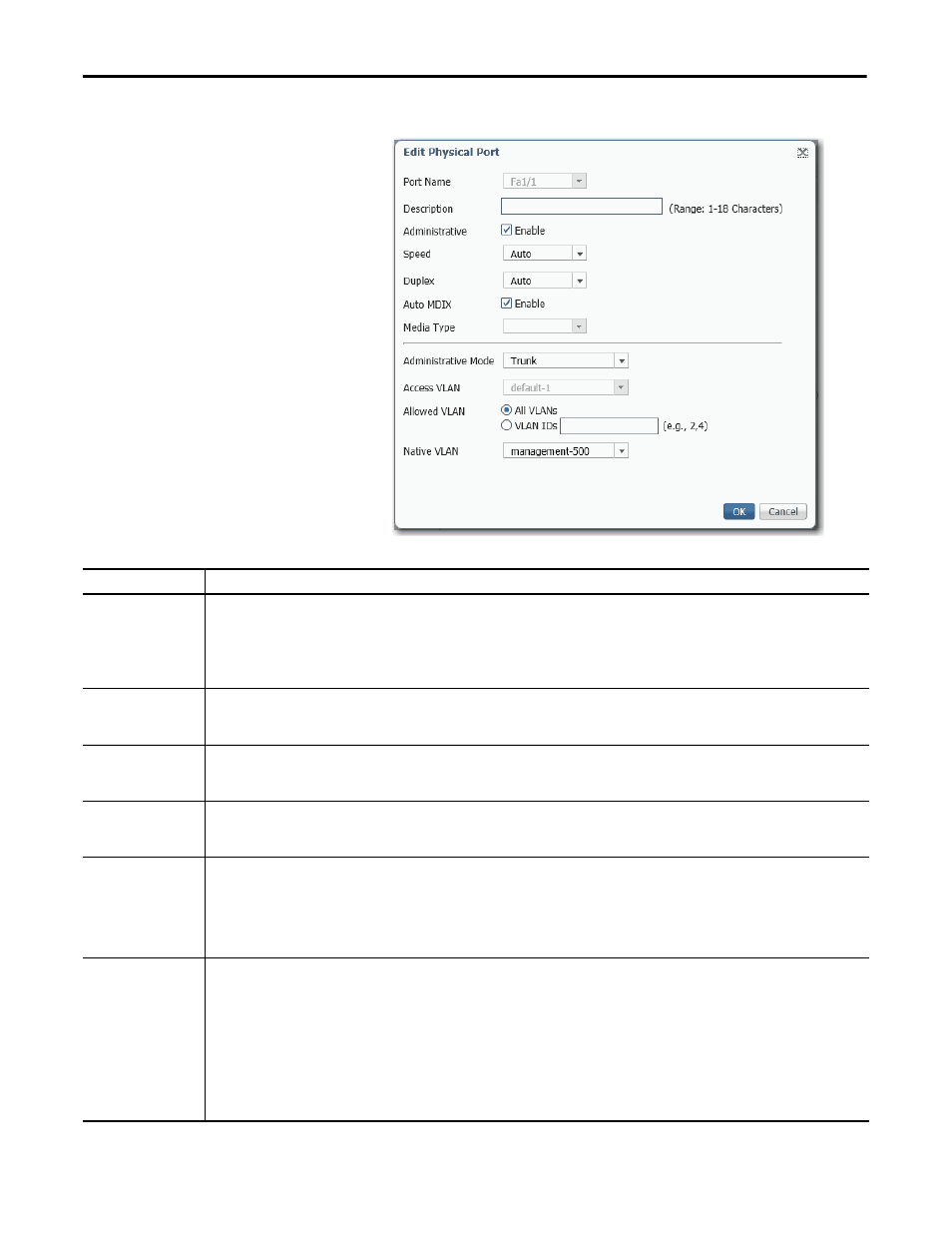
98
Rockwell Automation Publication 1783-UM003I-EN-P - March 2014
Chapter 4 Manage the Switch via the Device Manager Web Interface
4. Modify the fields on the Edit Physical Port window.
Table 7 - Edit Physical Port Fields
Field
Description
Port Name
The number of the switch port, including the port type (such as Fa for Fast Ethernet and Gi for Gigabit Ethernet), the base switch or the switch expansion
module number (1, 2, or 3), and the specific port number:
• Gi/1 is the gigabit port 1 of the base switch.
• Fa1/1 is Fast Ethernet port 1 on the base switch.
• Fa2/1 is Fast Ethernet port 1 on the first switch expansion module.
• Fa3/1 is Fast Ethernet port 1 on the second switch expansion module.
Description
The description of the switch port. The limit is 18 characters.
We recommend that you provide a port description to help identify the port during monitoring and troubleshooting. The description can be the location of
the connected device or the name of the person using the connected device.
Administrative
The state of the switch port. The default is Enable. We recommend disabling the port if the port is not in use and is not attached to a device.
An example of when to change this setting is during troubleshooting. You can troubleshoot a suspected unauthorized connection by manually disabling
the port.
Port Status
The state of the switch port. The default is Enable. We recommend disabling the port if the port is not in use and is not attached to a device.
An example of when to change this setting is during troubleshooting. You can troubleshoot a suspected unauthorized connection by manually disabling
the port.
Speed
The operating speed of the switch port. You can choose Auto (autonegotiation) if the connected device can negotiate the link speed with the switch port.
The default is Auto.
We recommend that you use the default so that the speed setting on the switch port automatically matches the setting on the connected device. Change
the switch port speed if the connected device requires a specific speed.
An example of when to change this setting is during troubleshooting. If you are troubleshooting a connectivity problem, you can change this setting to
verify if the switch port and connected device have a speed mismatch.
Duplex
The Duplex mode of the switch port is one of the following:
• Auto (autonegotiation) if the connected device can negotiate with the switch.
• Full (full-duplex) if both devices can send data at the same time.
• Half (half-duplex) if one or both devices cannot send data at the same time.
The default is Auto.
On Gigabit Ethernet ports only, you cannot set the port to Half-duplex if the port speed is set to Auto.
We recommend that you use the default so that the duplex setting on the switch port automatically matches the setting on the connected device. Change
the Duplex mode on the switch port if the connected device requires a specific mode.
An example of when to change this setting is during troubleshooting. If you are troubleshooting a connectivity problem, you can change this setting to
verify if the switch port and connected device have a duplex mismatch.
