Access direct managed mode, E in the, And then upda – Rockwell Automation 1783-Mxxx Stratix 8000 and 8300 Ethernet Managed Switches User Manual User Manual
Page 171: Access direct managed
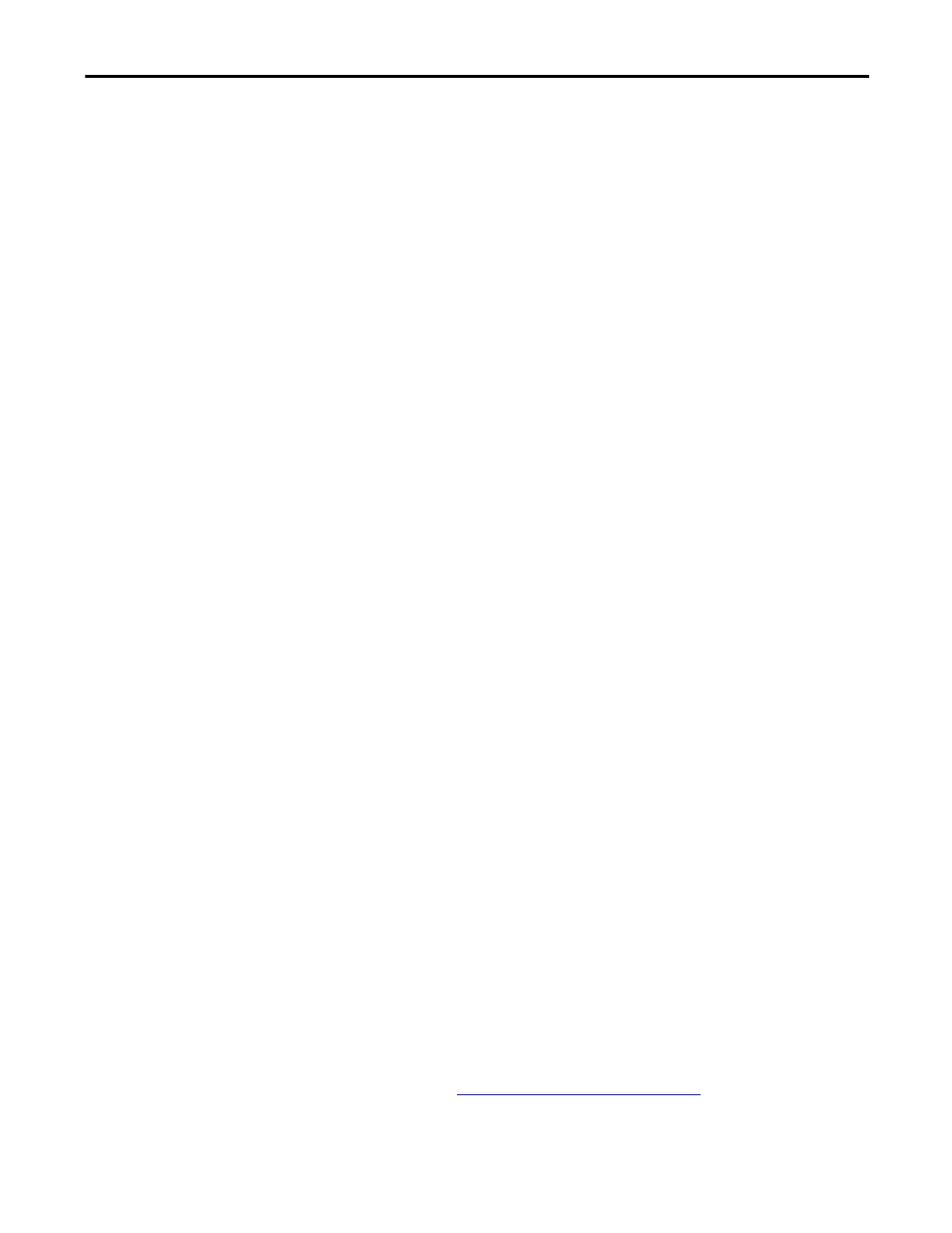
Rockwell Automation Publication 1783-UM003I-EN-P - March 2014
171
Troubleshoot the Switch Chapter 6
Access Direct Managed Mode
You can display the Device Manager Web interface and manage the switch
through a physical connection between one of the switch ports and your
computer or laptop. This type of management connection is referred to as the
Direct Managed mode. This mode is typically used to connect to the switch by
using the Device Manager Web interface when the IP address of the switch is
unknown.
Before you can access Direct Managed mode, you must make sure of the
following:
• You must have physical access to the switch.
• Make sure that at least one switch port is enabled and is not connected to a
device.
Follow these steps to access the Direct Managed mode.
1. Press the Express Setup button until the Setup status indicator blinks green
and the status indicator of an available switch downlink port blinks green.
The port with a blinking green status indicator is designated as the Direct
Managed mode port. This port is determined by the following:
• If all downlink ports are not connected to devices or if multiple
downlink ports are connected to devices, the first available downlink
port is selected as the Direct Managed mode port.
• If only one downlink port is connected to a device, that port is selected
as the Direct Managed mode port.
If there is no available switch downlink port to which to connect your
computer or laptop, disconnect a device from one of the switch downlink
ports, and then press the Setup button again until the Setup status
indicator and the port status indicator blink green.
2. Use a Category 5 Ethernet cable to connect your computer or laptop to the
switch port with the blinking port status indicator.
3. Wait until the port status indicators on the switch and your computer or
laptop are solid green.
The solid green port status indicators means a successful connection
between the two devices.
4. Start a web browser on your computer or laptop.
A password prompt, followed by the Device Manager Web interface page
appears.
If the Device Manager Web interface does not appear, make sure that any pop-up
blockers or proxy settings in your browser software are disabled and that any
wireless clients running on your computer or laptop are disabled.
If the Device Manager Web interface still does not appear, enter a URL in your
browser, such as
. The browser redirects to
the Device Manager Web interface.
