Tips and troubleshooting, Further information tips and troubleshooting – NTi Audio XL2 Sound Level Meter User Manual
Page 191
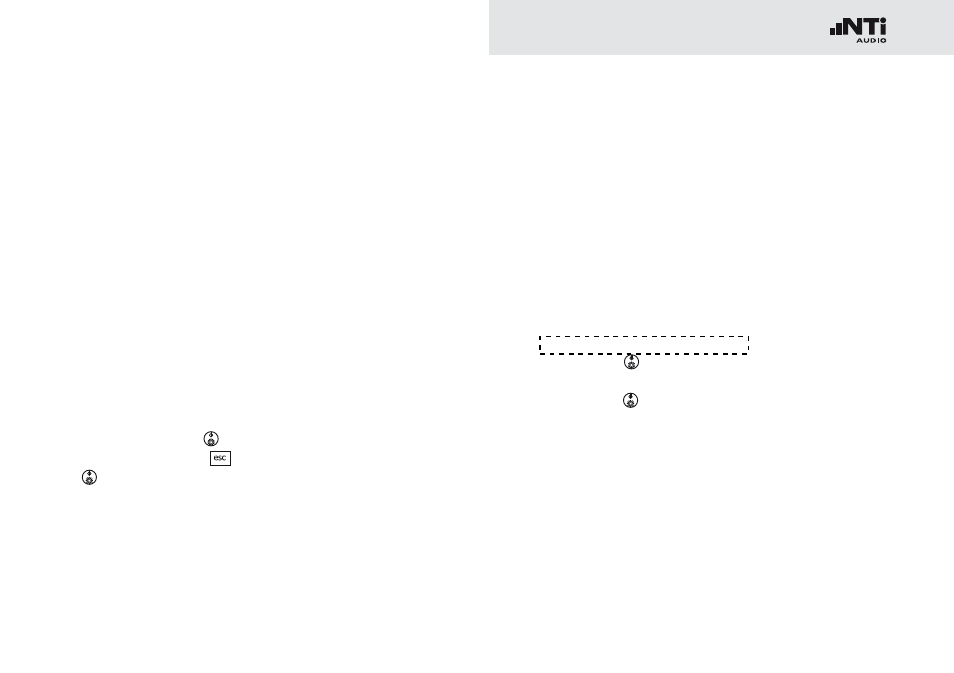
191
Further Information
Tips and Troubleshooting
Overview
Resetting to Factory Default
•
XL2 Starts Up with Limited Functions
•
Can I use another SD Card?
•
Formatting the SD Card
•
SD Card Errors
•
Error messages on display
•
Stored Data or Wav-files not available on SD Card
•
Resetting to Factory Default
If the XL2 Audio and Acoustic Analyzer reacts unexpectedly, a
reset to the factory settings might solve the problem.
Switch off the XL2
•
.
Hold down escape
•
and simultaneously operate On/Off
.
The reset confirmation is displayed.
XL2 Starts Up with Limited Functions
The XL2 has been operated the last time in one of the sim-
plified application profiles and the system settings have been
changed as follows: Select Profile from Yes to No.
Follow the above resetting to factory default.
•
The XL2 will start up with full functionality.
Can I use another SD Card?
Yes, you can use any alternative SD Card, such as offered in the
chapter Further Information: Accessories.
Switch off the XL2
•
.
Insert the SD Card into the XL2 Analyzer.
•
Switch on the XL2
•
.
The XL2 writes the data structure automatically to the in-
serted SD Card.
Formatting the SD Card
In case you need to format the SD Card, then we recommend
doing so utilizing the software SDFormatter. This software en-
sures the best performance of your SD Card. SDFormatter is a
free download at www.sdcard.org/downloads.
