Assigning the module application (modapp) to, The task ( 43), Assigning the module application – Lenze ApplicationTemplate PackML (PLC Designer R3-x) User Manual
Page 43: Modapp) to the task, Working with the applicationtemplate packml
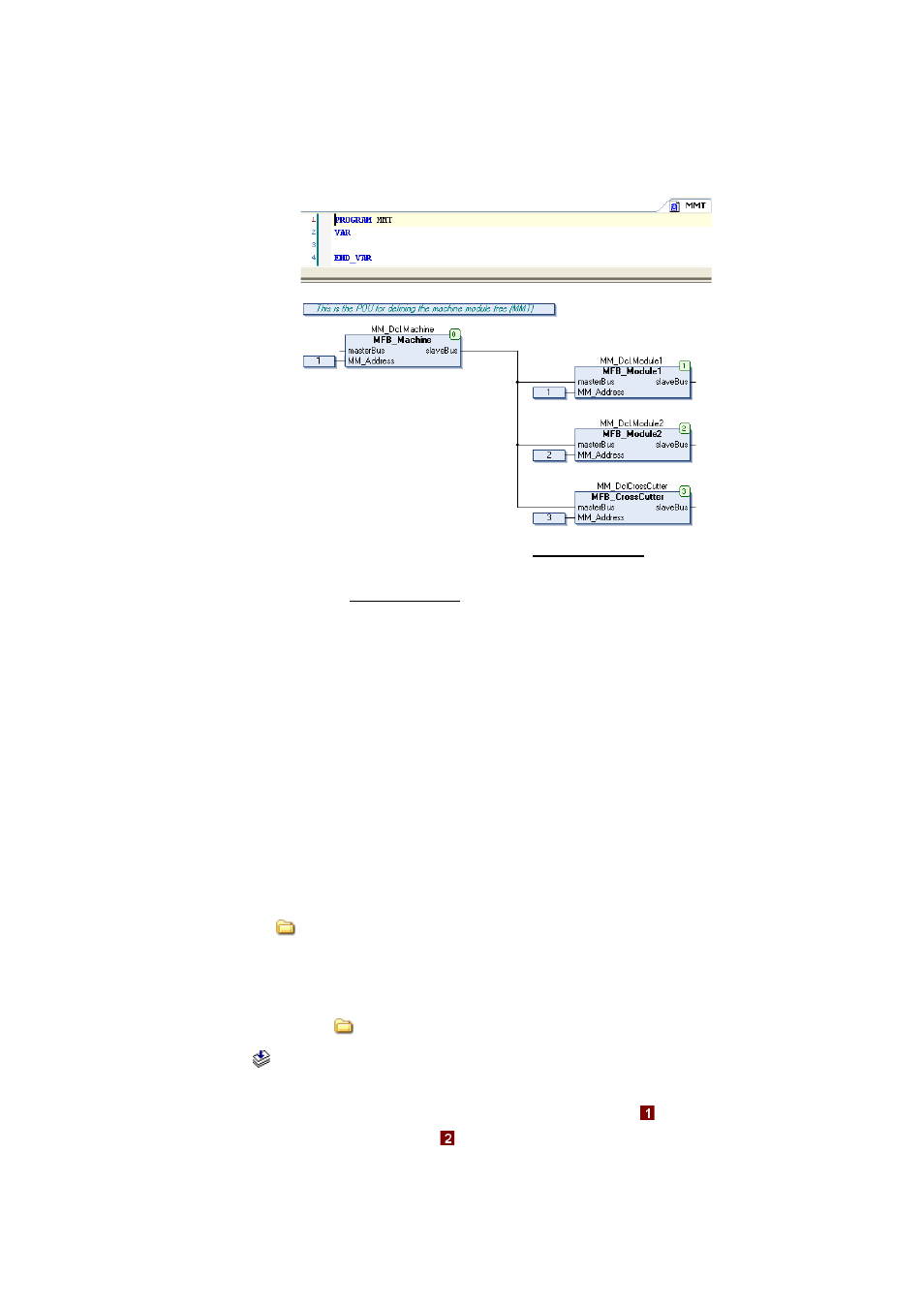
Lenze · ApplicationTemplate PackML · 1.0 EN - 05/2014
43
Working with the ApplicationTemplate PackML
Assigning the module application (ModApp) to the task
_ _ _ _ _ _ _ _ _ _ _ _ _ _ _ _ _ _ _ _ _ _ _ _ _ _ _ _ _ _ _ _ _ _ _ _ _ _ _ _ _ _ _ _ _ _ _ _ _ _ _ _ _ _ _ _ _ _ _ _ _ _ _ _
3. Connect FBs MFB_MachineControl and MFB_CrossCutter to each other.
• Example:
Note: After inserting a machine module, the processing order of the machine modules
which results after inserting the further machine module is to be checked.
For changing the Processing order, adapt the element number in the top right corner of
the corresponding machine module.
• For this, call the Processing order menu item in the context menu of the element
number (right mouse button).
Note: If the "Structured view" option is deactivated, an FB (example: MFB_CrossCutter) can
be reached via the input assistance (category: Instances).
8.4
Assigning the module application (ModApp) to the task
For machine modules that have been created using the EmptyModule_PackML machine module
template, the MAP and task can be easily assigned via a dialog window.
Tip!
For creating machine modules, use the EmptyModule_PackML machine module template
in the
A66_EmptyModule_PackML folder to easier assign module application and tasks.
How to proceed:
1. Right-click the
A11_ModuleAppCalls folder:
•
Call Create Task Call.
2. The module applications have to be assigned to the different tasks. Go to the following
dialog window and mark the module application in the area
(example:
MM_NewModule) and in area
mark the task to be assigned to the MAP.
• Assign/unassign the task to the respective MAP using <</>>.
