EZWatch Pro 3.1 User Manual
Page 69
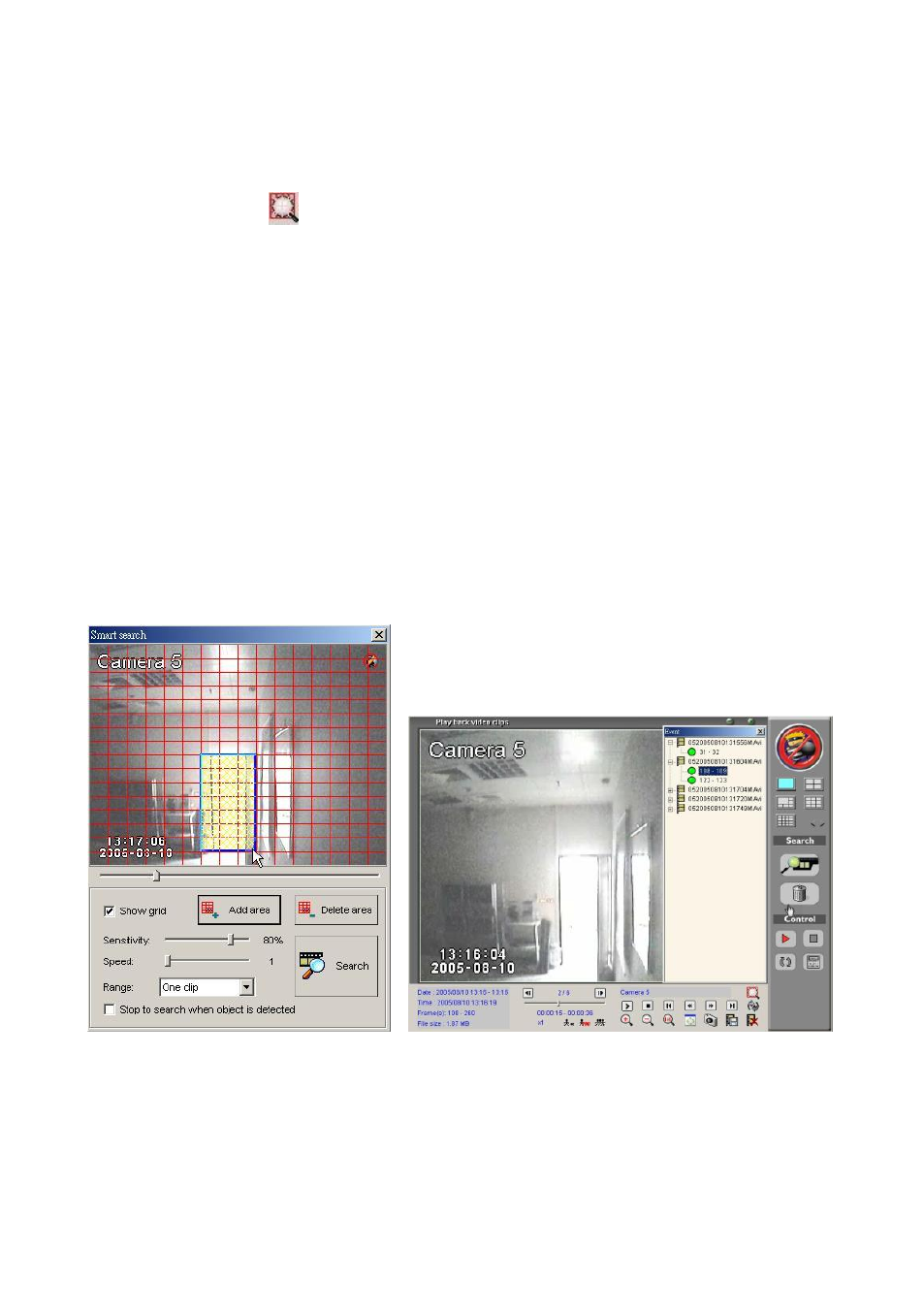
69
Step 4: Double click the desired video clips from the event list to display the
playback interface.
Step 5: Press the
icon on the playback toolbar to display the “S m art
search” interface (as show ing in Fig 4-1-3.1).
Step 6: Press and hold the mouse left button to select a specific searching area.
Step 7: Click the ―A dd area‖ button to add a highlighted region. User can use
the same way to add more areas.
Step 8: A djust the “ Sensitivity “, the“ Speed “and the“ Range “ function, and
click the “ Search “ button to start the sm art search function.
Step 9: As showing in Fig 4-1-3.2, the system will display all detected object
change events on the rights list window, and use can select an event to
playback.
Fig 4-1-3.1 Fig 4-1-3.2
