EZWatch Pro 3.1 User Manual
Page 19
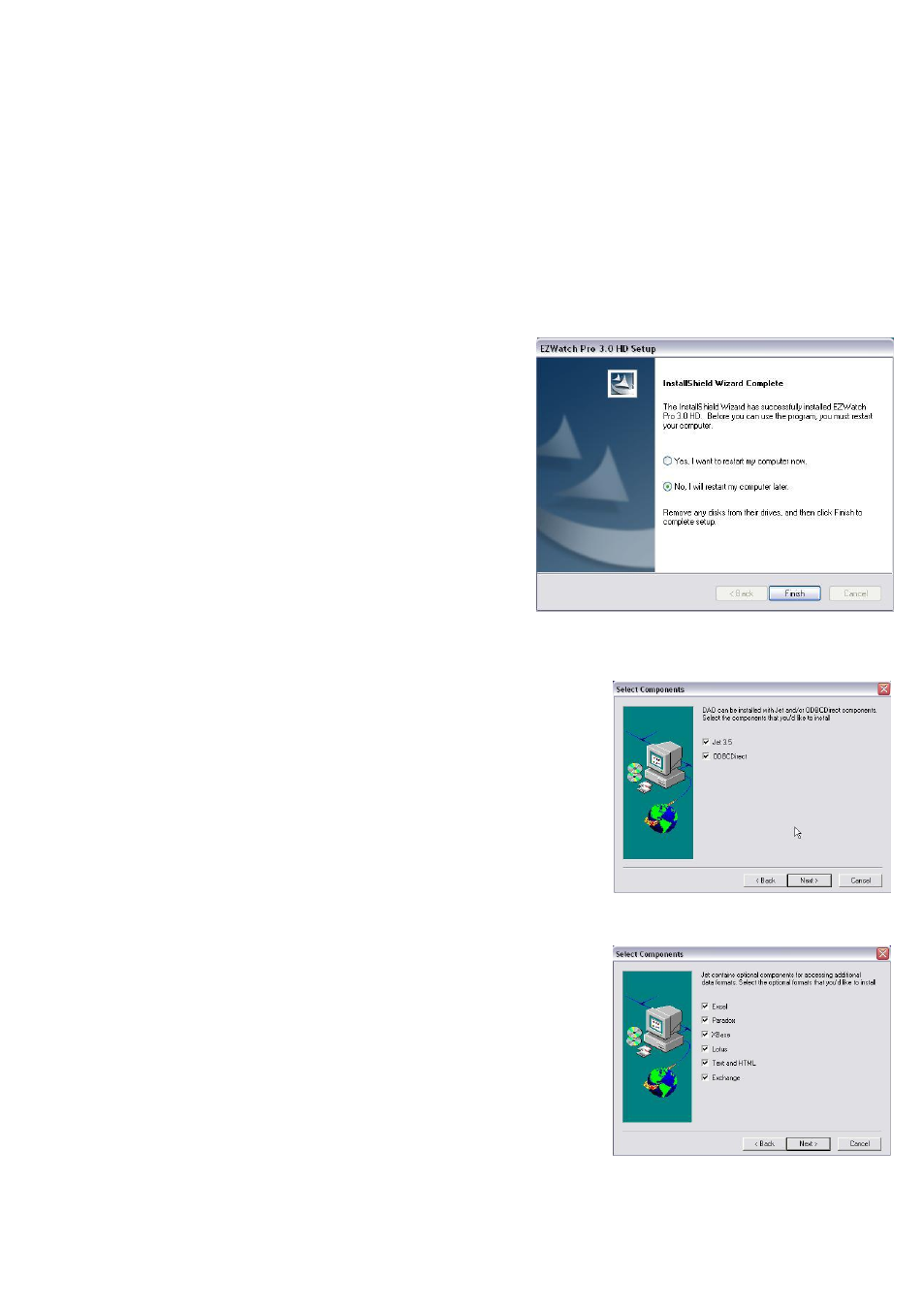
19
H D ” splash screen. N ext you will see the screen to the right. Click next to install
EZWatch Pro 3.1HD to the default location (recommended). If you want to install
the software into another directory, click browse and choose the path to where
you would like setup to install EZWatch Pro 3.1HD. After you click next, Setup will
install EZWatch Pro 3.1HD into the directory in you specified. You will then see a
popup window that lists all the installed applications. Close this window and
continue with the installation.
1c. To finish you will see the
“InstallShield Wizard Complete” splash
screen. You will see this screen if EZWatch
Pro 3.1 HD was installed successfully.
Setup will now ask if you want to restart
now or later. C hoose the second option, “N o,
I will restart my computer later” and click
the finish button at the bottom. EZWatch
Pro 3.1 HD is now installed. Now, continue
to the next application that needs to be
installed off the installation disk in order to
successfully run EZWatch Pro 3.1 HD.
1d. Install Access Runtime:
Now from the “A utoPlay M enu”, click on “Access
Runtime(Database)” You w ill now see the Data
Access Objects (DAO) Splash Screen, on the
welcome screen click next to continue. On the
Select Components screen, you should see Jet 3.5,
and ODBCDirect checked, leave both checked and
click next.
1e. Here you will see the additional components
needed for the install of Jet 3.5. There should be six
of them, and they all should be checked. Excel,
Paradox, XBase, Lotus, Text and HTML, and
Exchange. Leave all six components checked and
click next to start copying the files to your computer.
When finished installing, you should see an
Inform ation bar telling you that “D ata A ccess
