5. play back video clips – ezplayback – EZWatch Pro 3.1 User Manual
Page 100
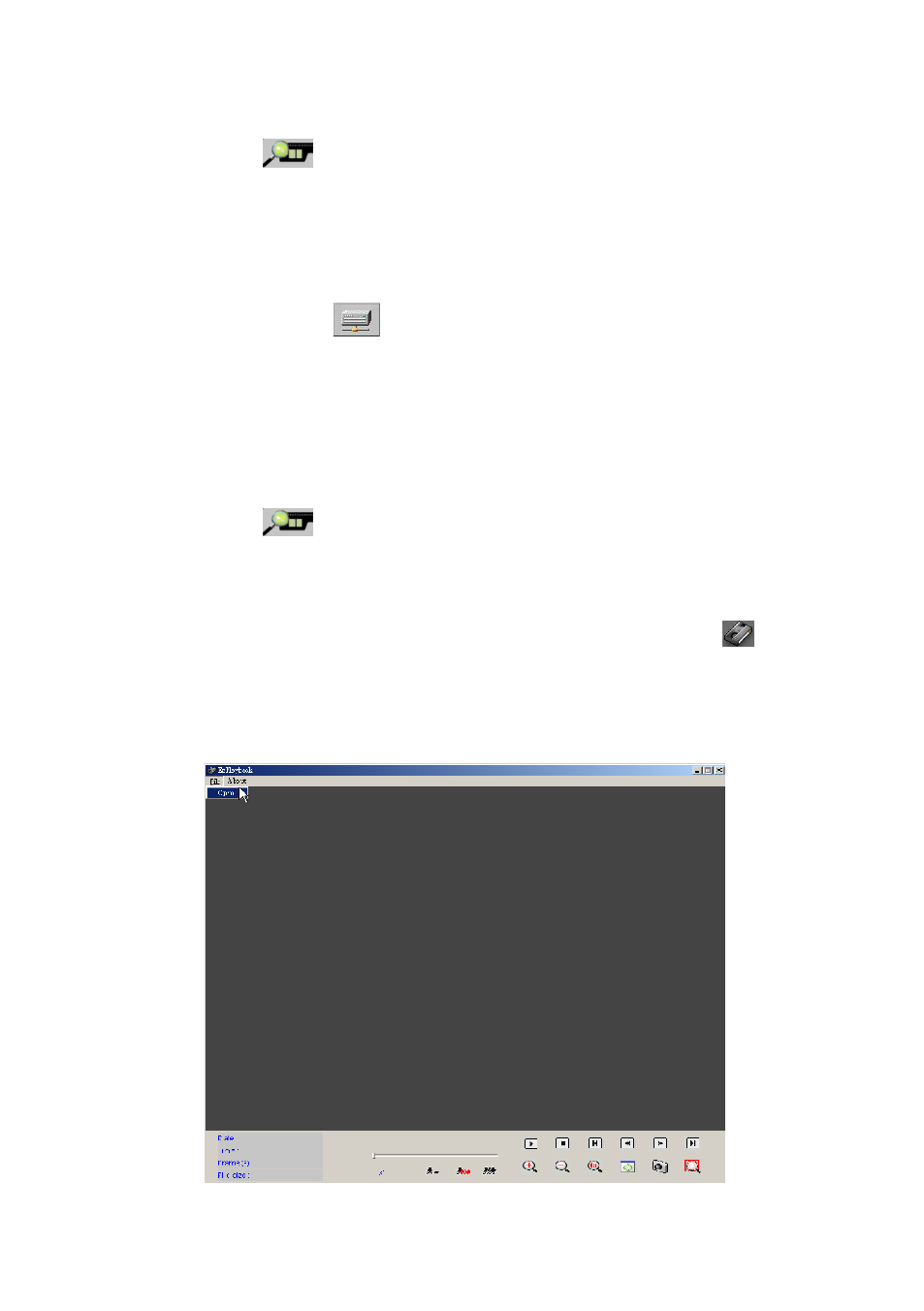
100
Step7: C lick the “
” icon and repeat the Step3 and Step4 above again to
play the specific local folder video clips.
Play video clips from the network sharing folders:
Step8: To play the video clips from the remote network sharing hard drive
folder , please click the “
” icon to display the netw ork hard drive setting
dialog, follow the dialog instruction and type the specific directory of the network
sharing folder to add the path in the searching list. To add more network sharing
folder, please repeat this step again. Press the ―R e-search video clips‖ button
to finish the adding
Step9: C lick the “
” icon and repeat the Step3 and Step4 above again to
play the network sharing folder video clips.
4-5. Play Back Video Clips – EzPlayback
This function is for user to play back video clips in fast and simple way. Please go
to the path: Windows ―S tart‖ m en u ―P rogram s‖ EZWatch Pro, and click
the ―P lay back video clips – EzP layback‖ selection to start the program
