EZWatch Pro 3.1 User Manual
Page 20
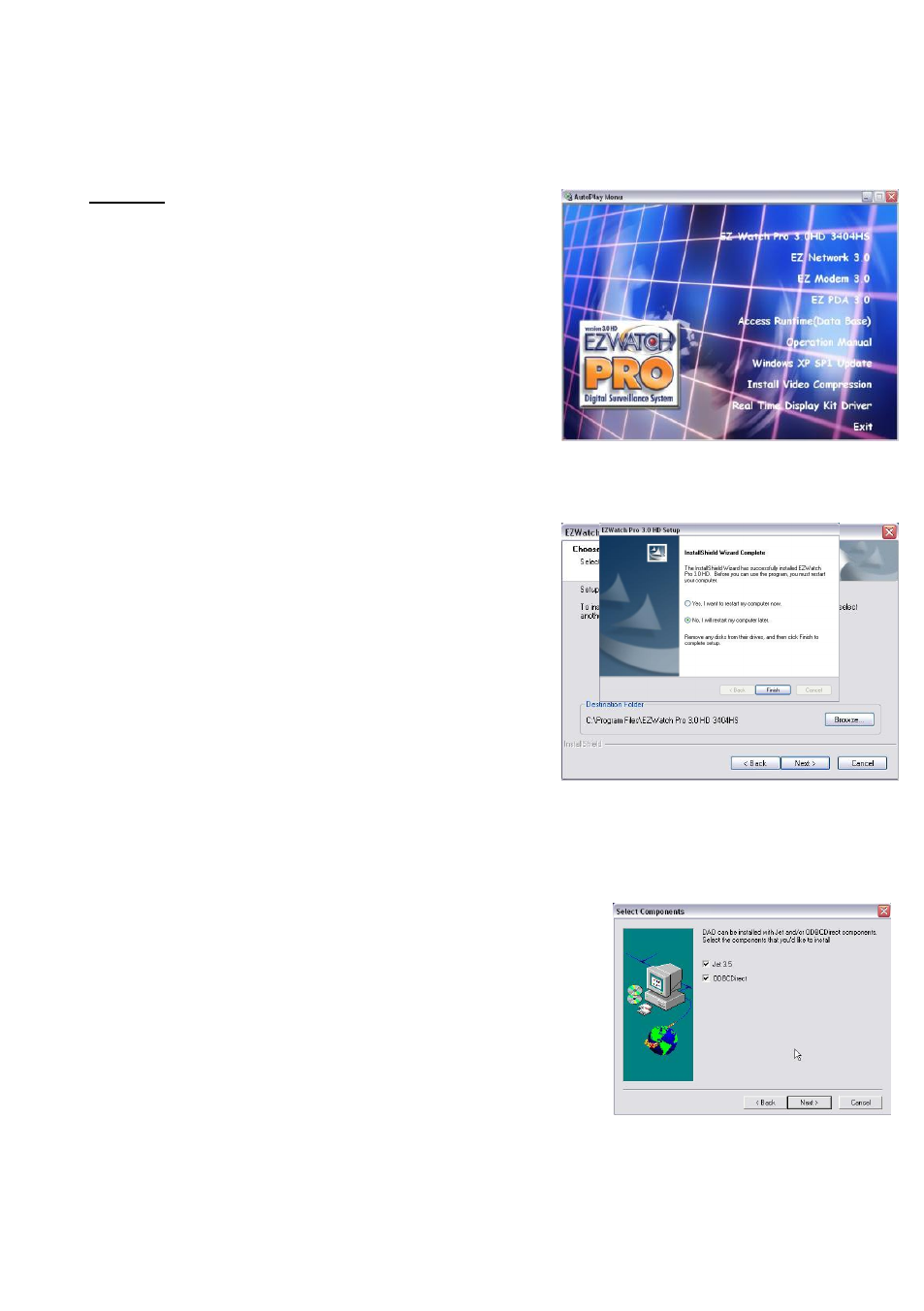
20
Objects (D A O ) successfully installed”. C lick O K to finish the installation.
Step 2: (For board #CP-3404HS)
2a. Insert the EZWatch Pro 3.1 CD into your
CD-ROM drive, the EZ Watch Pro 3.1HD
installer will appear automatically within 30
seconds listing all the available software.
Select "EZ Watch Pro 3.1HD 3404HS". If
the EZWatch Pro 3.1HD installer does not
appear on the screen automatically, click
"Start", then "Run" and execute
“d:\setup.exe” or w hatever drive letter
pertains to your CD-ROM drive.
2b. Now, the installer should have launched
for you, click next to begin setup. You should
see the following screen asking you where you
would like to install EZWatch Pro 3.1HD. Click
next if you would like to install the software in
the current location. If you would like to
install into another directory, click browse and
select the location that you would like to
install the EZWatch Pro 3.1HD software. You
will see the installer copying the EZWatch Pro
3.1HD files to the location you selected. When finished copying files, setup will ask
if you want to restart your computer now or restart later. C lick “N o I w ill restart my
com puter later” and click finished.
2c. Install Access Runtime:
N ow from the “A utoPlay M enu”, click on “Access
Runtime(Database)” You w ill now see the D ata
Access Objects (DAO) Splash Screen, on the
welcome screen click next to continue. On the
Select Components screen, you should see Jet 3.5,
and ODBCDirect checked, leave both checked and
click next.
