1-8. playing back video clips – EZWatch Pro 3.1 User Manual
Page 123
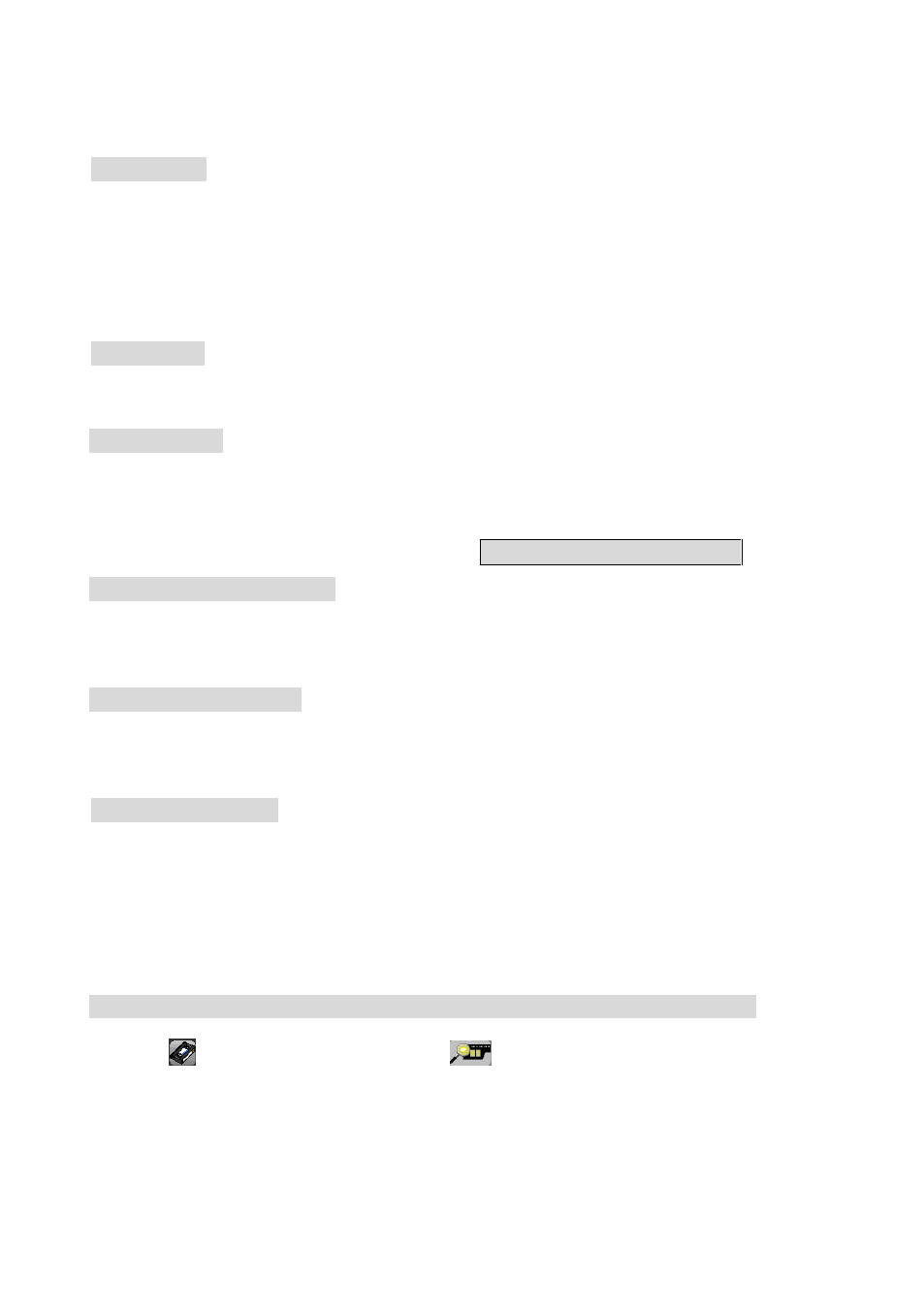
123
EZNetwork window whenever the EZNetwork program is started.
Exit option To select PC status after exiting EZNetwork program. Press the
arrow buttons to switch among “Exit program”, “ Turn off “, “ Log off “or
“ Restart “. Ex. S elect “Tu rn off‖, the Windows OS will automatically
shutdown after exiting the EZNetwork program.
Auto login Enable this function will automatically login by user name and
password saved in the system.
TCP/IP port Enter the port of EZWatch Pro DVR, which you would like to
automatically send the live video to remote client PC with the EZNetwork when
camera is triggered. The num ber of “Port” m ust be m atched betw een
EZNetwork and EZWatch Pro software. EZNetwork default is 1501.
Select default LAN card It will speed transmission while EZNetwork PC installs
more than one LAN card. Enable this fuction, the system will execute the
default setting of LAN card.
Select sound alarm EZNetwork will notify the event via the setting alarm
sound directly when the camera is triggered and video loss of the EZWatch Pro
local server. You can record alarm sound file by yourself.
Site rotation time You can set the rotation time for each site.
5-1-8. Playing Back Video Clips
EZNetwork can play both videos stored on your remote client computer and on
the Local DVR Server. You can specify your search parameters, as below.
Search for recording video files on the remote client computer
1. Click
on the tool bar, and click
in the middle of right side to search
the video clips saved on remote client computer (the computer which installs
software EZNetwork). You should see the window below Fig 5-1-8.1.
