5. setup windows xp to run ezwatch pro 3.1 hd – EZWatch Pro 3.1 User Manual
Page 26
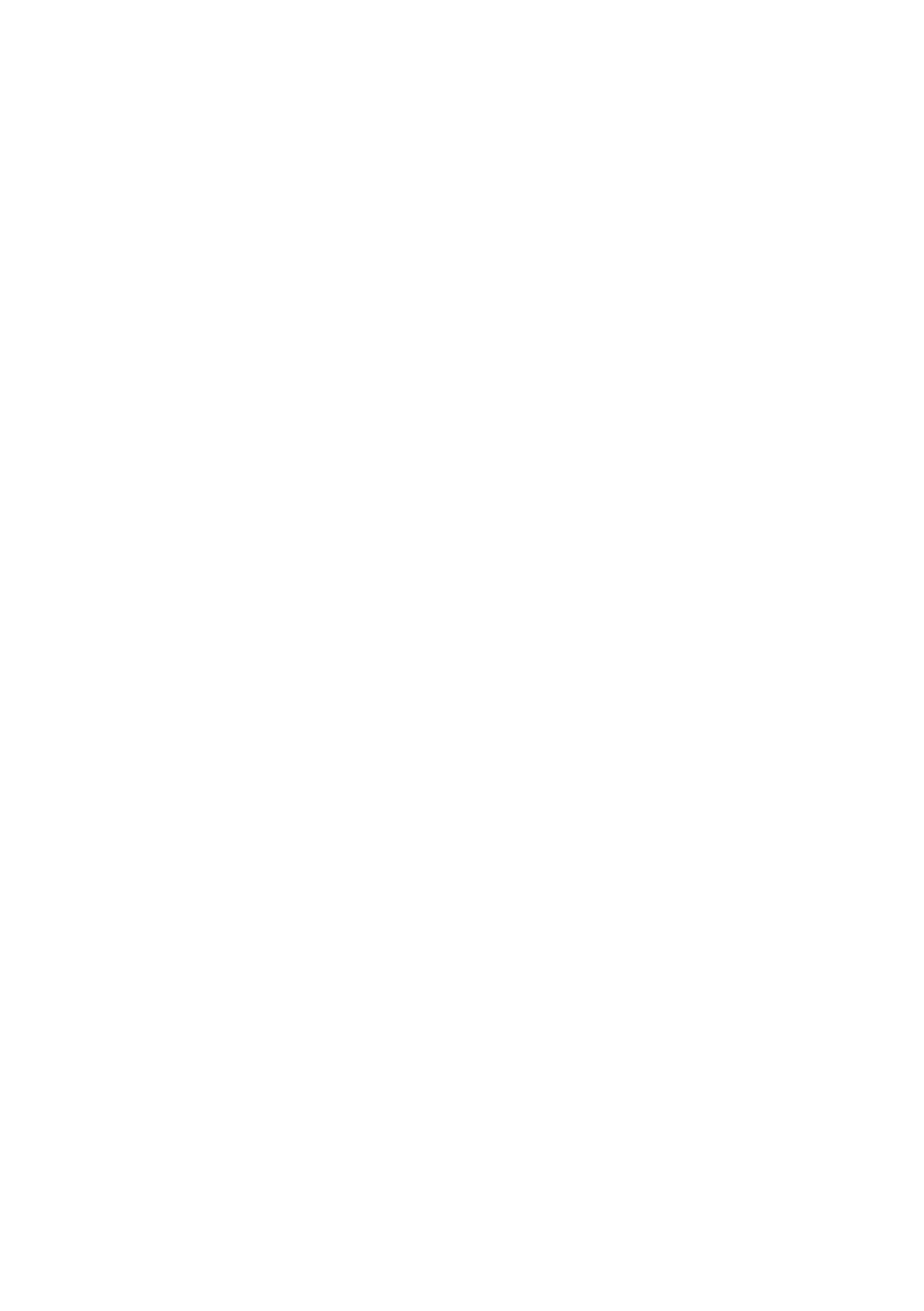
26
The install should go fairly fast for the audio driver. So once it is installed, click
finish to complete the setup. Once again, if you have installed more than one card,
you will need to repeat the above process for each card. After you have installed
each driver for all the boards you have installed in the computer, you can restart
your computer.
EZWatch Pro 3.1 HD is now installed. You may now proceed to the next page to
setup a few Windows settings before running the EZWatch software.
2-5. Setup Windows XP to run EZWatch Pro 3.1 HD
EZWatch Pro 3.1 HD requires specific settings in Windows XP to assure a reliable
and constant operation. Please make sure that you setup your Windows XP
computer with the following settings:
A. Power Management: You can change the w ay W indow ’s handles the Pow er
Management by doing the following steps:
Step #1: click “S tart”, “C ontrol Panel” then click “Perform ance and
Maintenance” then click “Pow er O ptions”.
Step #2: U nder Pow er S chem es, C hoose “A lw ays O n”. U nder S ettings for
A lw ays O n pow er schem e, Turn off M onitor should be “N ever”, Turn off H ard
D isks should be “N ever”, and S ystem S tandby should be “N ever”.
Step #3: Please select the “O k” button at the bottom to save the settings.
B. Recycle Bin: You need to change the w ay W indow ’s deletes files off of your
hard drive. Follow the steps below to configure your recycle bin.
Step #1: O n your D esktop, right click “R ecycle B in” then choose
“Properties”.
Step #2: O n the G lobal Tab, m ake sure “U se one setting for all drives” is
clicked. N ext, check the box labeled “D o not m ove files to the R ecycle B in.
Remove files im m ediately w hen deleted”. Lastly, m ake sure the box labeled
“D isplay delete confirm ation dialog” is UN-Checked.
Step #3: Please select the “O k” button at the bottom to save the settings.
