2. setting up internet access using ezwatch ip – EZWatch Pro 3.1 User Manual
Page 135
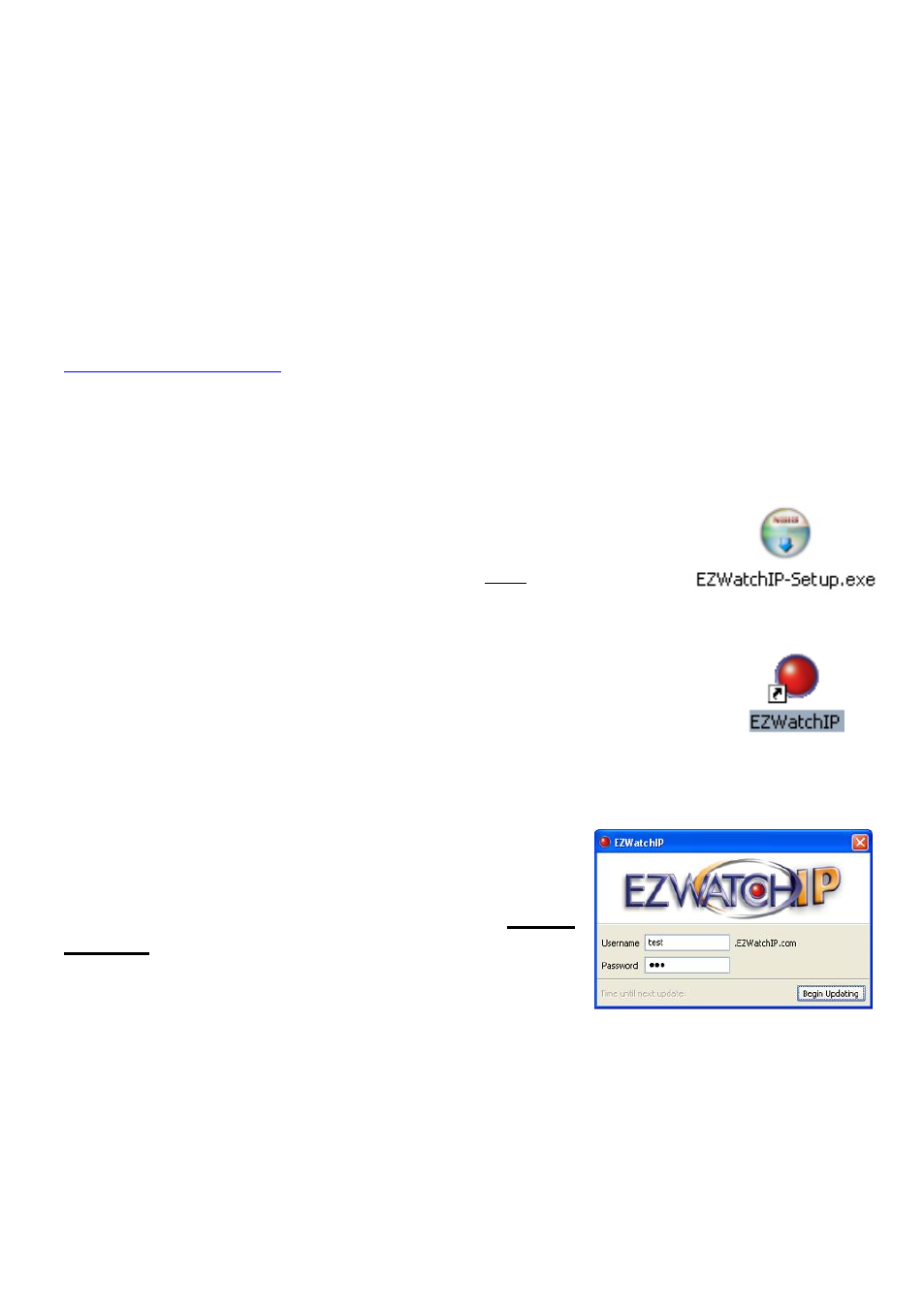
135
7-2. Setting up Internet Access using EZWatch IP
Step #1:
First make sure the EZWatch Pro DVR/Camera Server has a connection to
the internet. This can be DSL, Cable or Dial Up. Make sure you are able to
surf the web before moving to step 2.
Step #2:
Using the DVR/Camera Server, log on to our EZWatch IP web site at
Click on the Sign Up tab and enter in your information
following the steps. After you have entered all your information, click on the
download link and save the EZWatch IP Setup program to your computer.
Be sure to remember where you saved this program so that you can find it
when you are ready to run the installation.
Step #3:
Once the software download is complete. Click on the
EZWatchIP-Setup.exe icon and click on Run to install the
EZWatchIP software.
Follow the steps indicated. After you have completed the
installation, if the program doesn’t autom atically op en
the sign on screen, then click on the red EZWatchIP icon
on your desktop.
This will open the log in screen where you will
enter the user name and password you created
when you signed up for the service. After you
enter your information simply click the Begin
Update button and you are finished. This will
send the first communication to our IP server
and activate your account.
If you encountered any problems up to this point please call our tech
support personnel for help 1-866-241-3400.
