EZWatch Pro 3.1 User Manual
Page 116
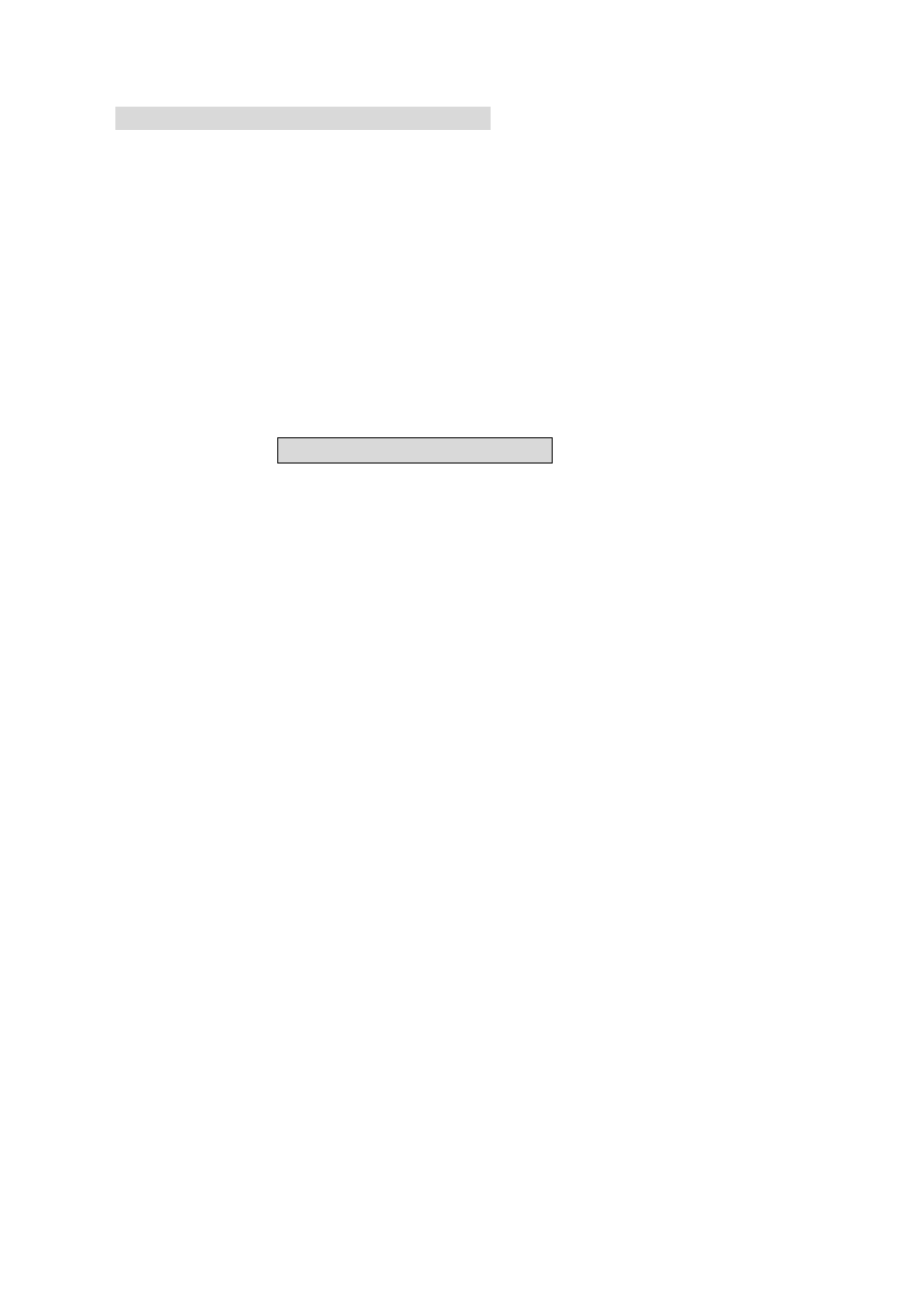
116
Local DVR Server has a dynamic IP
a.) Enable ―ID C ode‖ at the top of the window.
b.) Enter the ―ID C ode‖. Your vendor could provide the ID code.
c.) Enter the site name that you wish to connect to in the ―Local site‖ box.
Its name is up to you.
4. Select LAN card, if you have installed more than one.
5. The num ber of “TCP/IP Port” m ust be m atched betw een EZNetwork and
EZWatch Pro. EZWatch Pro default is 1001 Please choose an option from
the ―P lay w ith‖ menu. ―Live video‖ plays the camera. If the DVR site
uses the CP-1160RD/CP-1320RD you can select the “Split Video
“ selection to display the cam era video w ith faster transm ission .
a. All video which displays in EZNetwork w ith “C om bine V ideo” m ode w ill
record into a file when you enable recording function.
b. In “C om bine V ideo” m ode, any user of the remote client or DVR who
changes to different video split display mode (e.g. 1,4,8,16 split
ways...etc.) will effect to all connected users.
6. Which is currently viewing, ―R em ote P layback‖ will allow you to play
back video clips that had been recorded on Local DVR, and ―R em ote
dow nload‖ will allow you to download video clips that had been recorded
on Local DVR.
7. Enter your ―U sernam e‖ and ―P assw ord‖. The administrator of Local
DVR Server must create a specified user account in Local DVR Server
before you connect. Without the correct username and password, you
cannot log in.
8. Choose an ―Im age qu ality‖. Like other quality selectors, choosing a
higher quality will give a better image, but also take up more space and
take longer to transmit.
