EZWatch Pro 3.1 User Manual
Page 120
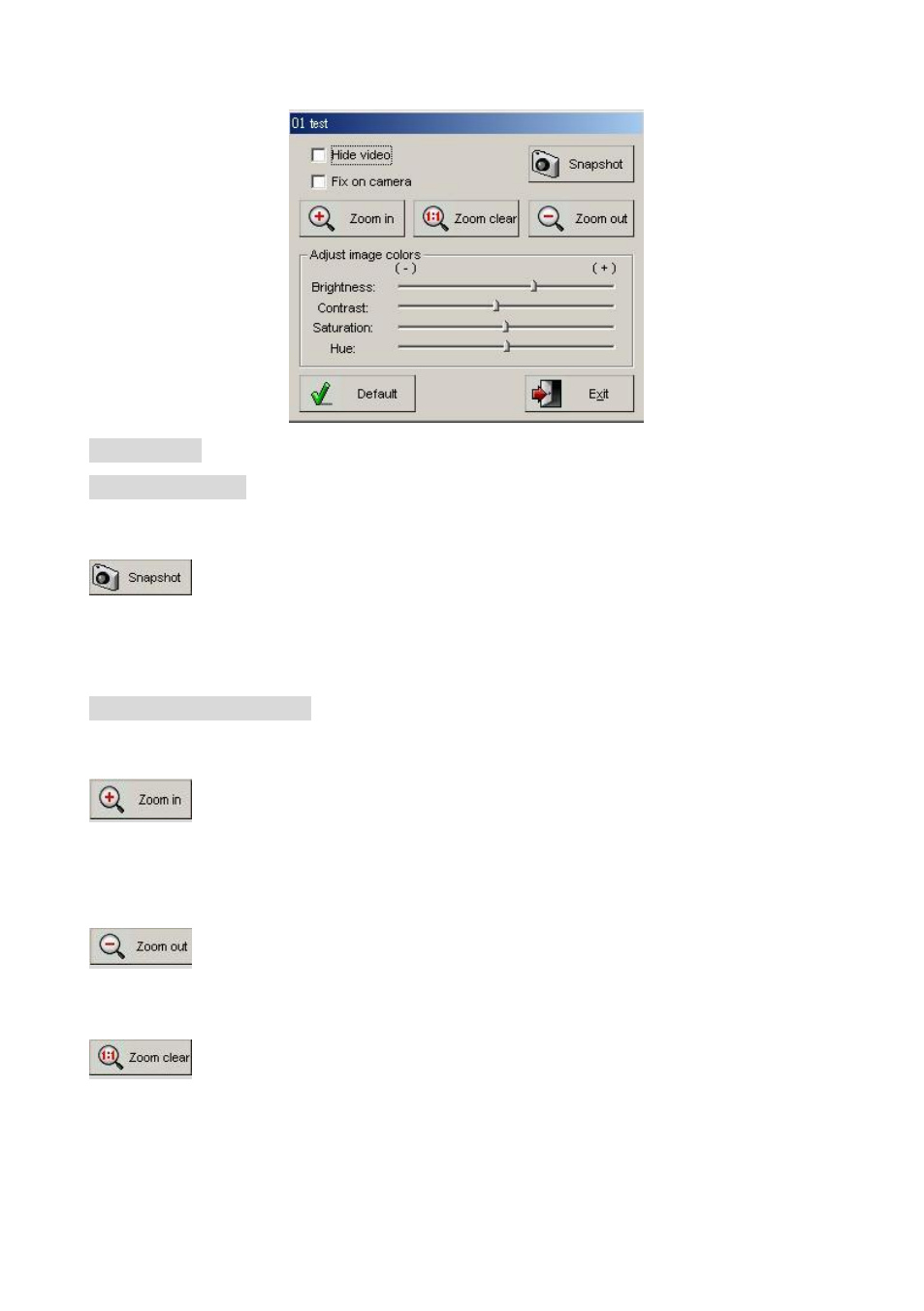
120
Hide video This button blanks the portion of the screen devoted to this camera.
Fix on camera This button freezes motion on all other cameras, while this
camera will continue to play.
This button takes a snapshot of the video image as a photograph.
A new window will pop up, where you can choose to save this image to disk or
choose to print it out.
Adjust Image Colors Right click on the video screen and you will be able to
adjust brightness, contrast, saturation and hue.
This function is designed to zoom in (amplify) the video display
image. After you have zoomed in, you can navigate the viewing area by
holding down the left mouse key on the screen.
This function is designed to zoom out (shrink) the display image.
The video image zooms out at each click of the icon.
This function is designed to return the image to its original and
default magnification.
