How to change the video parameters – EZWatch Pro 3.1 User Manual
Page 42
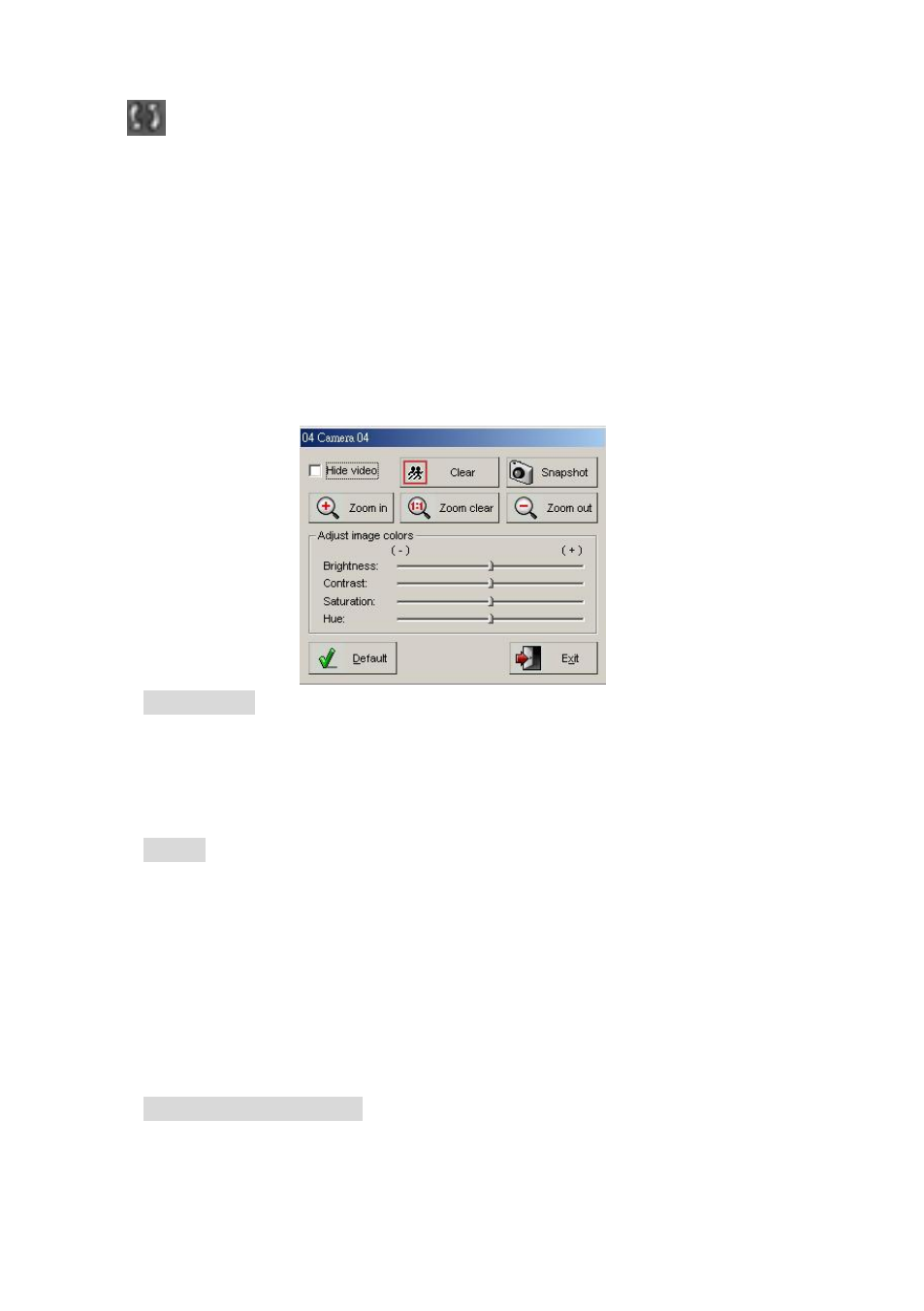
42
14.
Toggle switch: To provide user to select Real time display and
Recording mode.
15. Video control panel: Provide DVR display control, recording, PTZ
camera controlling, TV out and eMap functions.
16. ―ES C ‖ H ide tool bar: Pressing “ESC” key on keyboard w ill hide the
tool bar of main screen until ―ES C ‖ is pressed again.
How to change the video parameters?
Video Tools: Right click your mouse on the video screen so that you
can modify the parameters of the image.
Hide video m akes the given cam era’s im ages on your m onitor disapp ear;
however all of its other functions keep working. For example, if you
select this, the chosen cam era’s w indow section in EZWatch Pro will turn
blank, but the camera itself can still continue to record.
Clear will clear the red border. Upon detection, the image from the
camera that detected it will pop up. Upon multiple detections, the
newest detection will pop up. However, you will not lose track of which
cameras detected movement, because once you minimize the popped up
window, you will see that every camera that detected movement will
have a red border. Once you finish viewing, you can clear the red border
by right clicking on the appropriate camera and hitting the ―C lear‖.
Adjust Image Colors Right click on the video screen and you will be
able to adjust brightness, contrast, saturation, hue and zoom.
