1-1. how to login to ezwatch pro, 1-2. camera configuration – EZWatch Pro 3.1 User Manual
Page 44
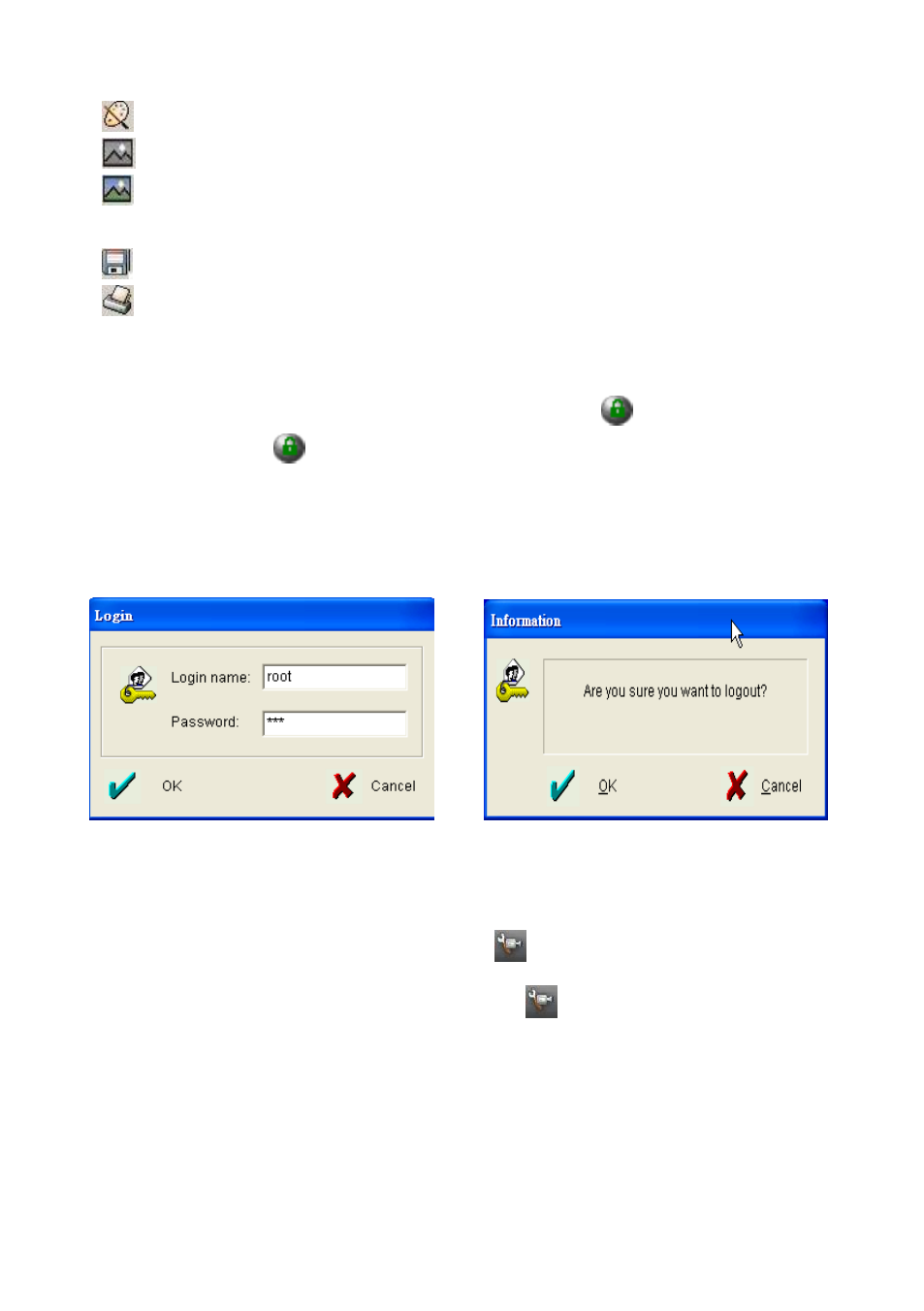
44
: Allow user to adjust the contrast of the picture taken by snapshot.
: Allow user to change the picture taken by snapshot to be gray.
: Allow user to change the picture taken by snapshot to be its original
color.
: Allow user to save the picture taken by snapshot in Bmp or JPEG format.
: Allow user to print out the picture taken by snapshot.
4-1-1. How to Login to EZWatch Pro
To login, click the
button from the top-right corner of the Surveillance
Server program. To logout the program, simply press the same button. The
default login name and password are: Login Name: root Password:
123
Fig 4-2-1.1 Login Fig 4-2-1.2 Logout
4-1-2. Camera Configuration
To set up camera parameter, please click the
icon on the bottom side of
the Surveillance Server program screen, and follow the instruction below.
4-1-2-1.General
The section of the “G eneral” tab on the top side C am era configuration dialog is
to set up camera information display (e.g. Camera Name, Display Date,
