Reload firmware, Reset to defaults, Event log – ETC Unison Paradigm Handheld Touchscreen and Wireless Accessories User Manual
Page 39: Reload firmware reset to defaults event log
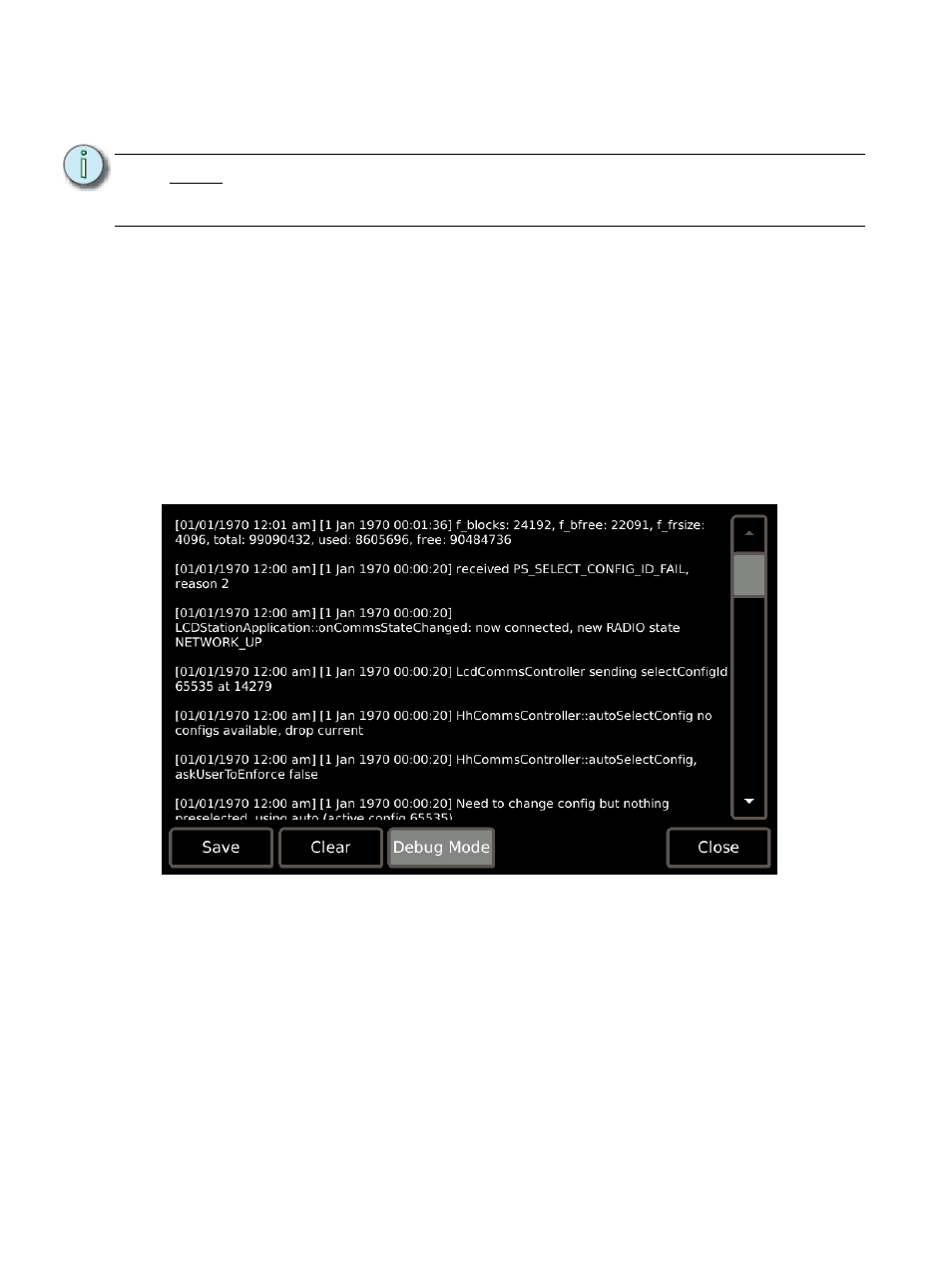
Handheld Touchscreen and Wireless Accessories User Manual
35
Reload Firmware
The [Reload Firmware] button is provided as a tool to load new firmware to the Handheld.
Firmware is loaded to the Handheld Touchscreen from removable media.
Step 1:
Insert the USB key or SD card, with the firmware files saved, into the port on the
Touchscreen.
Step 2:
Press the [Reload Firmware] button.
Step 3:
Select the removable media type (USB or SD) from the recognized installed
media.
Step 4:
Select the “PLCD_fw_x.x.x.tfw” file (x = version) from the list. When the firmware
file completes loading, the Touchscreen will reboot.
Reset to Defaults
Restores factory defaults to the settings on the “Screen”, “Sound”, and “Dock” pages.
Event Log
Displays a log of all events that have taken place on the Handheld Touchscreen. From this
page, you can press [Save] to save the files to installed removable media, or press [Clear]
to clear the log data.
Enabling the [Debug Mode] button displays additional log entries for Technical Service
use.
N o t e :
Docking Station and Wireless Access Station firmware are loaded from the
Paradigm Architectural Control Processor (P-ACP). Reference the Paradigm
Architectural Control Processor Configuration Manual for instructions.
