Access station, N o t e – ETC Unison Paradigm Handheld Touchscreen and Wireless Accessories User Manual
Page 17
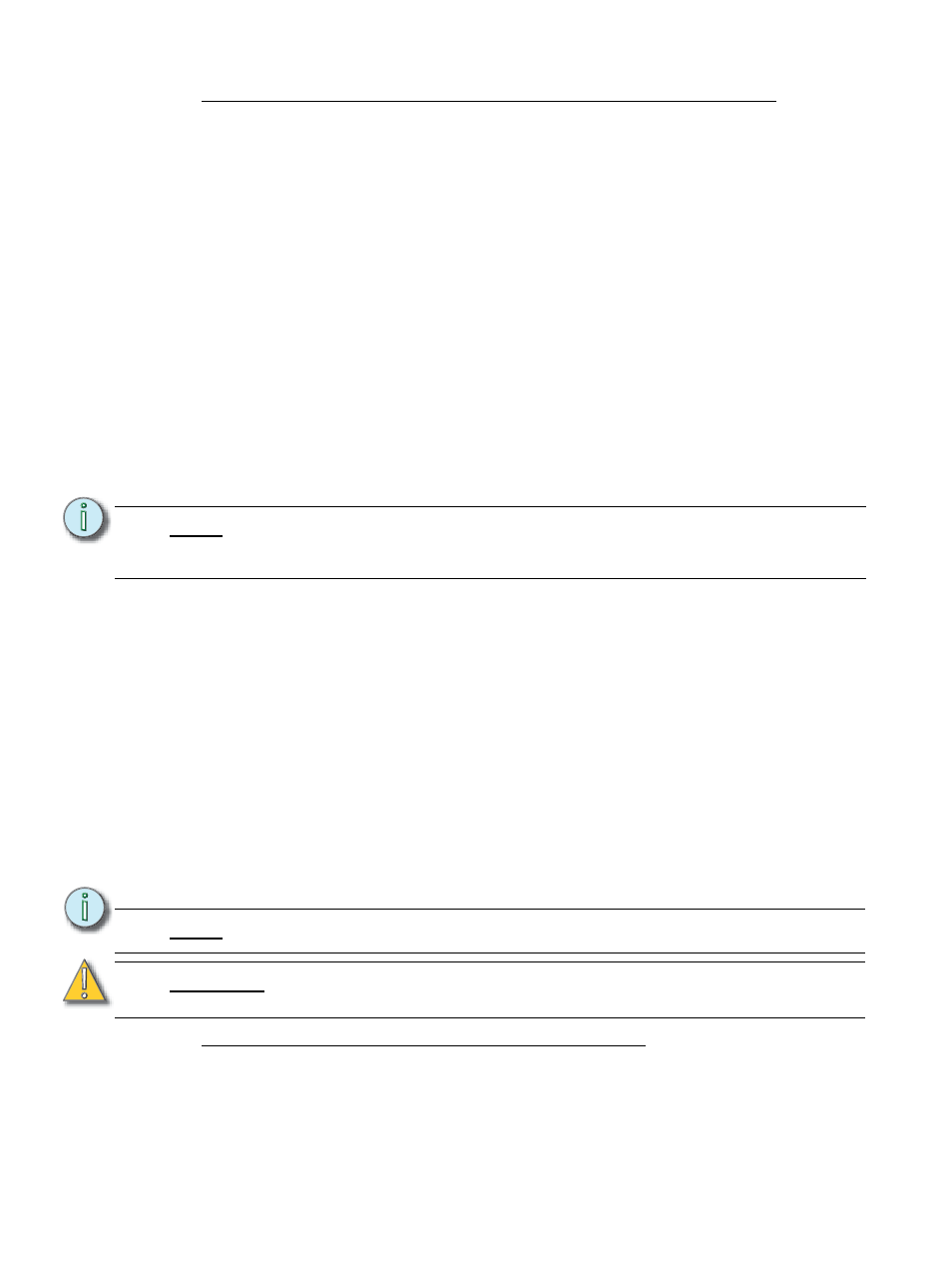
Handheld Touchscreen and Wireless Accessories User Manual
13
Connecting wirelessly to a Docking Station or Wireless Access Station
When connected wirelessly to a Docking Station or Wireless Access Station, the Handheld
Touchscreen loads the associated configuration for that station. Configurations can be
shared among the wireless devices, but each station can have only one configuration
associated.
When using a Docking Station, the dock must be assigned a valid IP Address to
communicate with the Paradigm control system.
Assign an IP Address for a Docking Station:
Step 1:
Connect the Docking Station to the lighting control network following the
instructions provided in the Paradigm Docking Station Setup Guide.
Step 2:
Power on the Handheld Touchscreen, then dock it to the Docking Station.
Step 3:
Press the [Setup] button on the Touchscreen. The Setup “About” screen
displays.
Step 4:
Press the [Dock] tab. The passcode keypad displays.
Step 5:
Enter the setup or admin passcode. By factory default, the setup passcode is set
to 3031. The “Dock” configuration page displays.
Step 6:
Reference the
for information to assign
the IP Address.
The Handheld Touchscreen and each configured wireless accessory must use the same
HF Channel for communication. Configuration of the HF Channel for each device is slightly
different.
Configure the HF Channel for the Handheld Touchscreen
Reference
for instructions to change the HF Channel and other
radio specific options on the Handheld Touchscreen.
Configure the HF Channel for the Wireless Accessories
From the Paradigm Architectural Control Processor (P-ACP)
Step 1:
Navigate to the Arch Setup > Lonworks Connections menu.
Step 2:
Select Wireless HF Channel.
Step 3:
Select the wireless device from the list for configuration.
Step 4:
Select the desired HF Channel. Available settings are HF Channel 1 through HF
Channel 12.
Docking a Handheld Touchscreen to a Docking Station
When the Handheld Touchscreen is docked to a Docking Station, the Handheld
Touchscreen loads the associated configuration for that Docking Station. Automatic and
Manual configuration selection is not available when the Handheld is docked.
N o t e :
Once the Docking Station has been assigned a valid IP Address, it is ready for use
in the system. Any future connection of the Handheld to the Docking Station will
setting (see
).
N o t e :
The Wireless HF Channel can also be configured from LightDesigner.
C A U T I O N :
Be sure each wireless device HF Channel is the same or they will not
communicate. This includes Handheld Touchscreens docked to Docking Stations.
