Dakota Ultrasonics DFX-8 plus MANUAL1 User Manual
Page 66
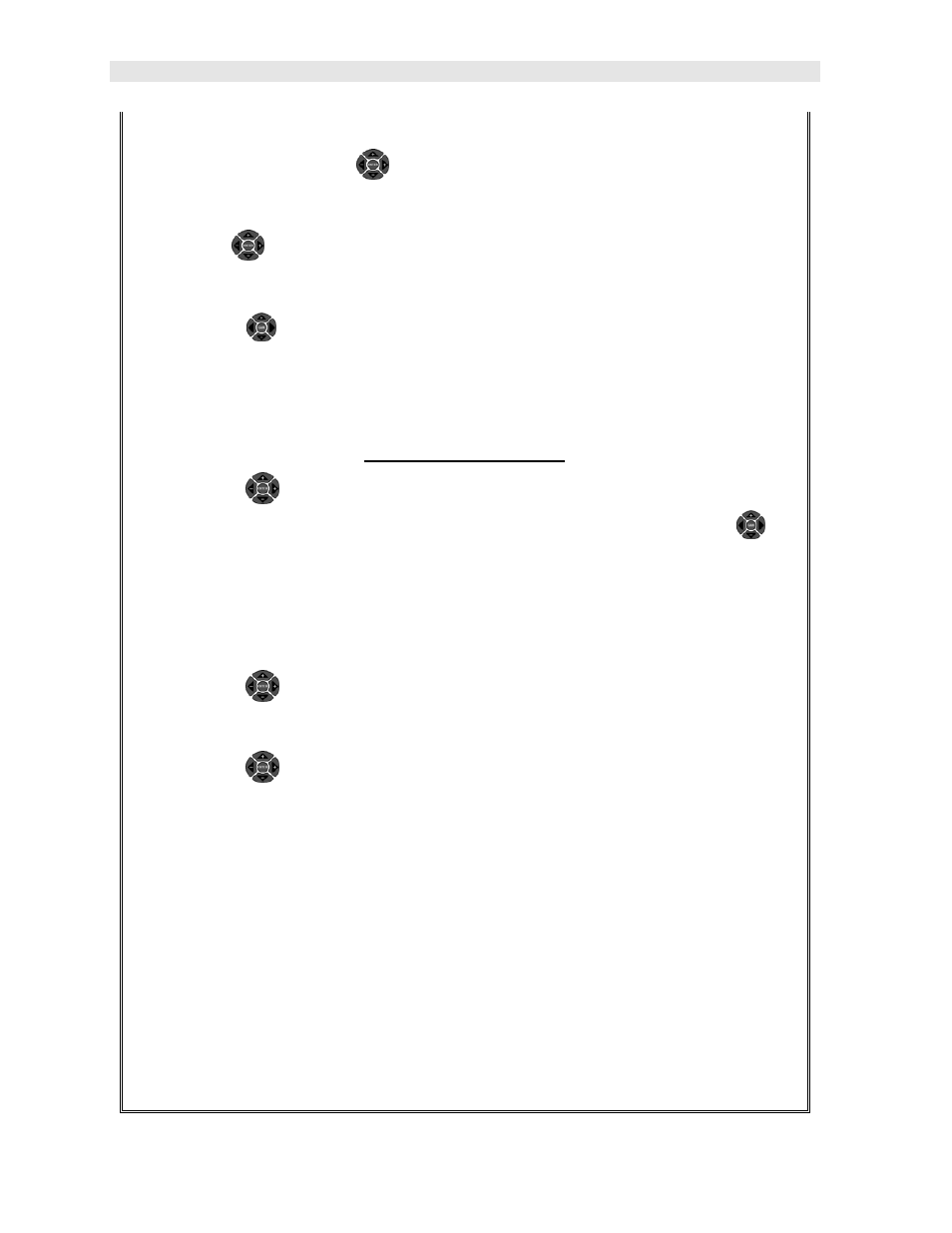
Dakota Ultrasonics
62
until the AWS menu is highlighted and displaying the submenu items.
Alternatively, press the
LEFT and RIGHT arrow keys multiple times
using the left button wheel.
2) Use the
UP and DOWN arrow keys multiple times on the left button
wheel to scroll through the sub menu items until CURVE is highlighted.
3) Press the
LEFT and RIGHT
arrow keys on the right button wheel to
toggle the CURVE feature ON/OFF. The menu items should now become
active and adjustable, as illustrated above.
Enter % Screen Height
1) Press the
UP and DOWN arrow keys multiple times on the left button
wheel until % SCRN HEIGHT is highlighted, followed by pressing the
LEFT and RIGHT
arrow keys on the right button wheel to scroll the value.
When the correct height is displayed, proceed to the next setting.
2) Alternatively, press the ENTER key to display the Digits Edit Box.
3) Press the
UP and DOWN arrow keys multiple times on the left button
wheel to scroll the highlighted value.
4) Press the
LEFT and RIGHT arrow keys multiple times using the left
button wheel to scroll the digit locations.
5) Repeat steps 3 & 4 until the height is correctly displayed.
6) Press the OK key to set the % SCRN HEIGHT and return to the menu
screen, or ESC to cancel entering the % SCRN HEIGHT.
Note: % Screen Height is an arbitrary level, and is not specified by the AWS
D1.1. The user should set a value that will optimize viewing defects that are
larger and smaller than the reference level. Typically this level is set between
50%-80% full screen height.
