Appendix c. emergency system recovery, Ystem, Ecovery – Atop Technology SE8502-M12 User Manual User Manual
Page 58: Rocedures
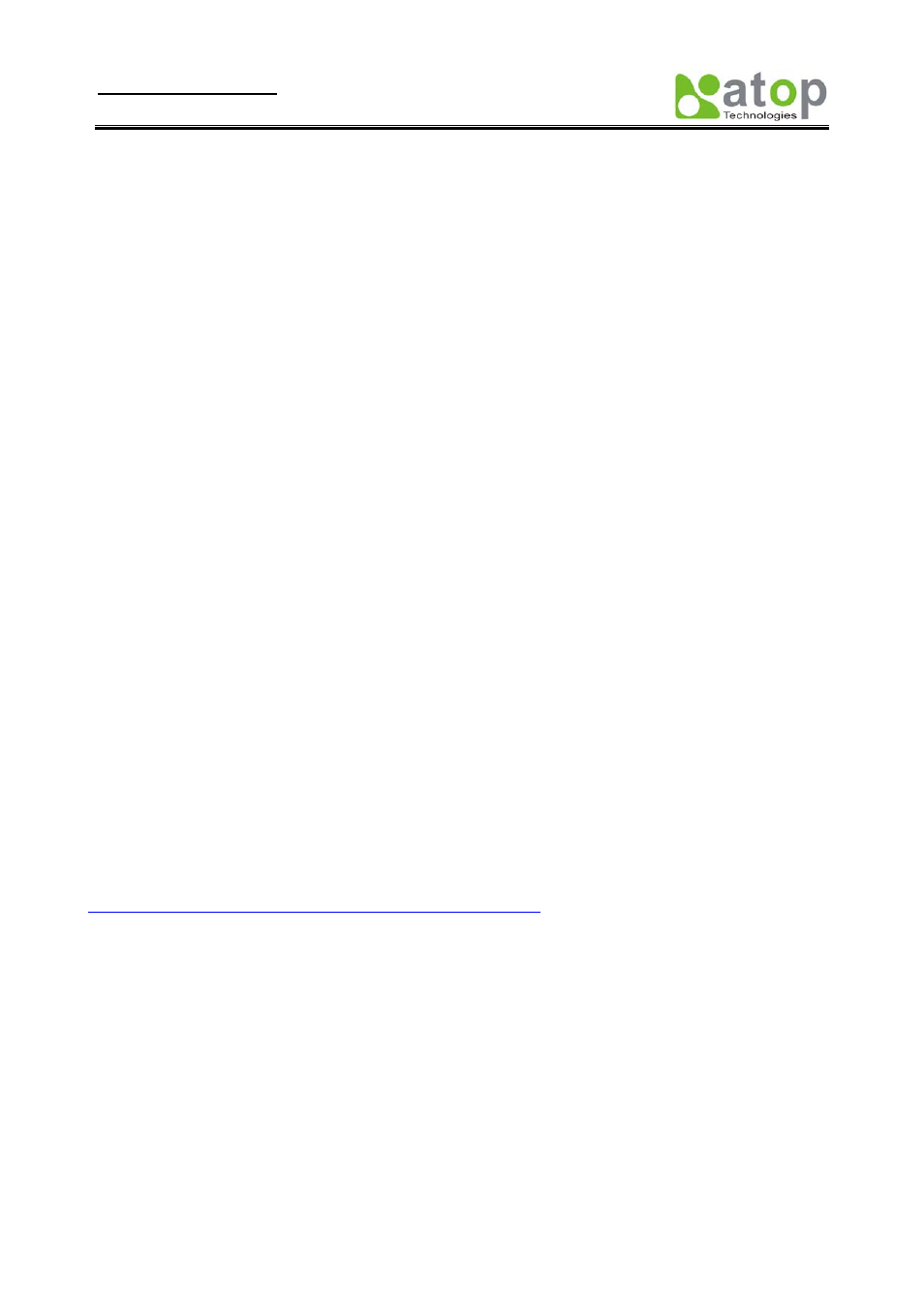
User manual Version 1.1
SE8502-M12 IP68 Serial Server
Copyright © 2010 Atop Technologies, Inc.
All rights reserved
54
Appendix C. Emergency System Recovery
If your device becomes inaccessible and SerialManager cannot find your device, please use the following procedure to
recover your device.
C1. System Recovery Procedures
System recovery is based on the TFTP Client embedded in the device. It can recover the device from a bad firmware
flash and other unknown reasons if the bootloader is still functioning properly. At boot time, the device will try to
connect to a TFTP Server and download valid kernel and AP to recover its Linux System.
Default Settings:
TFTP Server IP: 10.0.50.201
TFTP Server Subnet Mask: 255.255.0.0
Name of Kernel Image: se8502-ker.rom
Name of AP Image: se8502-ap.rom
Name of “Reset to Default” file: 0060E9XXXXXX.cmd
*Please obtain the two ROM images from the CD. File name of the reset file is the device’s MAC with cmd extension,
For example, 0060E90607D6.cmd.
Follow the upgrading procedures below for the latest firmware.
Obtain and setup a TFTP server on your PC. Make sure that the PC network settings of the PC is set
properly according to the default above.
Place
kernel, AP, and the reset file
in the root directory of the TFTP Server. For Solarwinds, it is usually
C:\TFTP-Root.
Power on the device. If the bootloader is still functioning, you should see that the device requested files
from your TFTP Server. Please wait until the device shows up on the SerialManager. This process could take
five minutes or more.
Stop or Close your TFTP Server
to prevent firmware recovery loop every time the device restart.
Tips : You can download free TFTP Servers from following locations:
Solarwinds TFTP Server
Please remember to Start the TFTP Server Service as illustrated in the following picture, default is Stop.
