Atop Technology AW5500 Installation Guide User Manual
Hardware installation guide, Package check list, Installation overview
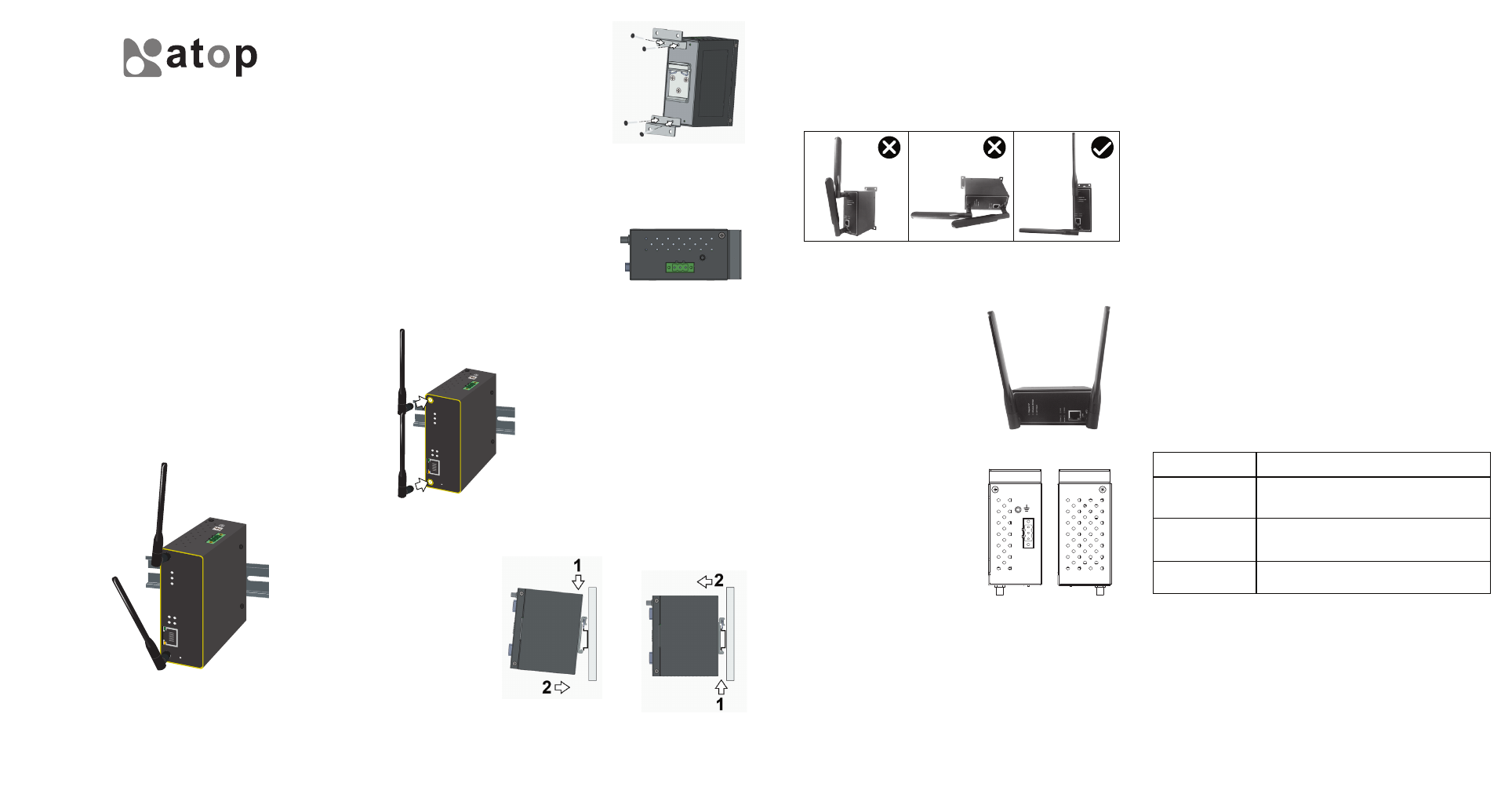
Industrial Wireless Access Point
Hardware Installation Guide
Version 1.1
Updated on December, 2013
Technologies
Tel: 886-3-5508137
Fax: 886-3-5508131
www.atop.com.tw
P/N: 89900411G
AW5500
Atop Technologies, Inc.
Package Check List
Inside the package you will find the following items:
■
Industrial Wireless Access Point_AW5500 x 1
■
3 / 5 dBi antenna x 2
■
3-Pin 5.08mm Lockable Terminal Block x 1
■
Din Rail Kit x 1 (Already mounted to the device)
■
Installation Guide + Warranty Card x 1
■
CD (User’s Manual / Installation Guide / Device View Utility) x 1
Installation Overview
The device’s appearance is as in the figure below.
If you have purchased the wall mount kit,
proceed to place the screws on the back of the
device as show in (Fig. 1).
Next we can then proceed to connect the device to the LAN (switch
or PC, depending on the case), take care on using the RJ-45 connec-
tor; after this we can then proceed to the device’s settings
Note:
The first two pictures illustrate
not recommended setup for the
AW5500; signal will strongly decrease with the antennas on this
position.
Proceed then to fix the antennas to the
female RP-SMA connectors deemed to (Fig.
3). You can then choose whether to plug in
the I/O ports at this point or do it later
depending on the actual location of the
device or level of comfort for performing such
operation.
Regular
AP
Wireless Bridge
AP Client
ANT1
ANT2
LAN
Reset
5 Ghz
Link
WLAN
RUN
COM
RUN
F.G
V-
V+
(Fig. 3)
(Fig. 2)
(Fig. 6)
1.
2.
5.
3.
Once the plate has been firmly put in place,
proceed to mount the whole device as shown in
(Fig. 4). Proceed to (Fig. 5) if you want to
remove the device from DIN-Rail.
4.
Other points to take into consideration when installing the device follow
next.
The antennas are 3dBi (at 2.4 GHz) and a 5 dBi (at 5 GHz); once fixed
to the rail, do not place them parallel, otherwise their signal will
interfere with each other.
■
If the device is not going to be placed on
the rail and to be positioned horizontally,
then the antennas could be setup
making a “V” shape, (Fig. 6).
■
The openings to the sides are for the
device’s heat dissipation and there may
be inside hazardous voltages, please
never obstruct or cover them with any
objects or try to insert them through it.
■
AW5500’s factory IP by default is 10.0.50.200 you can access the
device by its Web UI once it is connected to a physical network (or
using DeviceView, for more information on DeviceView, please refer
to manual, Chapter 3). Please be aware that the PC needed for this
procedure needs to be in the same subnet, or you may refer yourself
to the devices User’s Manual on Sec. 3.1.
■
Field Maintenance and Service
If the device requires servicing of any kind, you may need to disconnect
and remove it from its mounting. The initial installation should be done
in a way that makes this as convenient as possible.
Voltage/Power lines should be properly insulated as well as other
cables. Be careful when handling them so as to not trip over.
■
Do not under any circumstance insert foreign objects of any kind into
the heat dissipation holes located in the different faces of the device.
This may not only harm the internal layout but might cause harm to
you as well.
■
Do not under any circumstance open the device for any reason.
Please contact your dealer for any repair needed or follow the
instructions on section of your User’s manual.
■
Regular
AP
Wireless Bridge
AP Client
ANT1
ANT2
LAN
Reset
5 Ghz
Link
WLAN
RUN
COM
RUN
F.G
V-
V+
(Fig. 4)
(Fig. 5)
Although internal grounding has been done inside, in order to ensure
overall maximum performance and protect your device it is still
strongly advised to to ground the device properly; hazardous ESD
can come into contact with it and damage your equipment.
On the power terminal block, there is a
terminal for Frame Ground, you can
choose whether to connect it to the
grounding or you may opt to connect to
the grounding screw next to the terminal
block (the one chosen should be
connected at all times) (Fig. 2)
(Fig. 1)
F.G.
V-
V+
Optional Accessories
Item
Description
AD17-24C (US-Y)
Power Adapter
Y-Type power adaptor,100-240VAC input,
0.6A @ 24VDC output, US plug
AD17-24D (EU-Y)
Power Adapter
Y-Type power adaptor,100-240VAC input,
0.6A @ 24VDC output, EU plug
WMK-454-Black
Black Aluminum Wall Mount Kit
