Atop Technology EH7510 Installation Guide User Manual
Hardware installation guide, Introduction, Inside the package
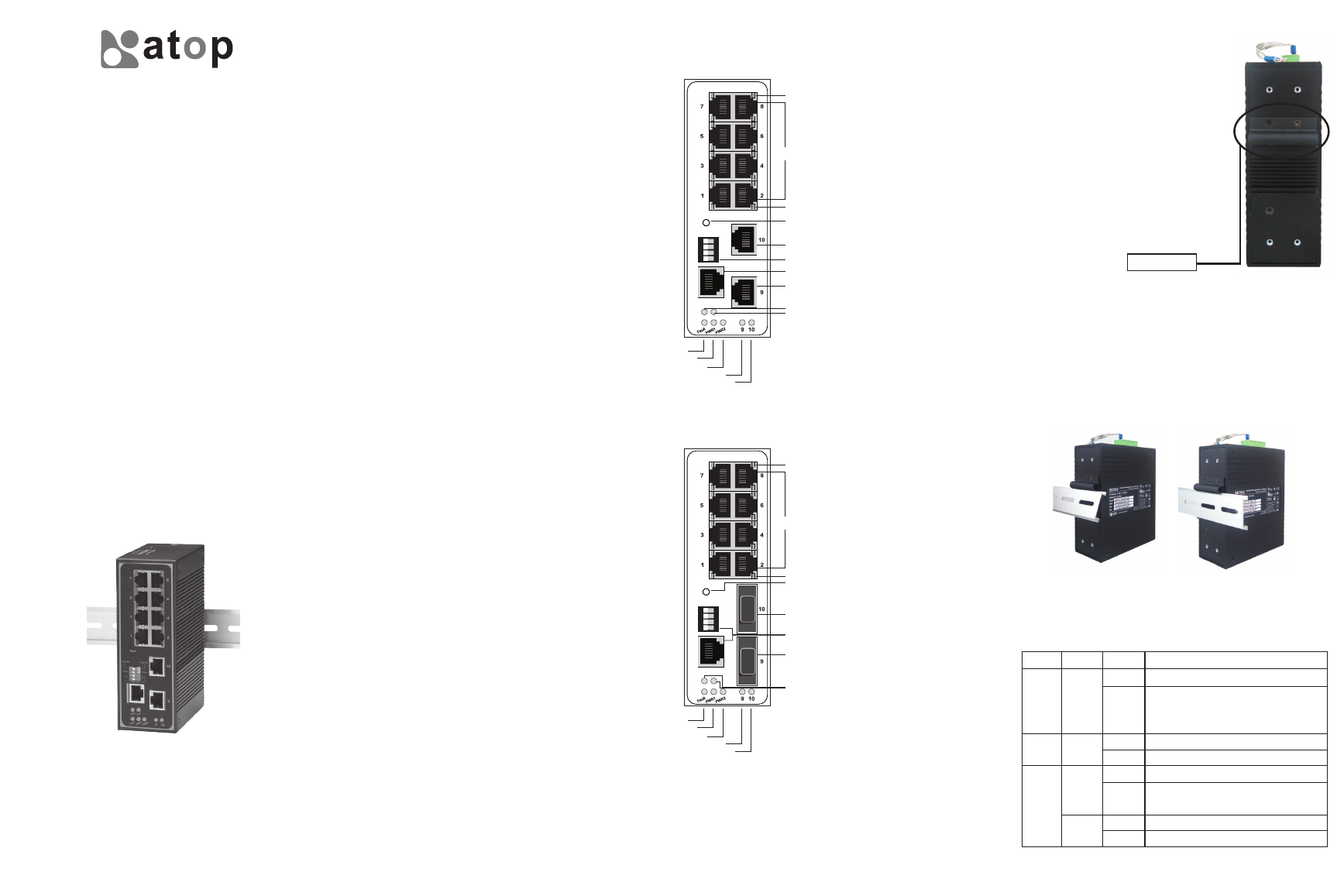
Industrial DIN-Rail Managed Ethernet Switch
EH7510 series
10-Port Managed Ethernet Switch
with Gigabit Uplink Ports
Hardware Installation Guide
Version 1.0
Updated on June 24, 2010
Introduction
Thank you for choosing the Atop Industrial DIN-Rail Managed
Ethernet Switch. The Switch delivers non-blocking, wire speed
switching for your 10/100 and network clients and 1000Mbps for
uplink, so all workstations will perform at their maximum speeds.
This guide covers five product models:
■
EH7510-G: 10-Port Managed Ethernet Switch with Gigabit
Uplinks
Includes 8 10/100Mb RJ-45 ports and 2 10/100/1000Mb RJ45
Uplink ports and 1 console port
■
EH7510-2Fm: 10-Port Managed Ethernet Switch with
Multimode Optical Fiber Uplinks
Includes 8 10/100Mb RJ-45 ports and 2 100Mb Multimode
Optical Fiber Uplink ports and 1 console port
■
EH7510-G-2Fm: 10-Port Managed Ethernet Switch with
Multimode Optical Fiber Gigabit Uplinks
Includes 8 10/100Mb RJ-45 ports and 2 Gigabit Multimode
Optical Fiber Uplink ports and 1 console port
■
EH7510-2Fs: 10-Port Managed Ethernet Switch with
Single-mode Optical Fiber Uplinks
Includes 8 10/100Mb RJ-45 ports and 2 100Mb Single-mode
Optical Fiber Uplink ports and 1 console port
■
EH7510-G-2Fs: 10-Port Managed Ethernet Switch with
Single-mode Optical Fiber Gigabit Uplinks
Includes 8 10/100Mb RJ-45 ports and 2 Gigabit Single-mode
Optical Fiber Uplink ports and 1 console port
Use the instructions in this Hardware Installation Guide to help you
install the Switch. These instructions should be all you need to get
the most out of the Industrial Harsh Ethernet Switch.
Inside the Package
■
Main Product
■
Atop EH7510 Industrial Managed Ethernet Switch x1
■
Standard Accessories:
■
7-pin Terminal Block ( 2ESDV-07P) x1
Atop P/N: 50706491G
■
RJ-45 Port Plugs x4
Atop P/N: 3990012G
■
SC Fiber Port Plugs x2
(For EH7510-2Fm/2Fs and EH7510-G-2Fm/2Fs)
Atop P/N: N/A
■
Hardware Installation Guide(Warranty card is included) x1
Atop P/N: 89900399G
■
Grounding cable x1
Atop P/N: 59906491G
■
Optional Accessories
■
Wall mount kit x1 (2pcs)
Atop P/N: 202EH731000003G
■
7-pin Terminal Block (2ESDP-07P) x1
Atop P/N: 50706551G
Tel: 886-3-5508137
Fax: 886-3-5508131
www.atop.com.tw
Product Description
1
2
3
4
5
9
8
11
12
7
6
10
13
15
14
EH7510-G
10-Port Managed Ethernet Switch with
Gigabit Uplinks
1. Green: Port 10 LED, Gigabit port
2. Green: Port 9 LED, Gigabit port
3. Green: Power input, PW2 LED
4. Green: Power input, PW1 LED
5. Red: Fault LED
6. Green: RM LED
7. Green: Ring LED
8. Port 9: 10/100/1000 BaseT(X) port
9. Console port: CL1 management
10. Port 10: 10/100/1000 BaseT(X) port
11. DIP Switch
12. Reset
13. Green LED: Switch is actively sending
or receiving
14. Port 1~8: 8 ports of 10/100BaseT(X)
with RJ-45 connector
15. Amber LED: Network speed is in full
duplex transfer mode
EH7510-G-2Fm / EH7510-G-2Fs /
EH7510-2Fm / EH7510-2Fs
10-Port Managed Fast Ethernet Switch
with 100Mbps/Gigabit Single/Multi-mode
Optical Fiber Uplinks
1. Green: Port 10 LED
2. Green: Port 9 LED
3. Green: Power input PW2 LED
4. Green: Power input PW1 LED
5. Red: Fault LED
6. Green: RM LED
7. Green: Ring LED
8. Port 9: 1000BaseFX port
(EH7510-G-2Fm / EH7510-G-2Fs)
100BaseFX port
(EH7510-2Fm / EH7510-2Fs)
9. Console port: CL1 management
10. Port 10: 1000BaseFX port
(EH7510-G-2Fm / EH7510-G-2Fs)
100BaseFX port
(EH7510-2Fm / EH7510-2Fs)
11. DIP Switch
12. Reset
13. Green: Switch is actively sending or
receiving
14. Port 1~8: 8 ports of 10/100BaseT(X)
with RJ-45 connector
15. Amber: Network speed is in full
duplex transfer mode
LED Indicators
There are five LED indicators located at the front panel of
EH series.
Name
Fault
PW1/PW2
RJ-45
LED
RED
Green
Green
Amber
Status
Off
On
Off
On
Off
Blink
Off
On
Everything is OK
Something is wrong. It will be lighted
if any power input fails, or any network
port is broken
Power input 1/2 is not plugged yet
Power status is ready
Link is broken, or no cable is plugged in
The device is transferring data through
the port
The link is operated at rate of 10 Mbps
The link is operated at rate of 100 Mbps
Hardware Installation
■
Electrical
Step 1: Unpack the Switch, check to make
sure no external damages.
Step 2: Connect PWR3 power jack with the
enclosed power supply. It is normal
to see the FAULT indicator on
because it is trigger by the absence
of PWR1 and PWR2.
Step 3: Hook up one RJ-45 port to your LAN,
and another port to your computer.
Check to make sure your host
computer can access the LAN.
■
Mechanical
All Ethernet Switches are equipped with a DIN-Rail bracket
attached onto the rear panel. Follow the steps below to fasten the
switch to the DIN-Rail.
Step 1: Tilt the unit slightly backwards.
Step 2: Fit the unit over top the DIN-Rail.
Step 3: Push downwards and against the DIN-Rail for locking.
Step 4: Check that the unit is locked into position.
Metal Spring
Description
Technologies
Atop Technologies, Inc.
1 2
3
4
ON
R.M
Rin
g
Console
Reset
1
2
3
4
5
9
8
11
12
7
6
10
13
15
14
1 2
3
4
ON
R.M
Rin
g
Console
Reset
