Remote fax options (not available for color fax), Fax forwarding/paging, Programming a fax forwarding number – Brother MFC 9200C User Manual
Page 78: Programming paging number, Fax forwarding/paging -1, Remote fax options
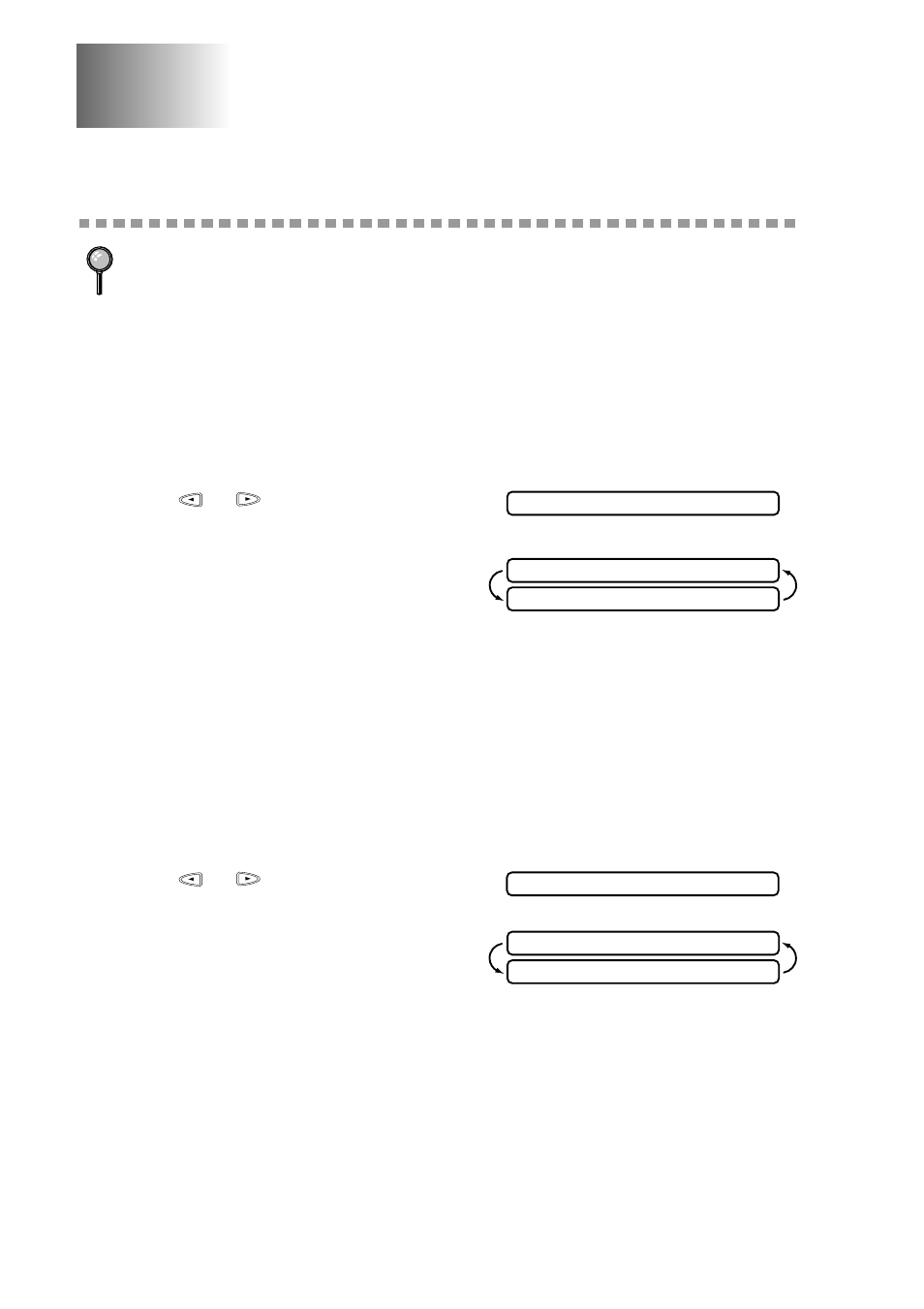
8 - 1
R E M O T E F A X O P T I O N S ( N O T A V A I L A B L E F O R C O L O R F A X )
8
8
Remote Fax Options
(Not Available for Color Fax)
Fax Forwarding/Paging
Programming a Fax Forwarding Number
When Fax Forwarding is set to ON, your MFC stores the received fax in
memory, then dials the fax number you’ve programmed, and forwards the fax
message.
1
Press
Function
,
1
,
7
,
1
.
2
Press
or
until the LCD shows
FAX FORWARD? and press
Set
.
3
The LCD prompts you to enter the
number of the fax machine where faxes
will be forwarded. Enter the forwarding
number (up to 20 digits) and press
Set
.
4
Press
Stop
to exit.
Programming Paging Number
When Paging is selected, your MFC dials the pager number you’ve programmed,
and dials your Personal Identification Number (PIN) when connected, to activate
your pager and let you know you have a fax message in the memory.
1
Press
Function
,
1
,
7
,
1
.
2
Press
or
until the LCD shows
PAGING? and press
Set
.
3
Enter your pager phone number (up to 20
digits) followed by
#
#
and press
Set
.
Do not include the area code if it is the
same as that of your MFC.
For example,
1 8 0 0 5 5 5 1 2 3 4 # #
.
4
If your pager requires a PIN, enter the PIN, press
#
, press
Redial/Pause
, enter
your MFC telephone number, press
#
#
,
then press
Set
.
For example,
1 2 3 4 5 # Redial/Pause 1 8 0 0 5 2 1 2 8 4 6 # #
—OR—
If you do not need a PIN, press
Redial/Pause
, enter the fax number of your
MFC, then press
#
#
and press
Set
.
For example,
Redial/Pause 1 8 0 0 5 2 1 2 8 4 6 # #
You cannot use Paging and Fax Forwarding at the same time.
You cannot use Paging and Fax Forwarding when Fax Storage is set to OFF.
F A X F O R W A R D ?
F W D # :
E N T E R & S E T
P A G I N G ?
P A G # :
E N T E R & S E T
