Multiple resolution transmission, Not available for color fax) -11, Setting up polled transmit – Brother MFC 9200C User Manual
Page 71
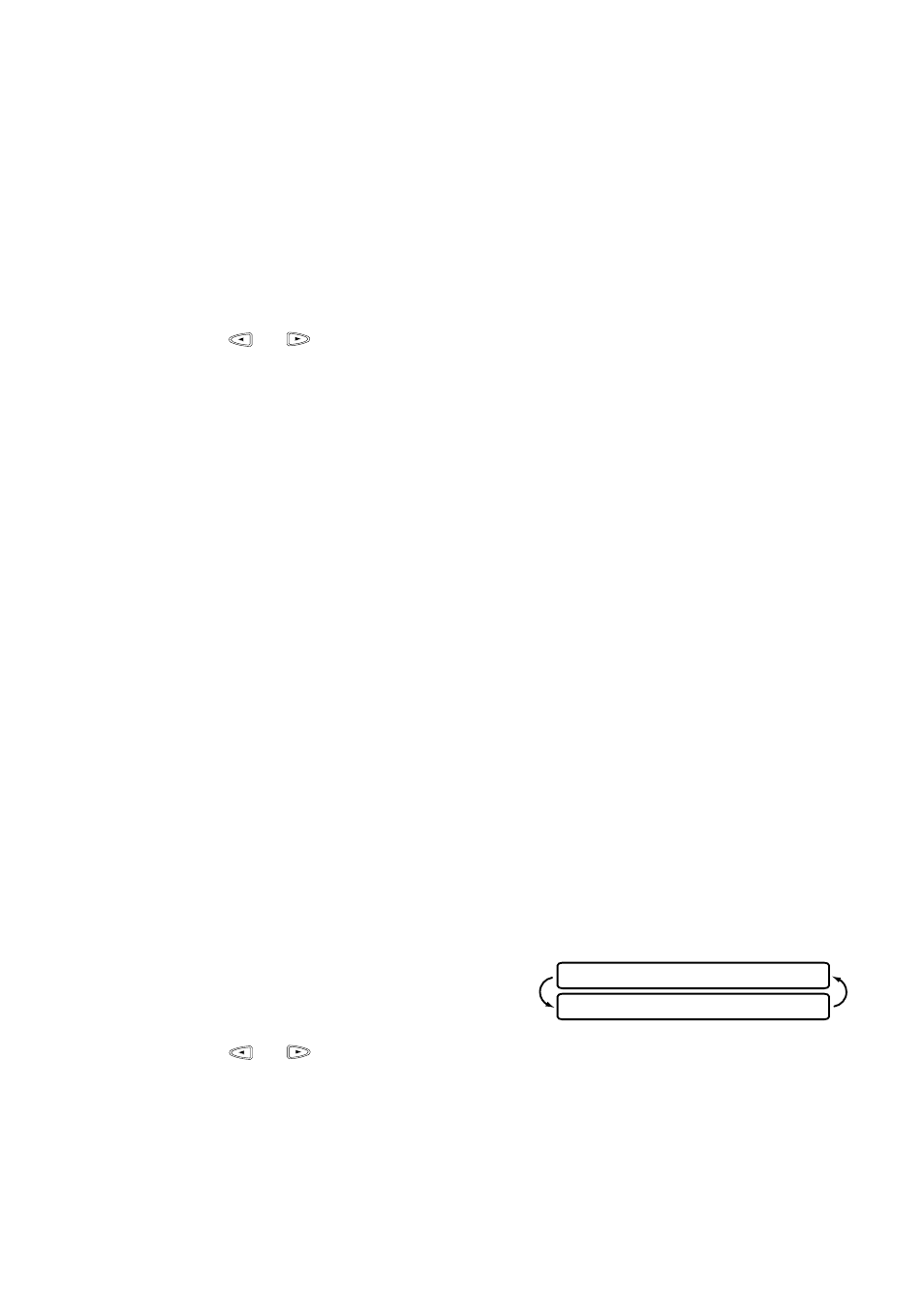
S E T U P S E N D
6 - 11
Multiple Resolution Transmission
(Not Available for Color Fax)
Use this feature to select separate resolution settings for each page of the fax
you’re sending. This could be useful if you’re sending a fax with photos and
letters, or some pages with small print and others with normal print. Resolution
settings return to STANDARD after the fax is sent.
1
Place the original face up in the ADF, or face down on the scanner glass.
2
Press
Function
,
1
,
3
,
4
.
3
Press
or
to select resolution for page 1, then press
Set
.
4
Repeat Step 3 for subsequent pages.
5
Press
Stop
when you’re finished.
6
Press
1
if you want to select additional settings. The LCD returns to the SETUP
SEND menu—OR—Press
2
if you are finished choosing settings, and go to
Step 7.
7
Enter the fax number you’re calling.
8
Press
Start
.
STANDARD—For most typed documents.
FINE—Good for small print; transmits slower than standard resolution.
S.FINE—Good for small print or art work; transmits slower than fine
resolution.
PHOTO—Use when original has varying shades of gray and for photographs;
slowest transmission time.
Setting Up Polled Transmit
(Not Available for Color Fax)
Polled Transmit is when you set up your MFC to wait with an original in the
ADF so another fax machine can retrieve it.
1
Place the original to be retrieved face up in the ADF.
2
Press
Function
,
1
,
3
,
7
.
3
Press
or
to choose ON and press
Set
.
4
Press
1
if you want to select additional settings. The LCD returns to the SETUP
SEND menu—OR—Press
2
if you are finished choosing settings.
5
Press
Start
and wait for the fax to be polled.
P O L L E D T X : O F F ?
S E L E C T <- -> & S E T
