Sharing photos, 63 sharing photos, Slideshows – Apple iPad iOS 4.2 User Manual
Page 63
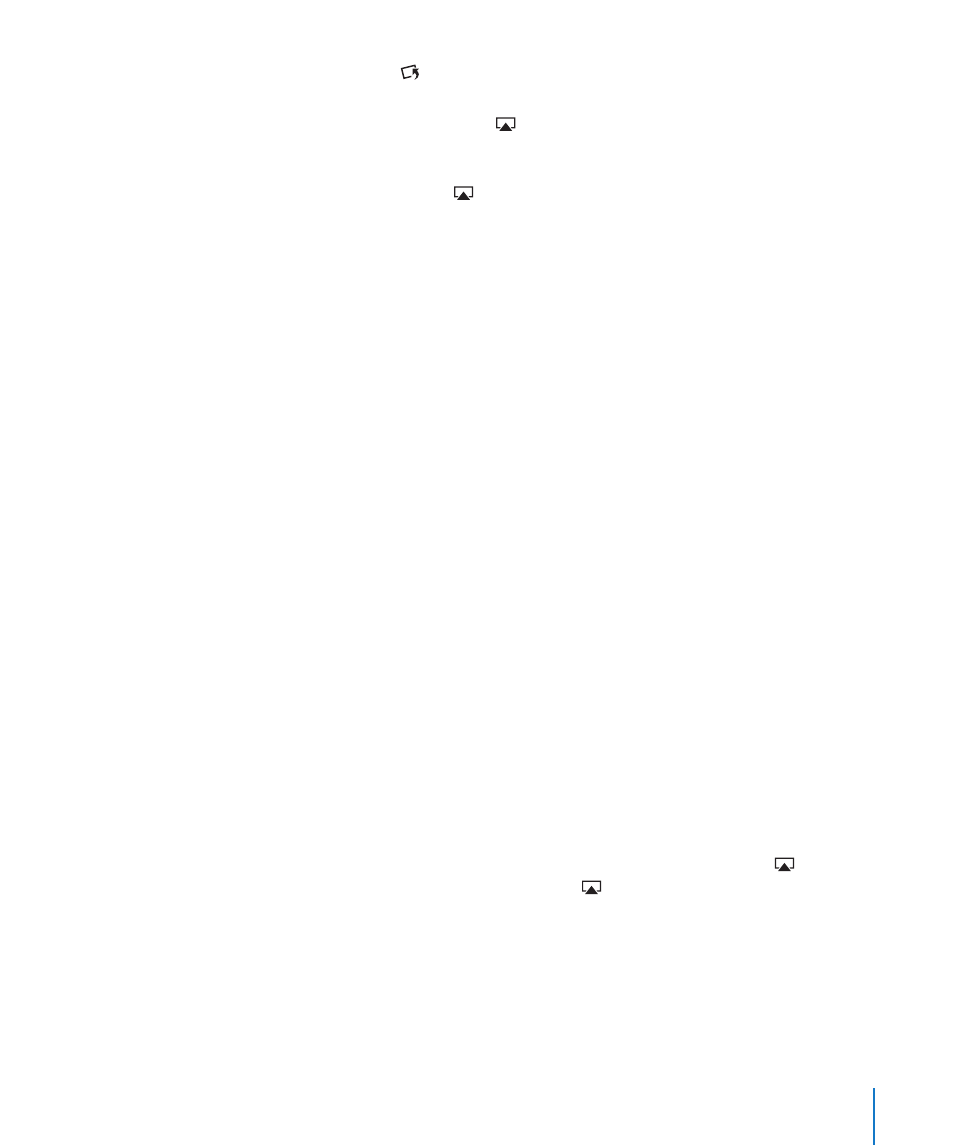
Rotate a photo: Tap . To rotate it more, tap again.
View photos or videos on a TV using AirPlay: Make sure iPad is on the same wireless
network as the Apple TV, then tap and choose the Apple TV from the list. If the
owner of the Apple TV has set an AirPlay password, enter it when prompted. When you
flick through photos on your iPad, the video on the TV updates as you pause. To return
to viewing on your iPad, tap again and choose your iPad from the list.
Sharing Photos
You can share your photos as slideshows, complete with music and transitions. With
AirPlay and an Apple TV, you can wirelessly stream your photos to a TV. You can send
photos and videos in email messages, and add photos to your MobileMe Gallery. You
can also copy and paste photos, save photos from email messages to Photos, and save
images from webpages to a photo album.
Slideshows
You can create and view a slideshow that shows your photos with transitions and
music. You can view a slideshow on iPad, or stream it wirelessly to an Apple TV. You can
also use iPad to view a slideshow on an external display, such as a projector.
View a slideshow:
1
Tap an album to open it.
2
Tap the Slideshow button and, in the list that appears, select slideshow options. You can:
Select a song from your music library to play music during the slideshow.
Â
Select a transition effect that plays between photos.
Â
To set how long each photo is displayed, go to General > Settings > Photos. You can
also set whether the slideshow repeats, or plays in a random sequence.
If you connect iPad to a TV or projector using a video cable, choose the Dissolve
transition. For information about connecting to an external display, see “Photos” on
page 157.
3
Tap Start Slideshow.
To stop the slideshow, tap the screen.
If you’re using AirPlay to wirelessly stream the photos to an Apple TV, tap and select
the Apple TV from the list. If you don’t see the button, make sure your iPad and
Apple TV are connected to the same Wi-Fi network.
63
Chapter 6
Photos
