Purchasing music or audiobooks, 104 purchasing music or audiobooks – Apple iPad iOS 4.2 User Manual
Page 104
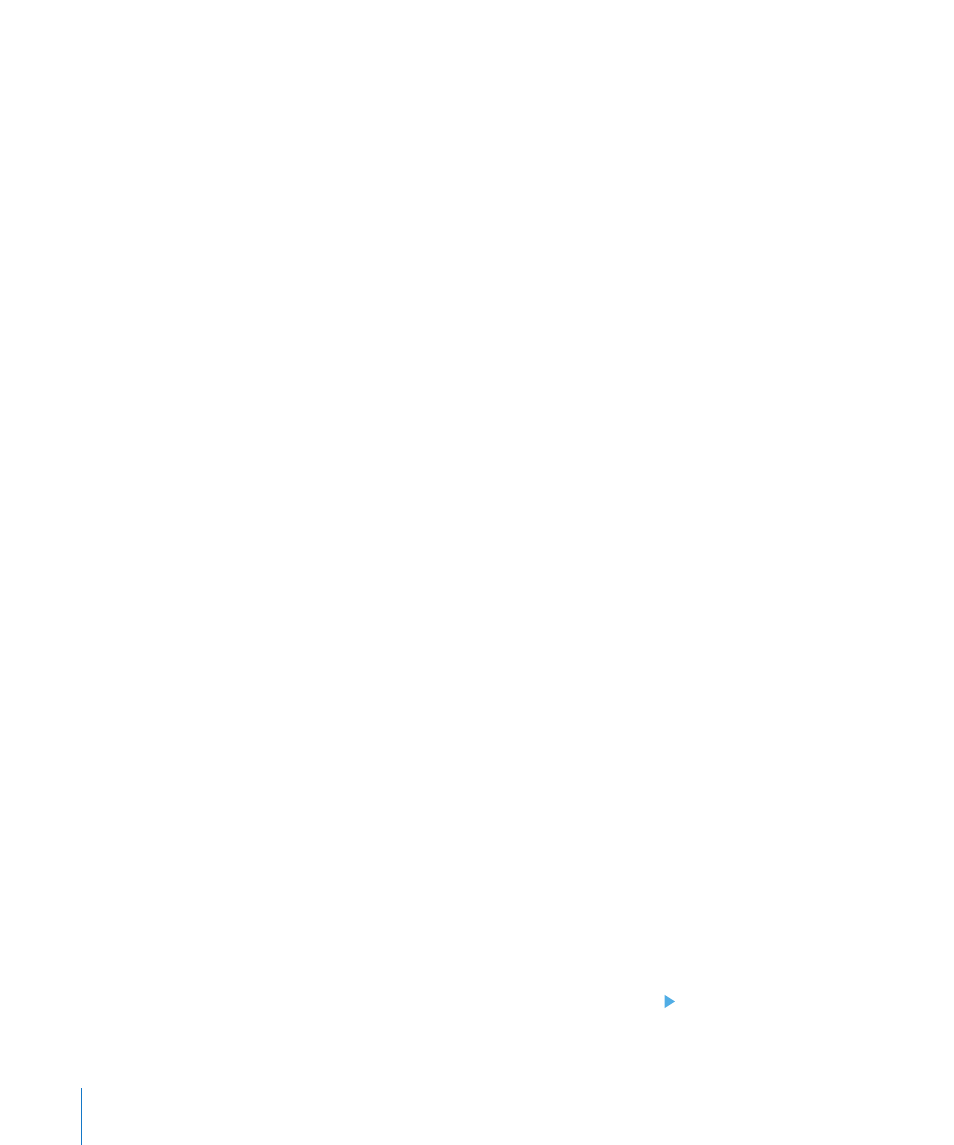
Explore iTunes Ping on your iPad: Open the iTunes app, tap Ping (tap More first, if
Ping isn’t visible), and then:
Tap Activity to see the latest from the people you follow. Updates include purchases,
Â
reviews, likes, comments, and posts.
Tap People to see who you’re following and who’s following you, and to search for
Â
artists or friends.
Tap My Profile to review your profile information.
Â
Follow an artist: Tap Follow on the artist’s profile page.
Â
By searching: Tap People, enter the artist’s name in the search field at the top of the
page, then tap Search. Tap the artist’s name in the list of results, then tap Follow.
Â
While browsing: Tap Profile at the bottom of any album page, then tap Follow.
Follow a friend: Choose your starting group of friends when you set up your profile
using iTunes on your Mac or PC. After that, you can follow friends using Ping on iPad.
Â
By searching: Tap People, enter your friend’s name in the search field, then tap
Search. Tap your friend’s name in the list of matches, then tap Follow.
Â
While exploring Ping: Tap a person’s name, then tap Follow.
When you follow someone, they don’t automatically follow you. In your profile you can
choose to approve or decline follow requests as they arrive, or simply accept all new
followers without review.
Share your thoughts: As you browse albums and songs, tap Post to comment on a
piece of music, or tap Like just to say you like it. Your friends will see your thoughts in
their iTunes Ping Activity feed.
Share concert plans: Tap Concerts on your profile page to see upcoming
performances by the artists you follow, and to see which of your friends are going to a
show. Tap Tickets to buy your own ticket, or tap I’m Going to let others know you’ll be
there too. (Not available in all countries or regions.)
Purchasing Music or Audiobooks
When you find a song, album, or audiobook you like in the iTunes Store, you can
purchase and download it to iPad. You can also preview it to make sure it’s what
you want.
To make purchases or write reviews, you need an Apple ID. iPad gets your account
settings from iTunes when you sync. If you don’t have an Apple ID, or if you want to
make purchases from a different Apple ID, go to Settings > Store.
You don’t need an Apple ID to play or download podcasts or iTunes U classes.
Preview a song: Tap the number in the column, then tap .
Preview an audiobook: Tap the item.
104
Chapter 14
iTunes Store
