Chapter 15: app store, About the app store, Browsing and searching – Apple iPad iOS 4.2 User Manual
Page 108: 108 about the app store 108 browsing and searching, App store
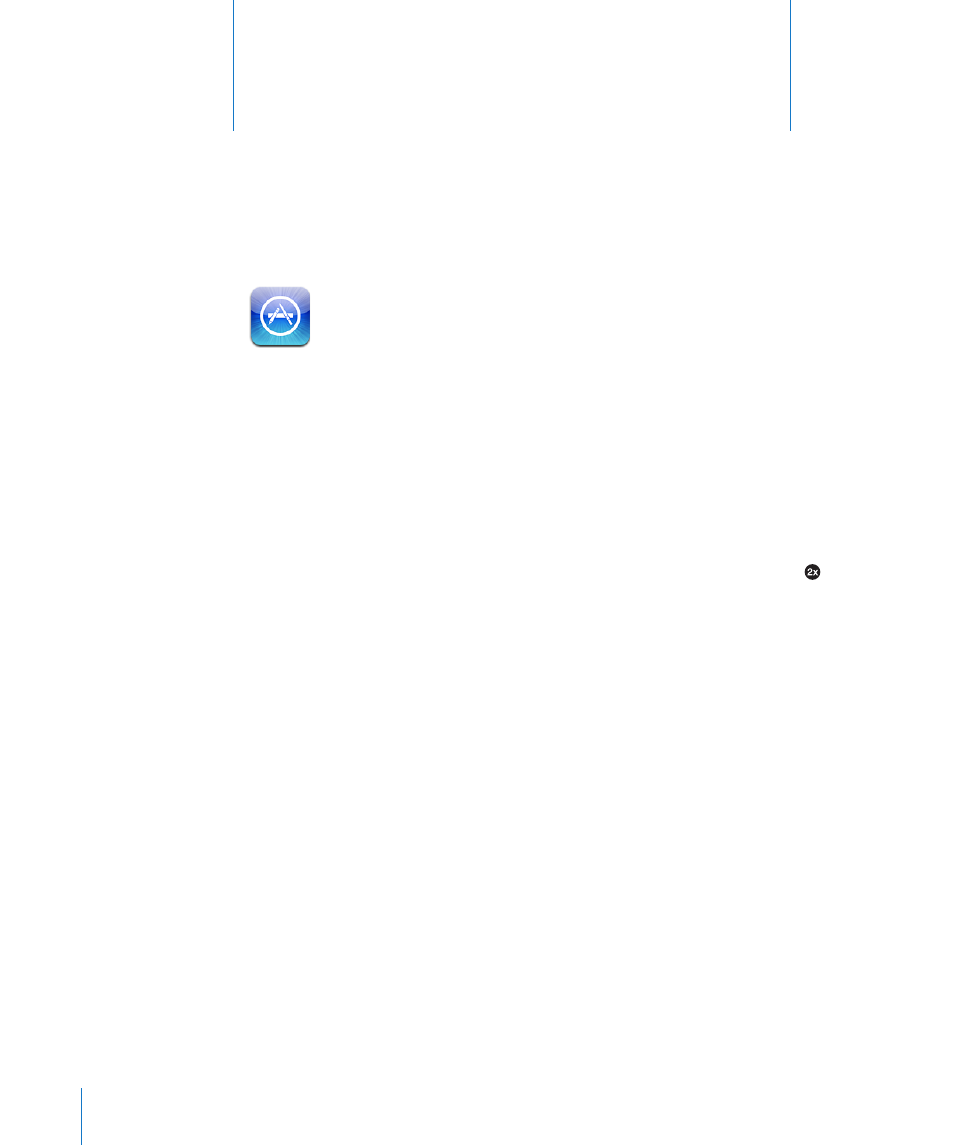
App Store
15
About the App Store
Use the App Store to add apps to iPad. Browse, purchase, and download apps
specifically designed for iPad, or for iPhone and iPod touch.
Apps you download from the App Store and install on iPad are backed up to your
iTunes library the next time you sync. When you sync, you can also install apps on iPad
that you purchase through iTunes on your computer. iPad works with most iPhone and
iPod touch apps, so if you already have apps for your iPhone or iPod touch, you can
sync them to iPad from your Mac or PC. Use them at their original size, or tap in the
lower-right corner of the screen to expand them.
Note: The App Store and some apps are not available in all areas. App availability and
pricing are subject to change.
To use the App Store, iPad must have an Internet connection. See “Connecting to the
Internet” on page 28. You also need an Apple ID (not available in some countries) to
download apps. iPad gets your Apple ID settings from iTunes. If you don’t have an
Apple ID, or if you want to make purchases using a different Apple ID, go to Settings >
Store. See “Store” on page 157.
Browsing and Searching
Browse Featured to see new, notable, or recommended apps, or browse Top Charts to
see the most popular applications. If you’re looking for a specific app, use Search.
Browse apps: Tap Featured, Top Charts, or Categories at the bottom of the screen.
Browse using Genius: Tap Genius to see a list of recommended apps, based on what’s
already in your app collection. To turn Genius on, follow the onscreen instructions.
Genius is a free service, but it requires an Apple ID.
Search for apps: Tap the search field at the top of the screen and enter one or more
words. Choose from the list of suggestions, or tap Search on the keyboard.
108
