Notifications, 142 notifications – Apple iPad iOS 4.2 User Manual
Page 142
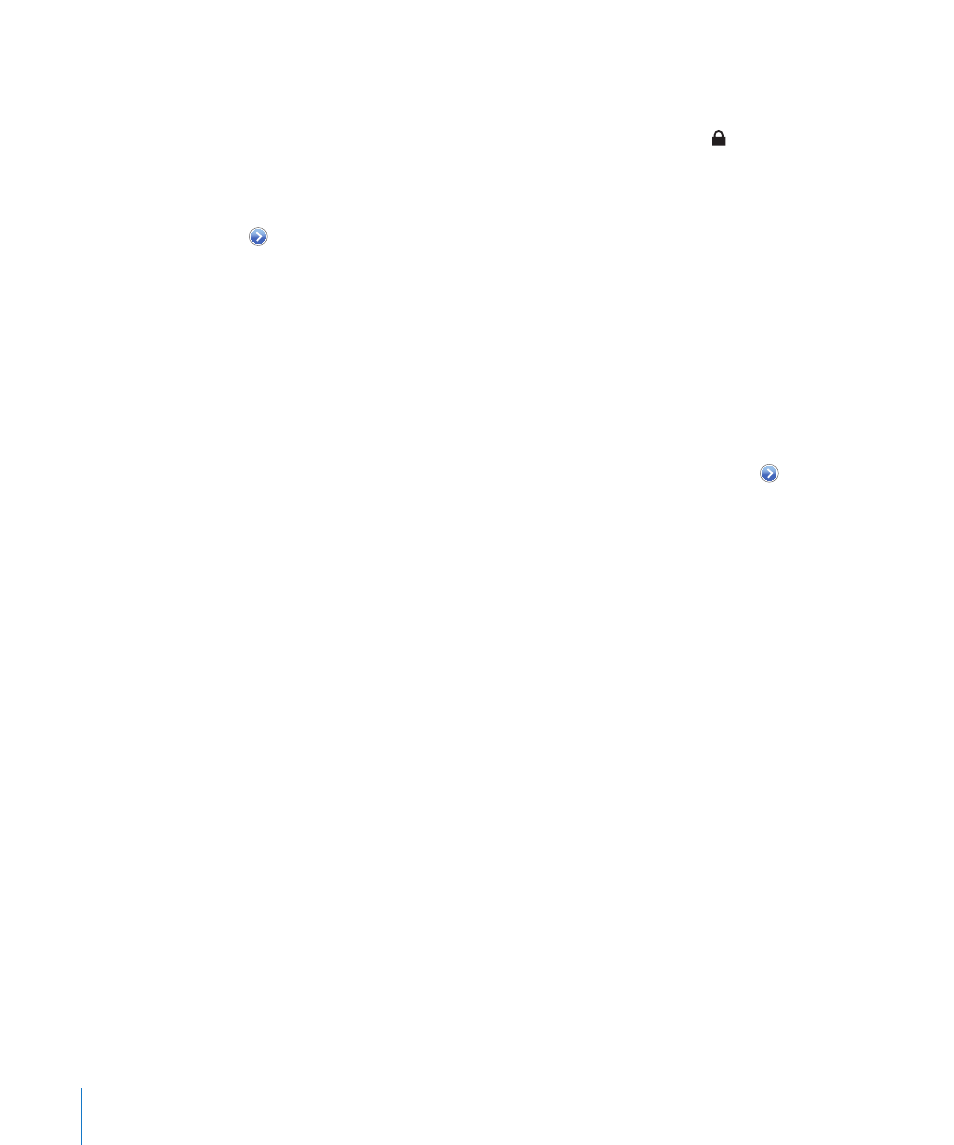
When you try to access the Internet—by using Safari or Mail for example—and you
aren’t in range of a Wi-Fi network you’ve previously used, this option tells iPad to
look for another network. iPad displays a list of available Wi-Fi networks that you
can choose from. Networks that require a password show a lock icon. If “Ask to
Join Networks” is turned off and a previously used Wi-Fi or cellular data network isn’t
available, you must manually join a network to connect to the Internet.
Forget a network, so iPad doesn’t join it automatically: Choose Wi-Fi, then tap
next to a network you’ve joined before. Then tap “Forget this Network.”
Join a closed Wi-Fi network: To join a Wi-Fi network that isn’t shown in the list
of networks, choose Wi-Fi > Other, then enter the network name. If the network
requires a password, tap Security, tap the type of security the network uses, and
enter the password.
To connect to a closed network, you must know the network name, password, and
security type.
Some Wi-Fi networks may require you to provide additional information, such as a
client ID or static IP address. Ask your network administrator what settings to use.
Adjust settings to connect to a Wi-Fi network: Choose Wi-Fi, then tap next to
a network.
Notifications
This setting appears the first time you open an app, such as Game Center, that uses
the Apple Push Notification service. Apps use push notifications to alert you about
new information, even when the app isn’t running. Notifications vary by app, but may
include text or sound alerts, and a numbered badge on the app’s icon on the Home
screen. You can turn notifications off if you don’t want to be notified, or if you want to
conserve battery life.
Turn all notifications on or off: Tap Notifications, then turn Notifications on or off.
Turn sounds, alerts, or badges on or off for an app: Tap Notifications, choose an app
from the list, then choose the types of notifications you want to turn on or off.
142
Chapter 19
Settings
