Apple iPad iOS 4.2 User Manual
Page 15
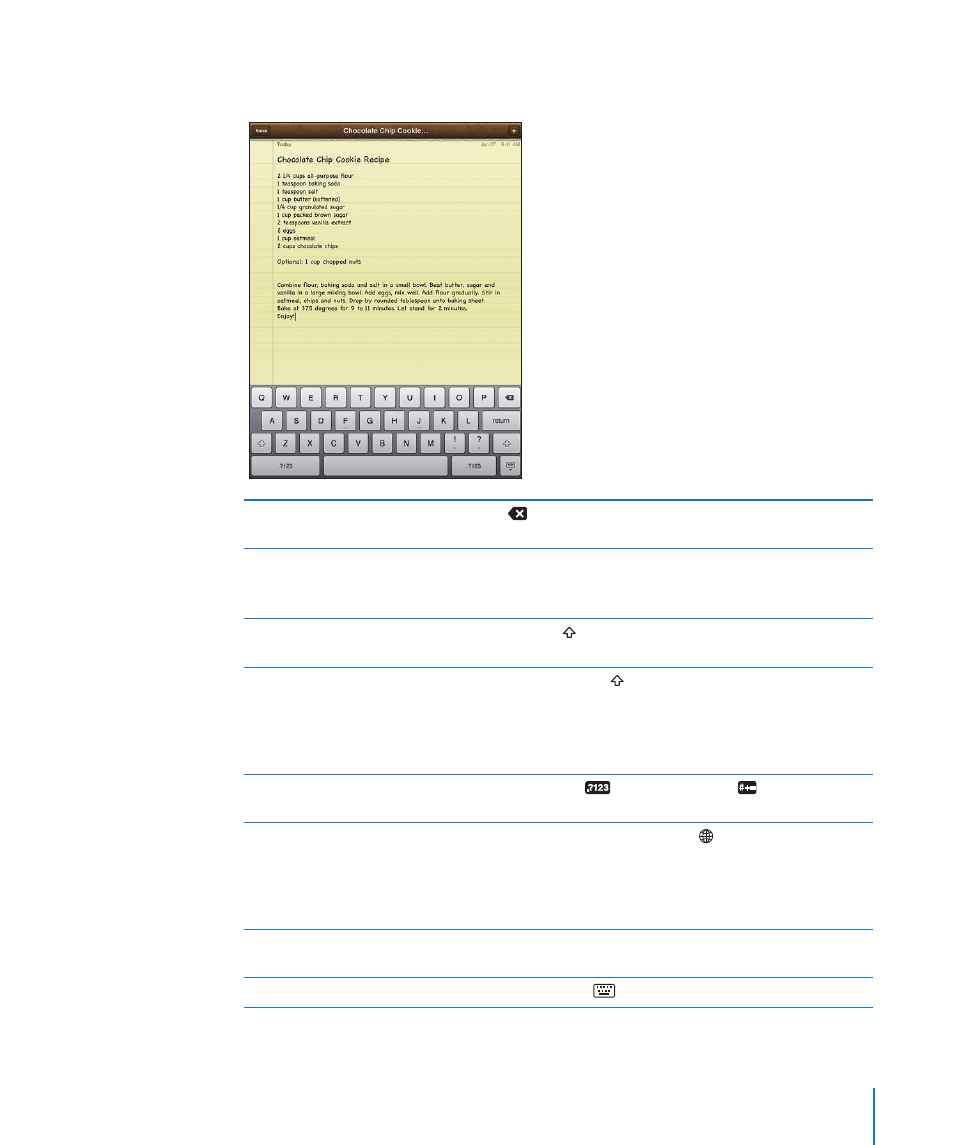
If you touch the wrong key, you can slide your finger to the correct key. The letter isn’t
entered until you release your finger from the key.
Backspace to delete the
previous character
Tap
.
Quickly type a period and space
Double-tap the space bar.
You can turn this feature on or off in Settings > General >
Keyboard.
Type uppercase
Tap the Shift key before tapping a letter. Or touch and hold
the Shift key, then slide to a letter.
Turn caps lock on
Double-tap the Shift key. The Shift key turns blue, and all
letters you type are uppercase. Tap the Shift key to turn caps
lock off.
You can turn this feature on or off in Settings > General >
Keyboard.
Show numbers, punctuation,
or symbols
Tap the Number
key. Tap the Symbol
key to see
additional punctuation and symbols.
Use an international keyboard
Touch and hold the Next Keyboard key to display a menu
of languages, then tap the language. See “International
Keyboards” on page 18.
You can add or remove international keyboards in Settings >
General > Keyboard.
Type letters or symbols that
aren’t on the keyboard
Touch and hold the related letter or symbol, then slide to
choose a variation.
Hide the onscreen keyboard
Tap the Keyboard
key to hide the onscreen keyboard.
15
Chapter 1
At a Glance
