Itunes and syncing, Backing up ipad, 163 itunes and syncing 163 backing up ipad – Apple iPad iOS 4.2 User Manual
Page 163: Ipad doesn’t appear or syncing doesn’t work, Backing up
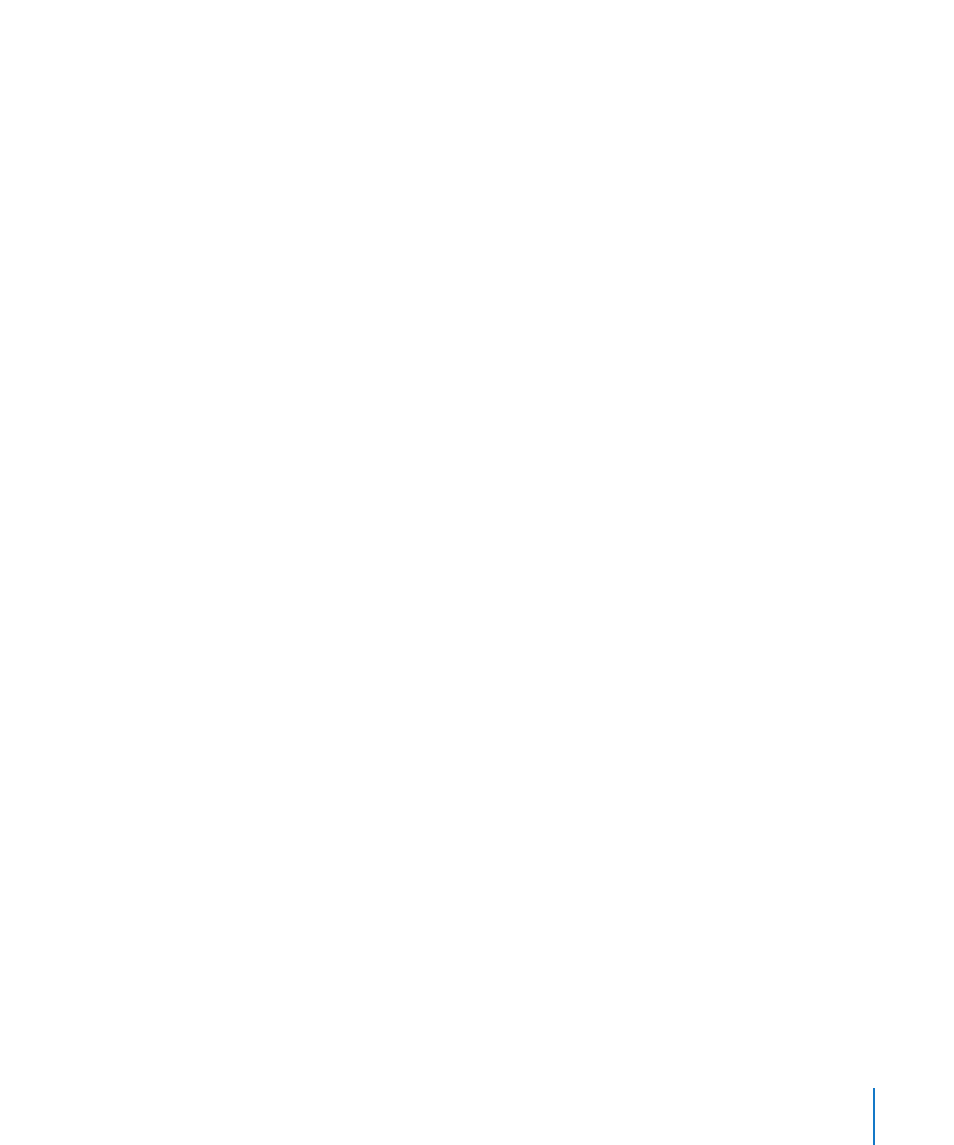
iTunes and Syncing
iPad Doesn’t Appear or Syncing Doesn’t Work
If iPad doesn’t appear in iTunes on your computer or is unable to sync content,
contacts, calendars, or bookmarks, try the following:
Recharge the battery if iPad is low on power. See “
Â
Charging the Battery” on page 32.
Disconnect other USB devices from your computer and connect iPad to a different
Â
USB 2.0 port on your computer (not on your keyboard or a USB hub).
Unlock iPad if it’s locked with a passcode.
Â
Restart your computer and reconnect iPad to your computer.
Â
Restart iPad.
Â
Download and install (or reinstall) the latest version of iTunes from
Â
For push accounts, make sure iPad has an Internet connection. See “
Â
the Internet” on page 28.
Backing Up iPad
Backing Up
iTunes creates a backup of settings, app data, and other information on iPad when you:
Sync iPad with iTunes on your computer
Â
Update iPad using iTunes
Â
Restore iPad using iTunes, if you choose to back up when asked
Â
You can restore backup information to iPad after updating or restoring iPad software,
or you can use a backup to copy your current iPad information to another iPad. See
“Updating and Restoring iPad Software” on page 164.
Backups don’t include synced items, such as songs and videos from your iTunes
library, or information such as contacts and calendars from your computer. To restore
synced items, you must sync iPad after restoring backup information. If iPad is set to
sync automatically, synced items are restored immediately after a software restore or
update. See “Syncing with iTunes” on page 23.
Apps from the App Store are included in the first backup after the apps are
downloaded. Subsequent backups include just the app data.
For extra security, you can set iTunes to encrypt your backups.
163
Appendix B
Tips and Troubleshooting
