Restarting and resetting ipad, Ipad still doesn’t respond after reset, Safety, service, and support information – Apple iPad iOS 4.2 User Manual
Page 170
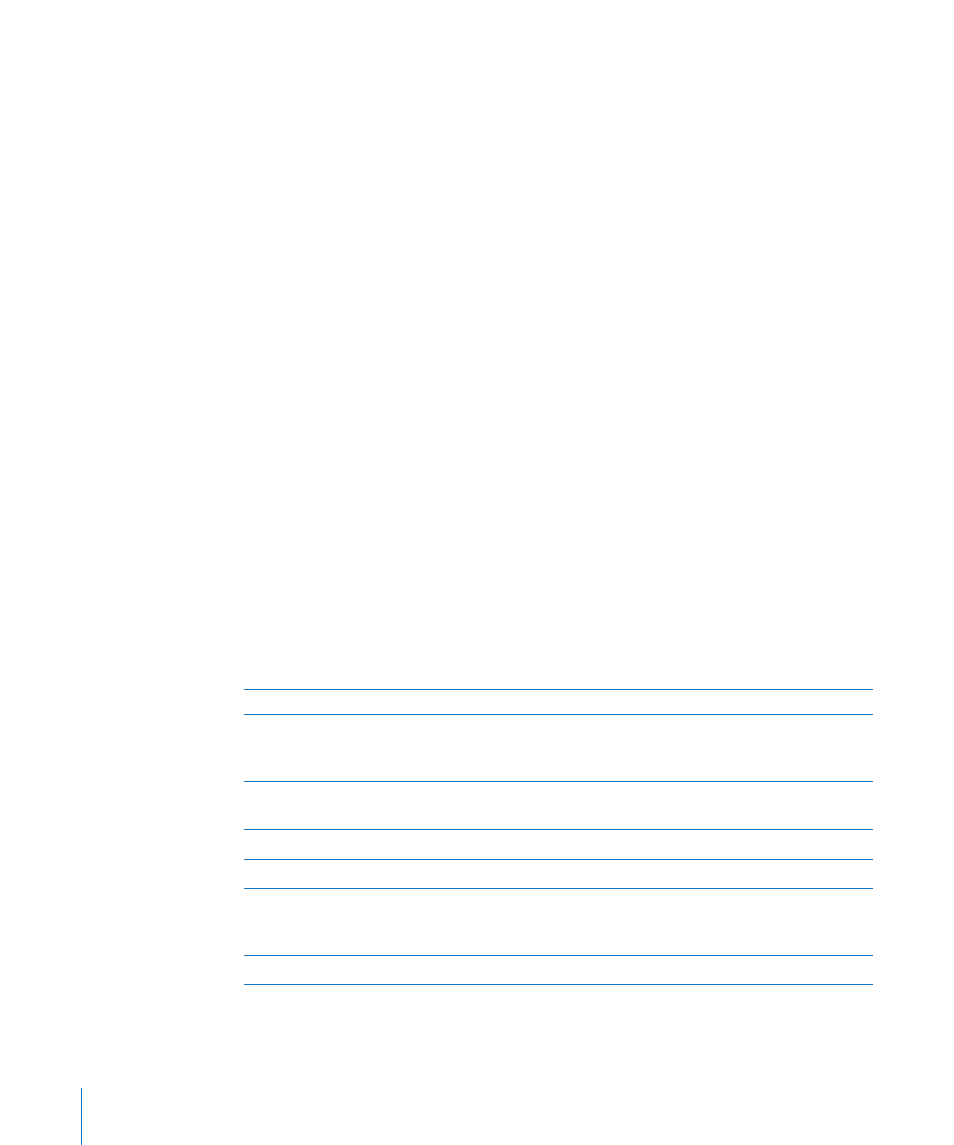
Restarting and Resetting iPad
If something isn’t working right, try restarting iPad, force quitting an app, or
resetting iPad.
Restart iPad: Press and hold the Sleep/Wake button until the red slider appears.
Slide your finger across the slider to turn off iPad. To turn iPad back on, press and
hold the Sleep/Wake until the Apple logo appears.
Force quit an app: Press and hold the Sleep/Wake button on top of iPad for a few
seconds until a red slider appears, then press and hold the Home button until the
app quits.
If you can’t turn off iPad or if the problem continues, you may need to reset iPad. This
should be done only if turning iPad off and on doesn’t resolve the problem.
Reset iPad: Press and hold the Sleep/Wake button and the Home button at the same
time for at least ten seconds, until the Apple logo appears.
iPad Still Doesn’t Respond After Reset
Reset iPad settings. From the Home screen choose Settings > General > Reset >
Â
Reset All Settings. All your settings are reset, but your data and media aren’t deleted.
If that doesn’t work, erase all content on iPad. See “
Â
Resetting iPad” on page 150.
If that doesn’t work, restore the iPad software. See “
Â
Removing a Backup” on page 164.
Safety, Service, and Support Information
The following table describes where to get more iPad-related safety, software, and
service information.
To learn about
Do this
Using iPad safely
See the iPad Important Product Information Guide
at or the latest
safety and regulatory information.
iPad service and support, tips, forums, and
Apple software downloads
Go t
The latest information about iPad
Go t.
Managing your Apple ID account
Go t.
Using iTunes
Open iTunes and choose Help > iTunes Help. For
an online iTunes tutorial (available in some areas
only), go t
MobileMe
Go t
170
Appendix B
Tips and Troubleshooting
