Using bluetooth devices, 43 using bluetooth devices, Pairing bluetooth devices – Apple iPad iOS 4.2 User Manual
Page 43: Bluetooth status, Unpairing a bluetooth device from ipad
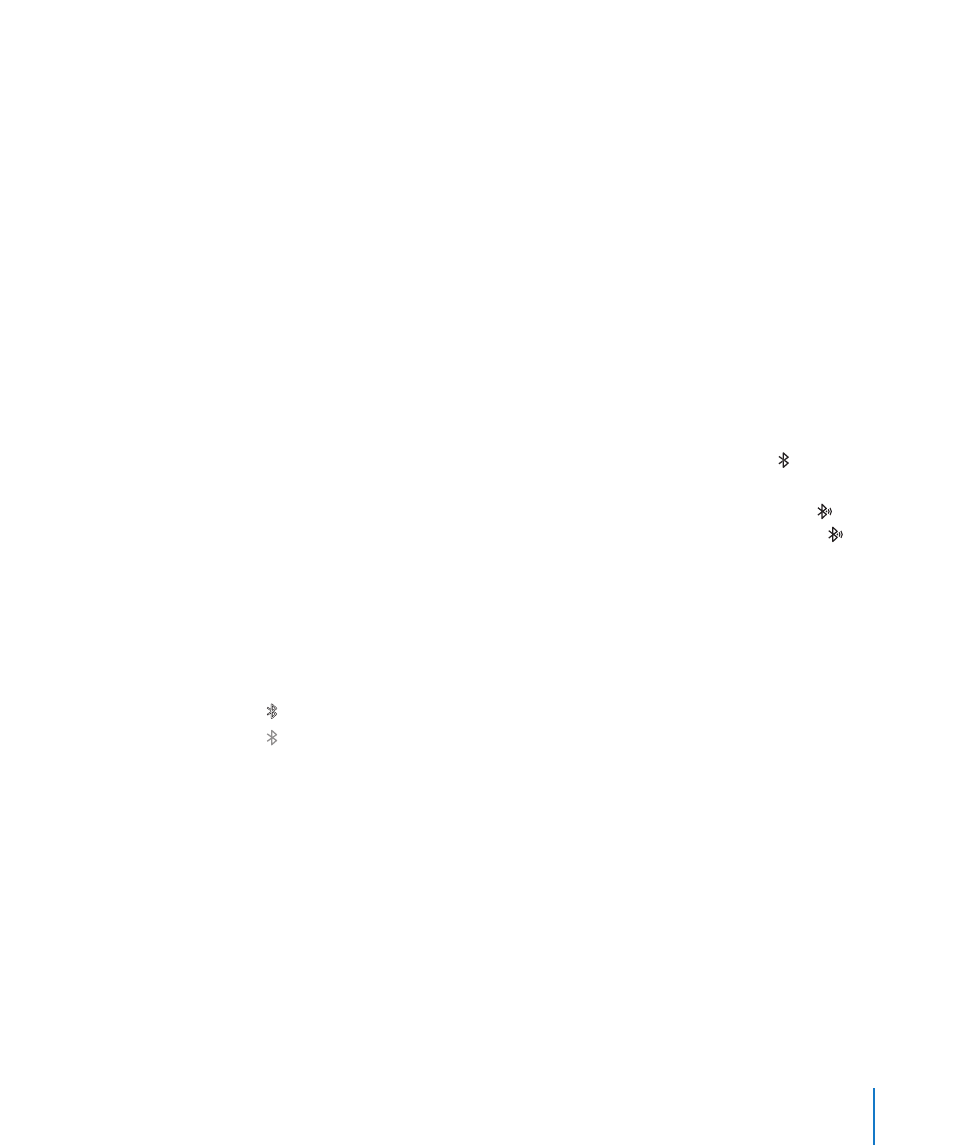
Using Bluetooth Devices
You can use iPad with the Apple Wireless Keyboard and other Bluetooth devices,
such as Bluetooth headphones. For supported Bluetooth profiles, go to
Pairing Bluetooth Devices
You must first pair the keyboard or headphones with iPad before you can use them.
Pair a Bluetooth device with iPad:
1
Follow the instructions that came with the device to make it discoverable.
2
In Settings, choose General > Bluetooth, and turn Bluetooth on.
3
Select the device and, if prompted, enter the passkey or PIN number. See the
instructions about the passkey or PIN that came with the device.
Note: Before you pair an Apple Wireless Keyboard, press the power button to turn the
keyboard on. You can pair only one Apple Wireless Keyboard with iPad at a time. To
pair a different keyboard, you must first unpair the current one.
After you pair the keyboard with iPad, the product name and a Bluetooth icon
appear on the screen.
After you pair headphones with iPad, the product name and a Bluetooth audio icon
appear on the screen when you’re viewing audio or video playback controls. Tap to
switch to a different audio output, such as the internal speaker.
To use the onscreen keyboard again, turn off Bluetooth (Settings > General >
Bluetooth), or press the Eject key on the Bluetooth keyboard.
Bluetooth Status
The Bluetooth icon appears in the iPad status bar at the top of the screen:
Â
(white): Bluetooth is on and a device is connected to iPad.
Â
(gray): Bluetooth is on but no device is connected. If you’ve paired a device with
iPad, it may be out of range or turned off.
Â
No Bluetooth icon: Bluetooth is turned off.
Unpairing a Bluetooth Device from iPad
If you pair iPad with one Bluetooth device and then want to use a different device of
the same type instead, you must unpair the first device.
Unpair a Bluetooth device:
1
In Settings, choose General > Bluetooth, then turn Bluetooth on.
2
Choose the device, then tap “Forget this Device.”
43
Chapter 3
Basics
