Transferring content, 101 transferring content, Playing genius mixes – Apple iPad iOS 4.2 User Manual
Page 101
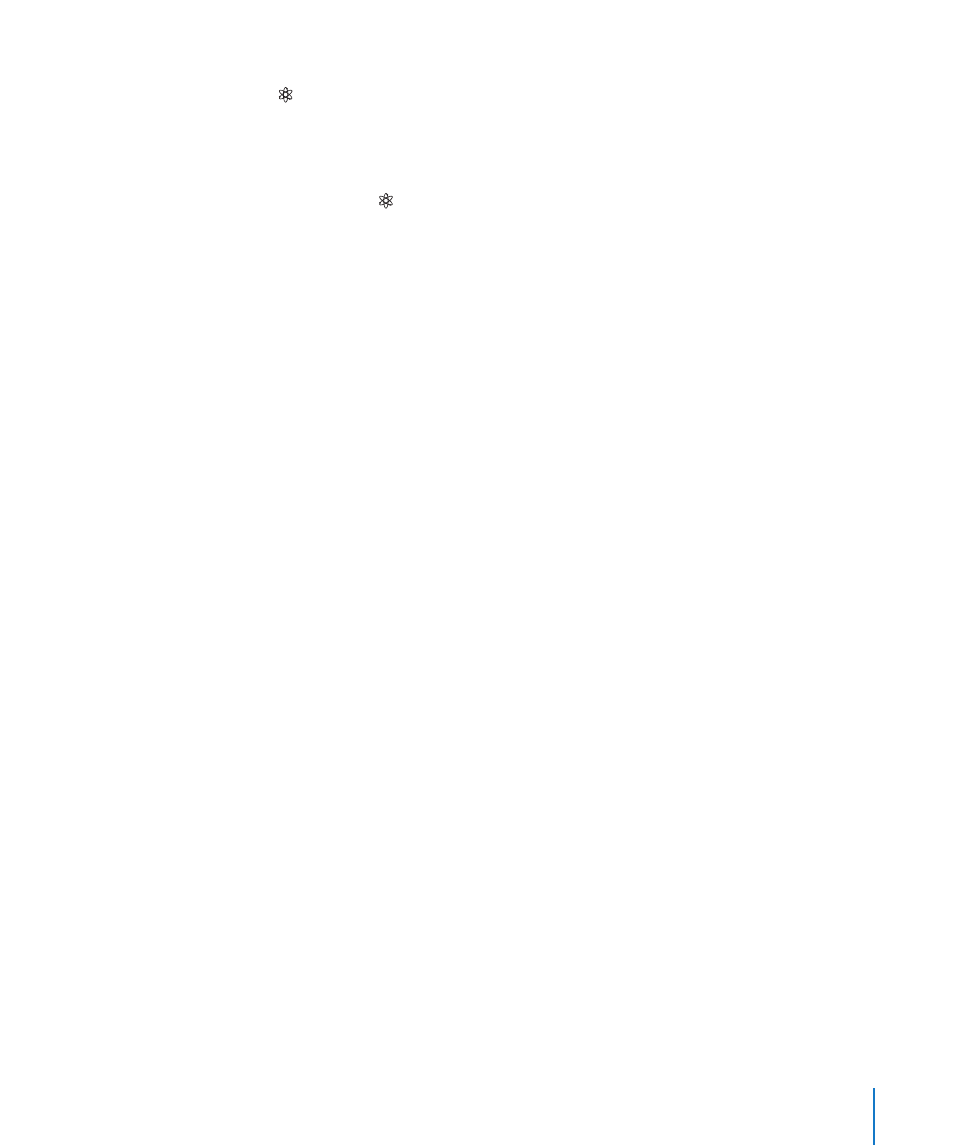
Make a Genius playlist on iPad:
1
Tap , then tap New.
2
Tap a song in the list. Genius creates a playlist of similar songs.
You can also make a Genius playlist of songs that go great with the song you’re
playing. From the Now Playing screen, tap the album cover to display additional
controls, then tap .
Save a Genius playlist: In the playlist, tap Save. The playlist is saved in Genius with the
title of the song you picked.
You can make and save as many Genius playlists as you want. If you save a Genius
playlist created on iPad, it syncs back to iTunes the next time you connect.
Refresh a Genius playlist: In the playlist, tap Refresh.
Refreshing a Genius playlist creates a Genius playlist of different songs that go great
with the song you picked. You can refresh any Genius playlist, whether it was created
in iTunes and synced to iPad, or created on iPad.
Create a Genius playlist from a new song: In the playlist, tap New, then pick a
new song.
Delete a saved Genius playlist: Tap the Genius playlist, then tap Delete.
Once a Genius playlist is synced back to iTunes, you won’t be able to delete it
directly from iPad. You can use iTunes to edit the playlist name, stop syncing, or
delete the playlist.
Playing Genius Mixes
Genius automatically searches your iPad library and finds songs from your library in
that genre or format. Genius Mixes are recreated each time you listen to them, so
they’re always new and fresh.
Genius Mixes creates different mixes depending on the variety of music you have in
your iPad library. For example, you may have Genius Mixes that highlight Classical,
Jazz, or Alternative Rock songs.
Browse Genius Mixes: On the left side of the iPod window (below Genius), tap
Genius Mixes.
Play a Genius Mix: Tap the mix.
Transferring Content
You can transfer purchases you make on iPad to a computer that’s authorized to play
content from your Apple ID. To authorize the computer, open iTunes on the computer
and choose Store > Authorize This Computer.
Transfer purchased content: Connect iPad to your computer. iTunes asks if you want
to transfer purchased content.
101
Chapter 13
iPod
