Restrictions – Apple iPad iOS 4.2 User Manual
Page 147
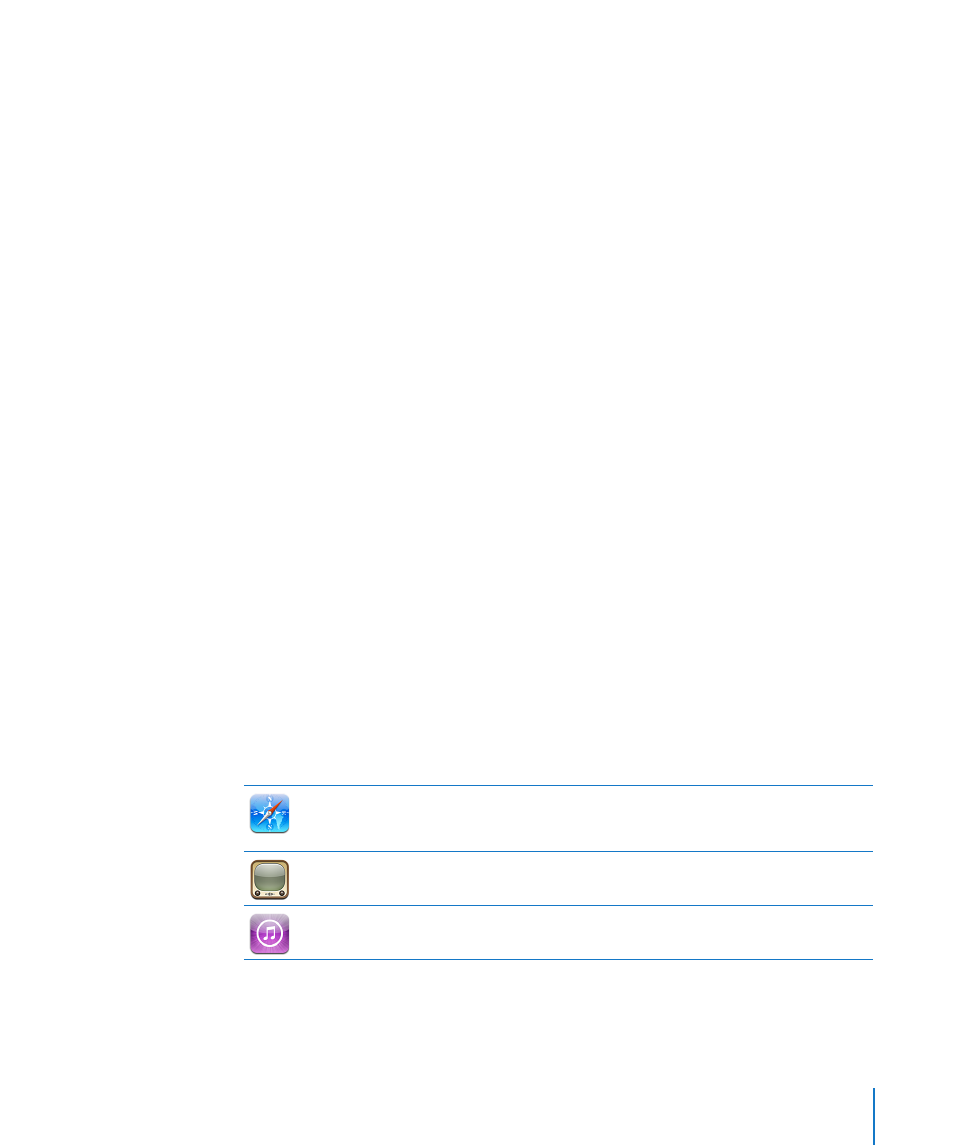
Turn Simple Passcode on or off: Choose General > Passcode Lock, then turn Simple
Passcode on or off.
A simple passcode is a four-digit number. To increase security, turn off Simple Passcode
and use a longer passcode that has a combination of numbers, letters, punctuation,
and special characters.
Turn Picture Frame on or off: Choose General > Passcode Lock and turn Picture Frame
on or off.
When Picture Frame is on, iPad displays your photos from the locked screen. See
“Picture Frame” on page 143.
Erase all data after ten failed passcode attempts: Choose General > Passcode Lock,
enter your passcode, and tap Erase Data to turn it on.
After ten failed passcode attempts, your settings are reset to their original values, all
your information and media are erased, and data protection is enabled by removing
the encryption key to the data, which is encrypted using 256-bit AES encryption.
Restrictions
You can set restrictions for the use of some apps and for iPod content on iPad. For
example, parents can restrict explicit music from being seen, or turn off YouTube access.
Turn on restrictions:
1
Choose General > Restrictions, then tap Enable Restrictions.
2
Enter a four-digit passcode.
3
Reenter the passcode.
Turn off restrictions: Choose General > Restrictions, then enter the passcode. Tap
Disable Restrictions, then reenter the passcode.
If you forget your passcode, you must restore the iPad software using iTunes. See
“Removing a Backup” on page 164.
Set app restrictions: Set the restrictions you want by tapping individual controls on or
off. Initially, all controls are on (unrestricted). Tap an item to turn it off and restrict its use.
Safari is disabled and its icon is removed from the Home screen. You cannot use
Safari to browse the web or access web clips. Other third-party apps may allow web
browsing even if Safari is disabled.
YouTube is disabled and its icon is removed from the Home screen.
The iTunes Store is disabled and its icon is removed from the Home screen. You cannot
preview, purchase, or download content.
147
Chapter 19
Settings
