Updating ipad, Restoring ipad, Restoring from a backup – Apple iPad iOS 4.2 User Manual
Page 165
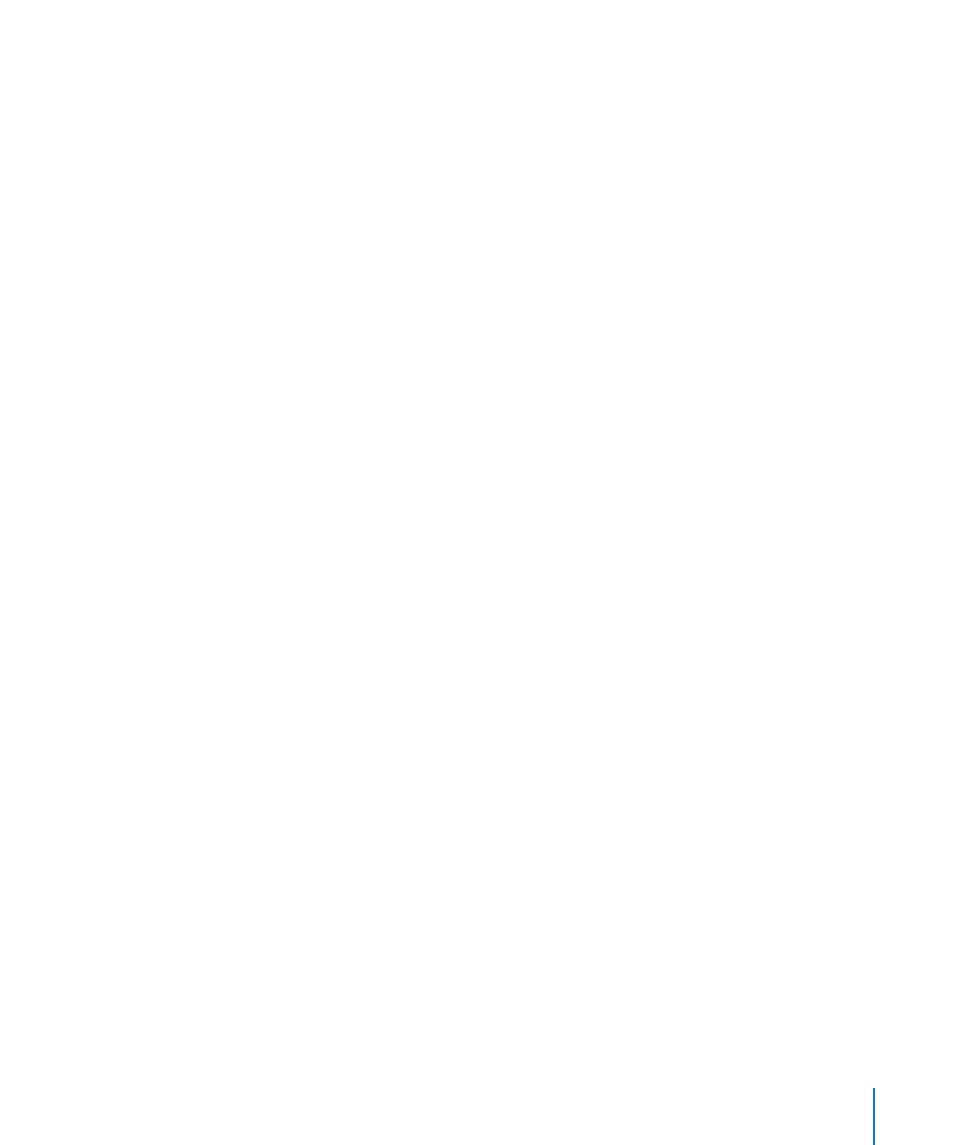
If you use a Bluetooth headset or keyboard with iPad and you restore settings,
you must pair the Bluetooth device with iPad again to use it.
For more information about updating and restoring iPad software, go to
.
Updating iPad
Make sure your computer has an Internet connection and that you’ve installed the
latest version of iTunes fr.
Update iPad:
1
Connect iPad to your computer.
2
Select iPad in the iTunes sidebar, then click the Summary tab.
3
Click “Check for Update.” iTunes tells you if there’s a new version of the iPad
software available.
4
Click Update to install the latest version of the software.
Restoring iPad
Make sure your computer has an Internet connection and that you’ve installed
the latest version of iTunes fr.
Restore iPad:
1
Connect iPad to your computer.
2
Select iPad in the iTunes sidebar, then click the Summary tab.
3
Click “Check for Update.” iTunes tells you if there’s a new version of the iPad
software available.
4
Click Restore. Follow the onscreen instructions to complete the restore process.
When restoring, it is recommended that you back up iPad when prompted.
When the iPad software has been restored, you can choose to set up iPad as a new
iPad, or restore your music, video, app data, and other content from a backup.
After restoring from a backup, previous data is no longer accessible through the iPad
user interface, but it isn’t erased from iPad. For information about erasing all content
and settings, see “Resetting iPad” on page 150.
Restoring from a Backup
You can restore the settings, app data, and other information from a backup, or
use this feature to copy these items to another iPad. Make sure your computer has
an Internet connection and that you’ve installed the latest version of iTunes from
165
Appendix B
Tips and Troubleshooting
