Apple Power Macintosh 4400 User Manual
Page 91
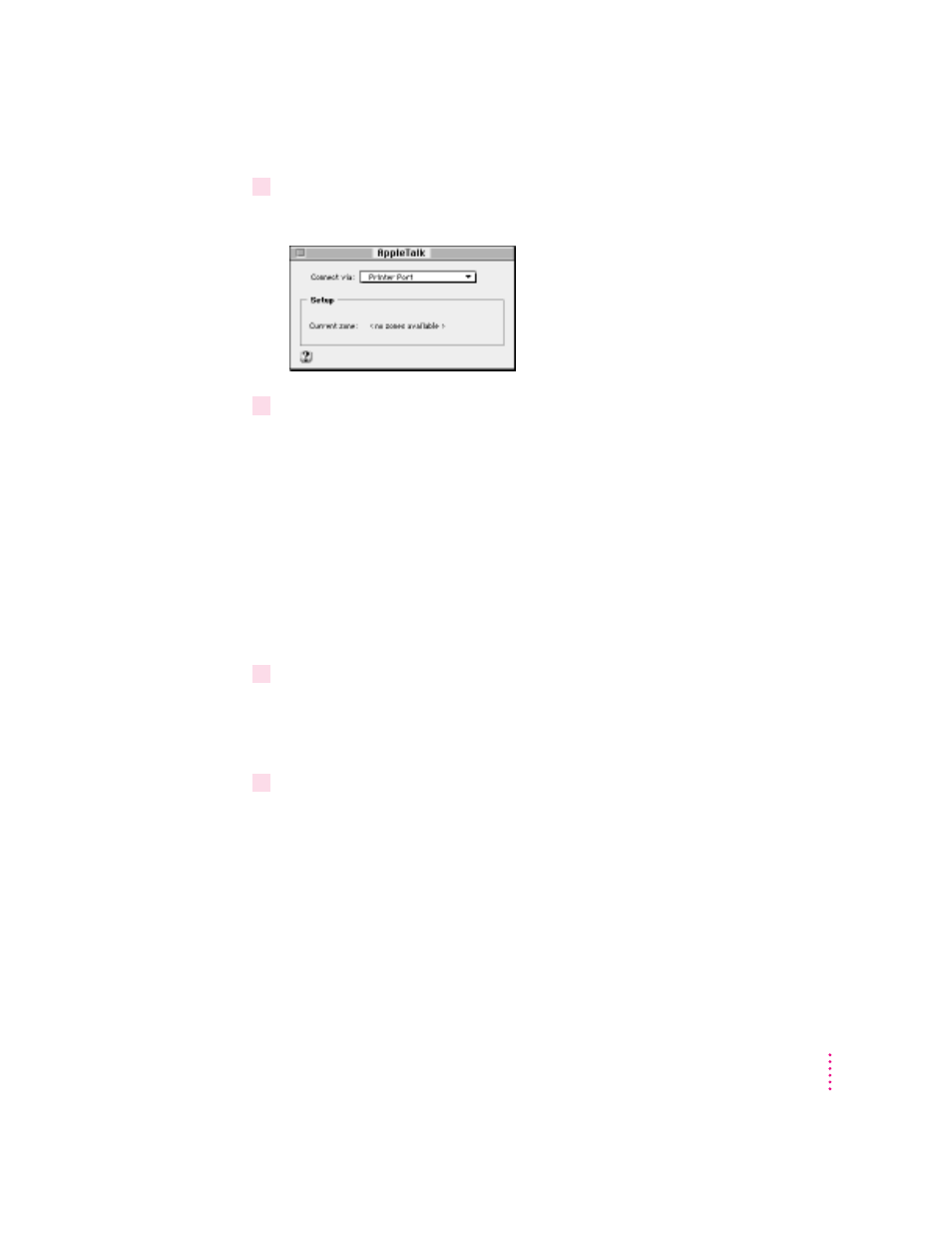
2
Double-click the AppleTalk icon to open it.
The AppleTalk control panel opens.
3
Move the pointer to the “Connect via” pop-up menu (if available) and choose the port
through which your computer is connected to the network.
You can connect to an AppleTalk network through an Ethernet port, the
printer port, the modem port, or any other ports available on expansion cards
installed in your computer. (Any additional ports appear automatically in this
pop-up menu.)
Note: If you don’t see a pop-up menu here, this setting has been locked.
Contact your network administrator for assistance. (If you don’t have a
network administrator, you can use the Administration user mode to unlock
this setting. For more information about user modes, click the h button in the
AppleTalk control panel.)
4
Use the Current Zone pop-up menu (if available) to choose the zone you want.
If you don’t see a pop-up menu here, either your network has no zones, this
setting has been locked, or your network is not set up to allow you to choose
a zone. Zones are set up by the network administrator.
5
Click the close box to close the AppleTalk control panel.
If you have made configuration changes, a message asks if you want to
save them.
If you have changed the port, a message also tells you that the change will
interrupt any AppleTalk services that are established. This means that your
network services, such as printers and e-mail, may be temporarily
unavailable, and you may have to choose a printer and connect to your e-mail
service again.
91
Connecting Your Computer to a Network
