Apple Power Macintosh 4400 User Manual
Page 122
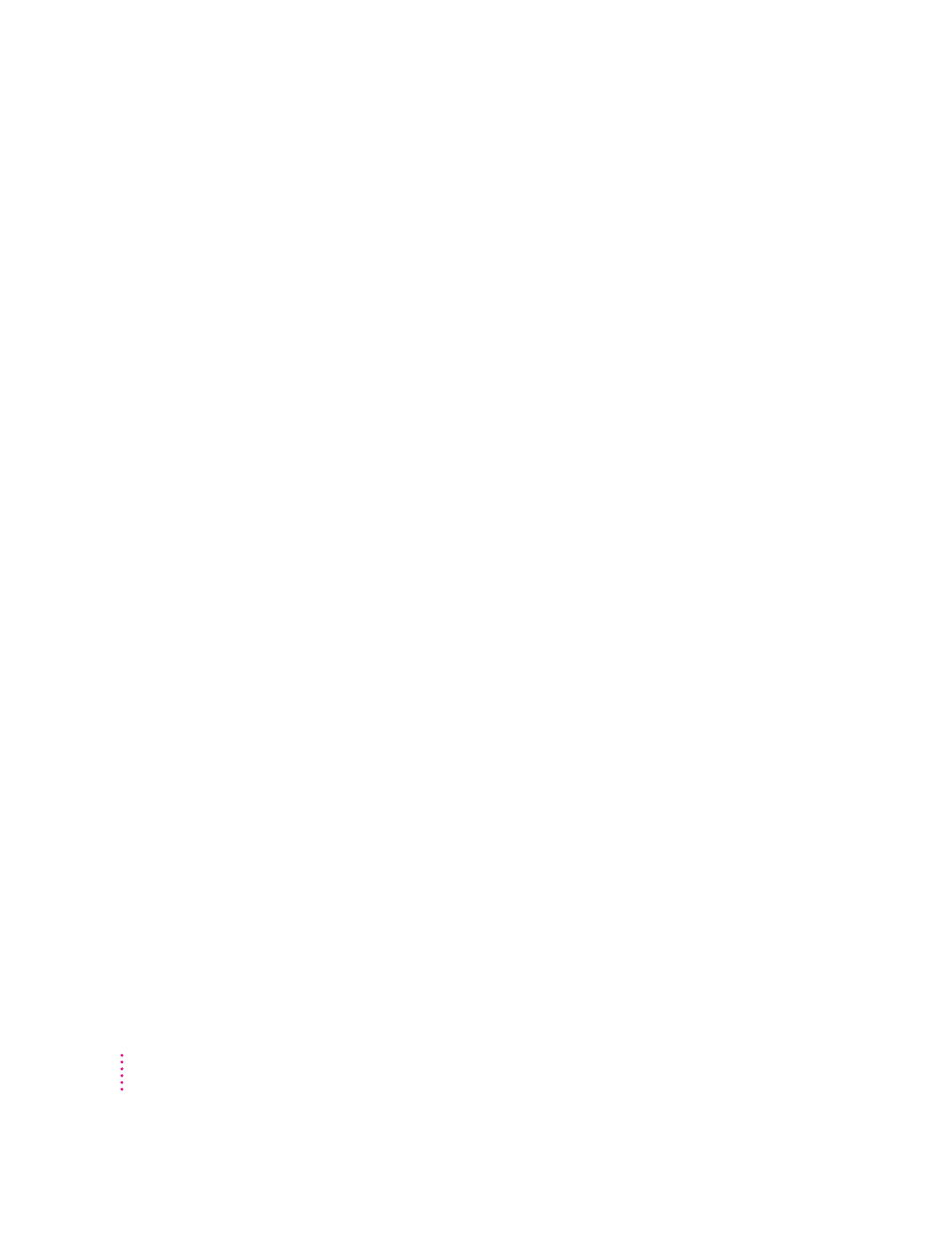
m If the problem only occurs in one application program, try reinstalling the
program from the original disks. If reinstalling doesn’t solve the problem,
contact the manufacturer of the program.
The pointer (
8
) doesn’t move when you move the mouse.
One of the following situations is probably the cause.
m There is a software problem. Try the following:
Press x-Option-Esc to quit the application program in use when the
problem occurred. If this works, you can save the documents open in other
programs before restarting.
Restart your computer. See “Start Over by Restarting Your Computer” in
the section “If You Have Trouble” earlier in this chapter for instructions.
m Follow the suggestions in the previous entry, “A Dialog Box With a
Bomb Appears.”
m The mouse or keyboard is not connected properly.
IMPORTANT
Do not connect or disconnect the mouse while the computer is
turned on. You may damage your computer.
Turn off the computer by pressing the Power key (marked with a π) and
then pressing Return to choose Shut Down. If that doesn’t work, turn off
the computer by pressing the power button (I) on the front of the
computer. With the computer off, check that the mouse and keyboard
cables are connected properly. Then restart the computer.
m Signals from the mouse are not reaching the computer, either because the
mouse needs cleaning or because there is something wrong with it.
Clean the mouse according to the instructions in Appendix A of this
manual.
If you have another mouse or pointing device, try connecting and using it.
(Turn the computer off before connecting it.) If the new device works, there
is probably something wrong with the mouse you replaced.
If none of these procedures solves the problem, consult the service and
support information that came with your computer for instructions on how to
contact an Apple-authorized service provider or Apple for assistance.
122
Chapter 9
