Solving printer problems – Apple Power Macintosh 4400 User Manual
Page 135
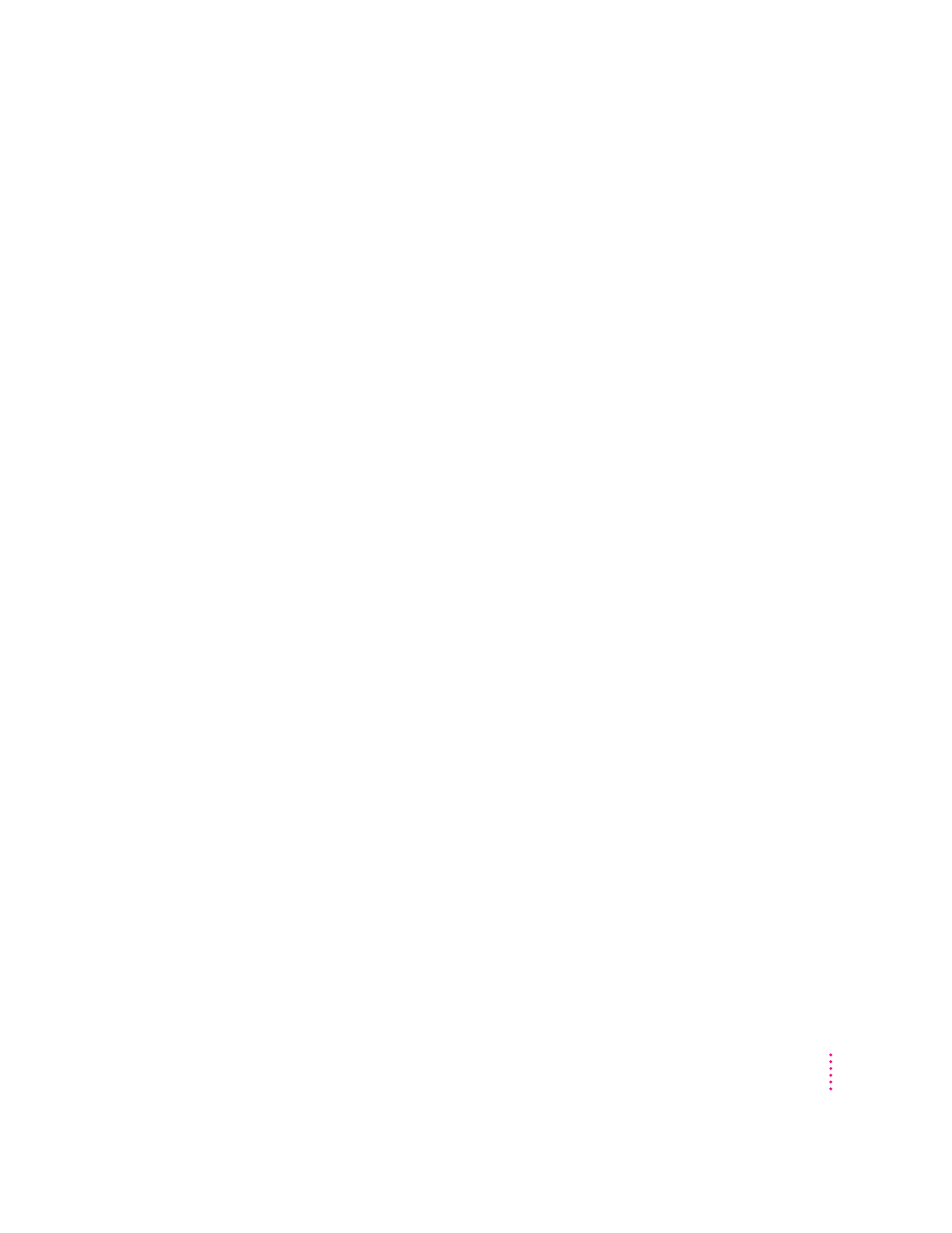
Solving printer problems
The following suggestions should work for all printers. (Also refer to the
manual that came with the printer.)
m Make sure that the printer driver for your printer is turned on in the
Extensions Manager control panel (in the Control Panels folder in the
Apple [K] menu). To find out the name of the printer driver—for
example, LaserWriter—refer to the documentation that came with your
printer. The printer driver should appear in the Extensions list and have a
checkmark beside it. (Click to put a checkmark beside it, and then restart
your computer.)
m Check your printer settings in the Chooser (in the Apple [K] menu),
making sure you have selected the correct printer. If you are using a printer
that is shared by other computer users (a printer on a local network), make
sure that AppleTalk (in the lower-right corner of the Chooser) is active. If
you are using your own printer (a serial printer connected to your
computer), make sure that AppleTalk is inactive.
m Turn off the computer and printer and check the printer cable connections.
m If none of these suggestions solves the problem, you may need to reinstall
the printer driver that came with your printer. Refer to the manual that
came with your printer.
Note: If you have an Apple printer, you need to determine which printer
driver to reinstall—the one that came with your printer or one of the drivers
included on your Macintosh Restore CD (both drivers must have identical
names). You should install the driver that has the most recent date. You can
see the date of a driver file by inserting its disk and choosing to view its
content by Name (select “by Name” from the View menu). To install the
printer driver from the Macintosh Restore CD, drag the driver icon to the
System Folder on your hard disk and then click OK. To install the printer
driver that came on a floppy disk with your printer, refer to the manuals that
came with the printer for instructions.
135
Troubleshooting
