Connecting to an ethernet network – Apple Power Macintosh 4400 User Manual
Page 83
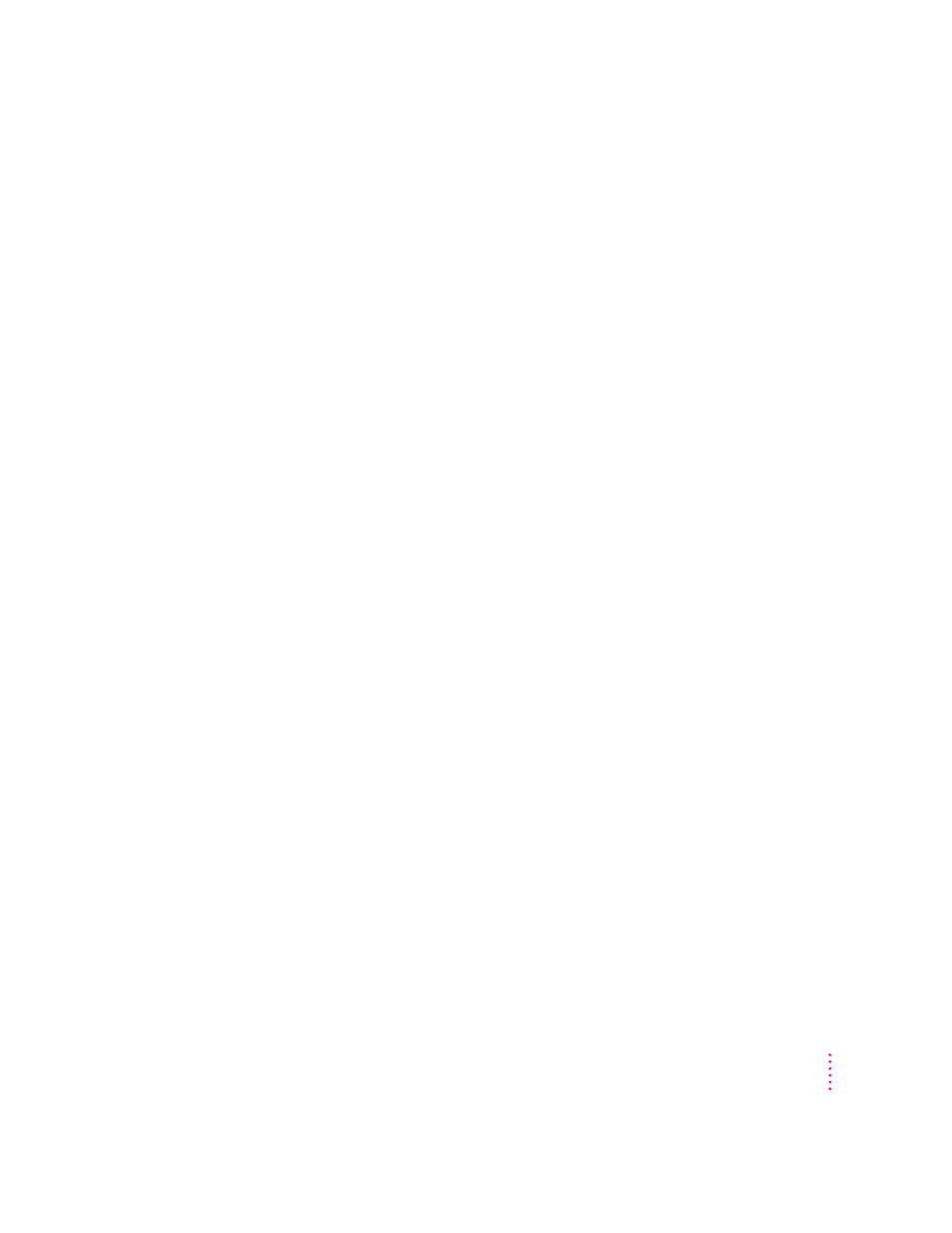
Connecting to an Ethernet network
Ethernet is a cable system that lets your computer communicate with other
computers much faster than it can with LocalTalk cables. To connect your
computer to an Ethernet network, you need to do the following:
m Find out from your network administrator what kind of Ethernet network
you’re connecting to.
m Purchase and install the right kind of Ethernet card and cable. Refer to the
next section in this chapter for information about how to choose the
correct card for your computer. Refer to Chapter 10, “Installing Expansion
Cards and Additional Memory,” for instructions on installing cards in
your computer.
m Connect the card to the network. Refer to instructions later in this chapter
for connecting the card to the type of Ethernet network you have.
m Configure the network connection. Refer to the instructions in “Configuring
Your Network Connection,” later in this chapter, for information.
Choosing an Ethernet card
If you decide to add an Ethernet card to your computer, the kind of Ethernet
card you should purchase depends on two factors—where the card will be
installed in your computer and what kind of network you’ll be connecting to.
Depending on the type of card you install, you may also need an appropriate
media adapter.
Where to install the card
The easiest way to add an Ethernet card to your computer is to purchase and
install an Ethernet card that uses the computer’s PCI (peripheral component
interconnect) slot.
Some Ethernet cards, such as the Apple Ethernet CS II card, use the
communication slot of your computer. Since your computer comes with an
internal modem card already installed in this slot, you will first have to
remove the modem card if you want to install an Ethernet card here. (In this
case, the internal modem will no longer be available, so you may want to
connect an external modem to your computer.)
83
Connecting Your Computer to a Network
