Problems using photo cds – Apple Power Macintosh 4400 User Manual
Page 133
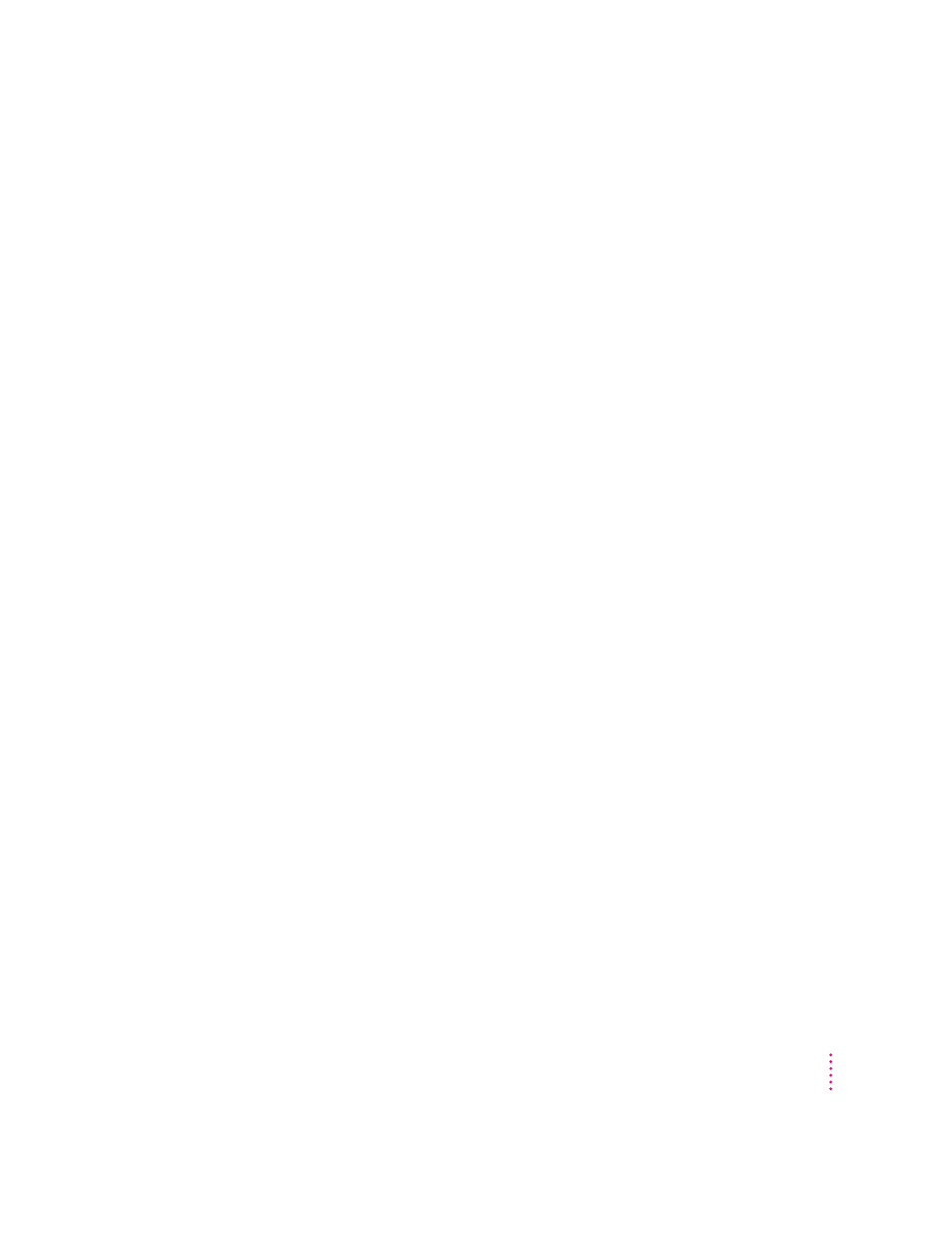
You insert an audio CD and it begins playing immediately.
Your computer is set to automatically begin playing audio CDs when they are
inserted. To turn off this feature, use the QuickTime Settings control panel
available in the Apple (K) menu to change the automatic play setting.
Problems using Photo CDs
You insert a Photo CD disc, but its icon doesn’t appear on the desktop.
Reinstall the CD-ROM and QuickTime software. The easiest way to do this is
by reinstalling your system software, following the instructions in Chapter 8,
“Reinstalling Your Computer’s Software.”
Your computer does not display color icons for individual images on a Photo CD.
Your computer may be low on memory. To view color icons, restart your
computer and then reopen the Photos folder. See the “Memory” topic area of
Macintosh Guide, available in the Guide (h) menu, for more information on
managing memory.
After you open an image file on a Photo CD, the image is scrambled, colors are displayed
incorrectly, or no image appears in the window.
The program you are using may not be designed to work with large (high-
resolution) image files. You can open the image with another program or you
can assign more memory to the program. (See the “Memory” topic area of
Macintosh Guide, available in the Guide [h] menu, for more information on
managing memory.)
After you open an image on a Photo CD, your system is “frozen” and does not respond
to any input, or you have a “bomb” message on your screen.
Restart your Macintosh. (If you need help restarting your computer, see “Start
Over by Restarting Your Computer” in the section “If You Have Trouble” at
the beginning of this chapter.) The program you are using may not be
designed to work with large (high-resolution) image files. You can open the
image with another program or you can assign more memory to the program.
See the “Memory” topic of Macintosh Guide, available in the Guide (h)
menu, for more information on managing memory.
133
Troubleshooting
