Initializing a hard disk – Apple Power Macintosh 4400 User Manual
Page 141
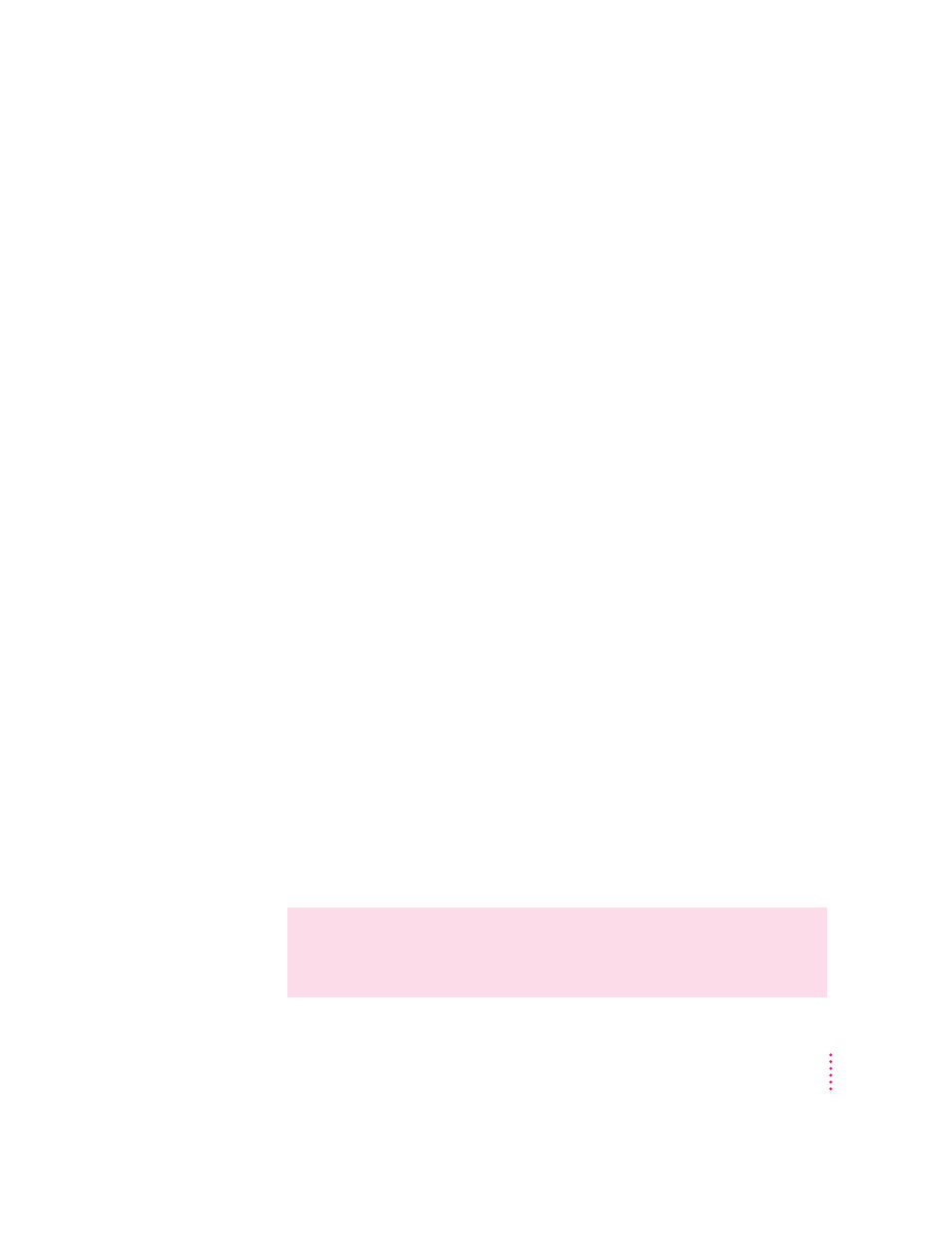
If Disk First Aid cannot correct the problem
m Try repairing the disk again. Sometimes repeating the process corrects
the problem.
m Use another disk repair or recovery program. Some disk repair programs
let you recover information from a damaged disk.
m Consult an Apple-authorized service provider for help.
m If you can’t repair the disk, you’ll need to reinitialize it, which erases all the
information on the disk. Before you reinitialize, be sure you recover all the
information you can and back it up. Then erase (reinitialize) the disk. For
instructions on reinitializing a floppy disk (that is, preparing it for use), see
the “Disks” topic area of Macintosh Guide, available in the Guide (h)
menu. For instructions on reinitializing a hard disk, see the next section,
“Initializing a Hard Disk.”
If the reinitialization doesn’t work, discard the damaged disk (if it’s a
floppy disk) or take it to your Apple-authorized service provider for repair
(if it’s a hard disk). Bring with you all the CDs that came with your
computer when you see the service provider.
Initializing a hard disk
The hard disk inside your computer was initialized (formatted for use) at the
factory, so you shouldn’t need to initialize it. You need to initialize a hard disk
only if one of the following is true:
m You purchase an uninitialized hard disk from another manufacturer.
m Your hard disk is damaged and can’t be repaired.
If a hard disk needs to be initialized, its icon does not appear on the desktop
when you start up the computer using another disk.
You initialize your internal hard disk using a program called Drive Setup,
which is on the Macintosh Restore CD.
WARNING
Initializing a disk erases any information that may be on it.
Before you initialize a damaged disk, try to repair it as described in
“Repairing a Damaged Disk” earlier in this chapter.
141
Troubleshooting
