Solutions to cd-rom problems, Problems using the optional cd-rom drive – Apple Power Macintosh 4400 User Manual
Page 127
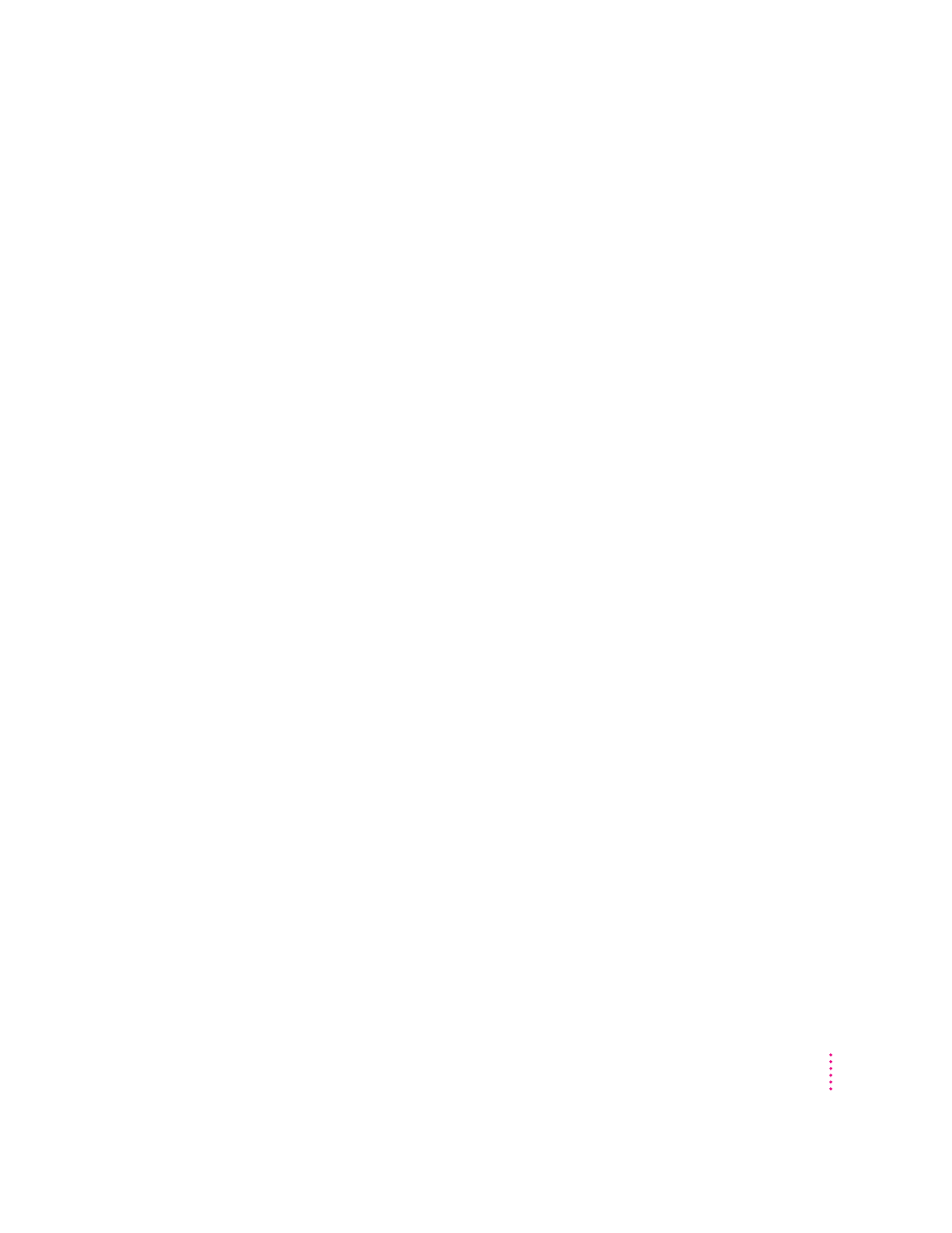
Your screen displays a right angle-bracket prompt (
>
).
If you inadvertently press the x and Power keys at the same time, you may
get a right angle-bracket (>) prompt instead of the usual Macintosh desktop
on your screen. To return to the Macintosh desktop, type the letter G and
press Return.
Solutions to CD-ROM problems
Problems using the optional CD-ROM drive
The CD-ROM drive icon does not appear on the screen.
m If you have SCSI devices (anything connected to the SCSI port [g])
attached to your computer, make sure that each device has a unique
SCSI ID number. Refer to the documentation that came with your SCSI
devices if you need to reset SCSI ID numbers.
m If you reinstalled the CD-ROM software, make sure to restart your
computer afterward.
m Make sure that the Apple CD-ROM extension is turned on in the
Extensions Manager control panel. Open the Extensions Manager control
panel in the Control Panels folder in the Apple (K) menu. Click to put a
checkmark next to Apple CD-ROM. Then restart your computer.
m If you installed a CD-ROM drive after you bought your computer, make
sure the CD-ROM software that came with the drive is installed. See the
manual that came with the CD-ROM drive for software installation
instructions. (The CD-ROM software is already installed on Macintosh
computers that come with CD-ROM drives.)
You’ve just ejected a CD, but the computer keeps asking you to reinsert it.
The right way to eject a CD-ROM disc is either to select the CD-ROM disc
and choose Put Away from the File menu or to drag the CD-ROM disc’s icon
to the trash. If you select the CD-ROM disc and choose Eject Disk from the
Special menu, the computer asks you to reinsert the disc. Reinsert the
CD-ROM disc, then drag its icon to the Trash. (You won’t lose information on
the CD-ROM disc by dragging its icon to the Trash.)
127
Troubleshooting
