Problems playing audio cds – Apple Power Macintosh 4400 User Manual
Page 132
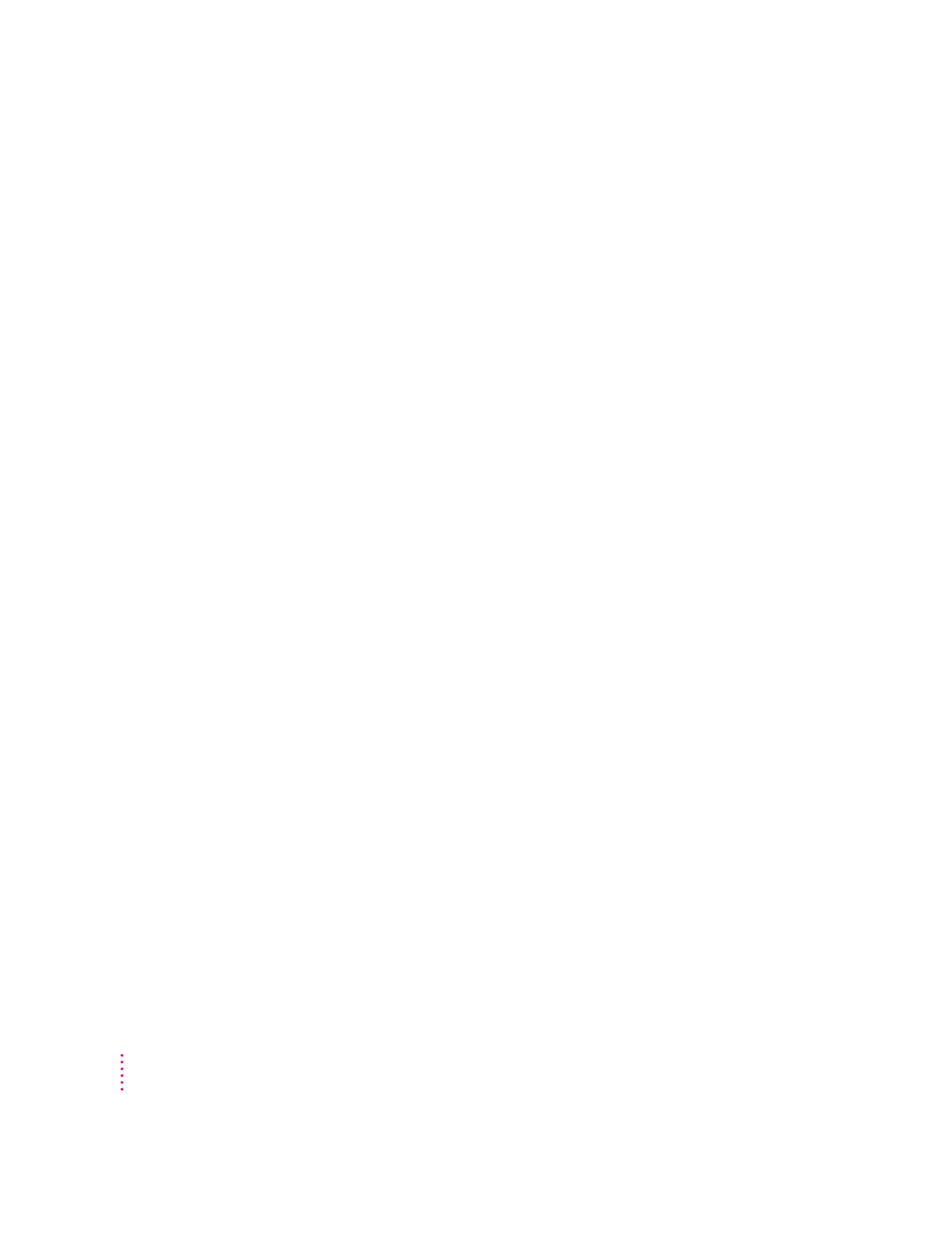
Problems playing audio CDs
You don’t hear any sound when you play an audio CD or an audio track on a CD-ROM
disc using the AppleCD Audio Player.
m If you have headphones or speakers connected to the computer, adjust the
connectors to make sure they are firmly connected. Make sure the volume
control on your headphones or speakers is not turned down too low.
m If you do not have headphones or speakers connected to the computer,
make sure that nothing else is plugged into the sound output port (-) on
the back of your computer.
m If you are using a CD-ROM disc over a network, you won’t be able to hear
the audio portion.
m Make sure the volume is turned up in the AppleCD Audio Player. With the
Audio Player open, drag the volume control slider up, use the volume
controls on your computer, or press the Up arrow key on your keyboard.
m The CD may have been paused. Click the Play/Pause button in the
AppleCD Audio Player once or twice.
m If your CD-ROM drive was installed after you bought your computer, make
sure the audio cable is properly connected. See the documentation that
came with the CD-ROM drive.
While playing an audio track on a CD-ROM disc that combines audio tracks and data,
you double-click the disc icon and the audio track stops playing.
You can’t open data files on a CD-ROM disc and listen to audio tracks on that
disc at the same time.
You are unable to record sound from an audio CD.
m Check your computer’s sound input port to see if a microphone or other
device is connected.
m You may need to reset the sound options in the Monitors & Sound control
panel. Refer to the “Sound” topic area of Macintosh Guide, available in the
Guide (h) menu.
132
Chapter 9
