Apple Power Macintosh 4400 User Manual
Page 126
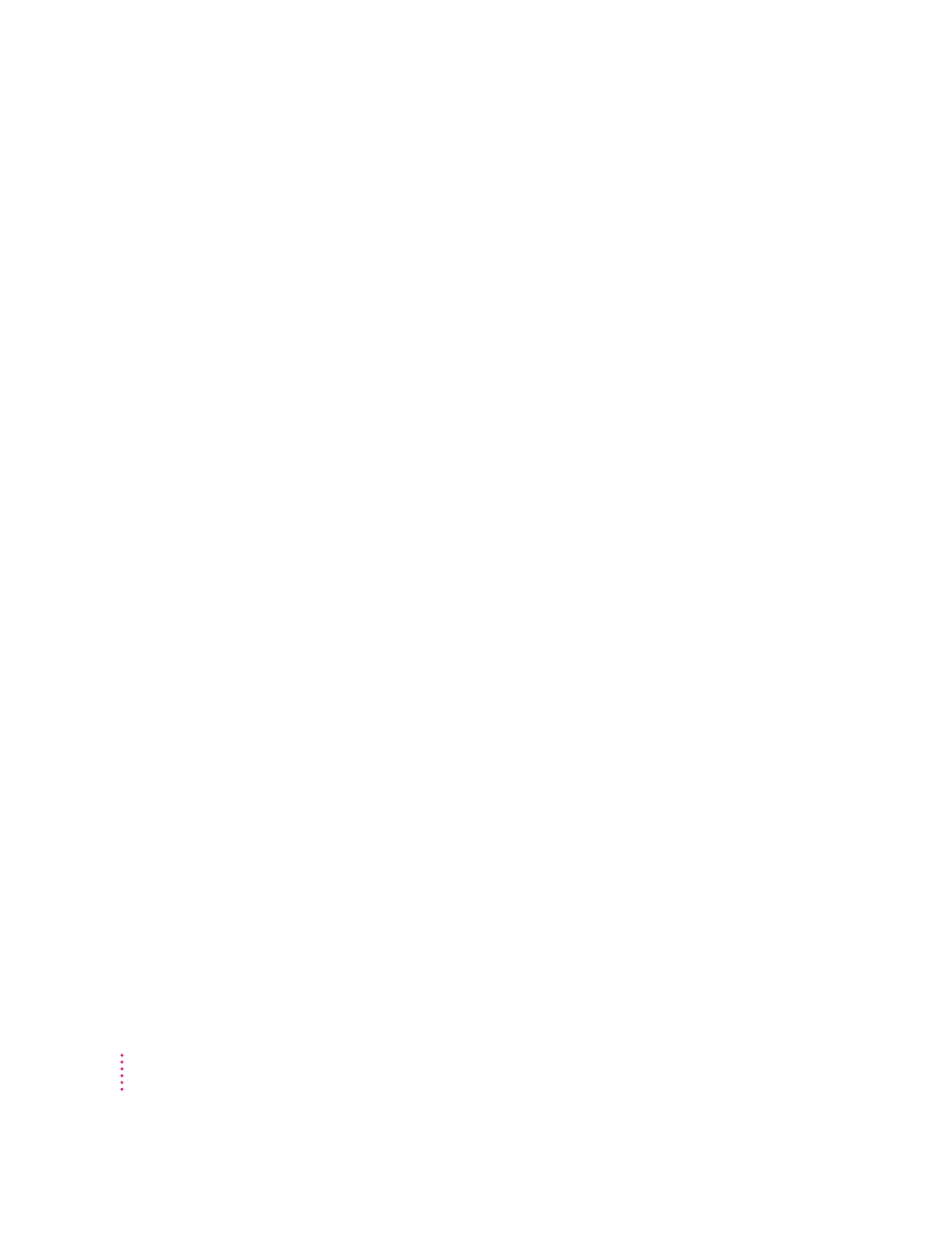
You experience problems using an older Macintosh program.
Some older Macintosh programs are not completely compatible with
Macintosh computers that have the PowerPC microprocessor.
m Open the Memory control panel (in the Control Panels folder in the
Apple [K] menu) and turn off Modern Memory Manager.
m If that doesn’t work, contact the program’s publisher to see if an upgrade
is available.
You can’t record sound using an external microphone or the microphone built into
your monitor.
m When you want to record sound, make sure your sound input source is set
to External Microphone. Open the Monitors & Sound control panel in the
Control Panels folder in the Apple (K) menu, click the Sound icon, and
choose External Microphone from the Sound Input pop-up menu.
m If you’re using your monitor’s built-in microphone to record, use the
Monitors & Sound control panel to make the monitor’s speakers mute. In
the same control panel, make sure that the sound input is set to the
monitor’s built-in microphone.
For additional help, see the “Sound” topic area of Macintosh Guide, available
in the Guide (h) menu in the upper-right corner of your screen.
You can’t quit (get out of) one of the programs you opened in the Launcher.
Some programs in the Learning section of the Launcher (when you press the
Learning category button) are self-running demos. If you can’t get out of one
of the programs or demos, try the following:
m Look again to see if you can find a quit button or other quitting option.
m Hold down the x key on your keyboard, and then, while keeping this key
held down, press the period key.
m While holding down the x key on your keyboard, press the letter Q.
m Press the Power key (marked with a π) on your keyboard and then press
Return to shut down.
m Restart your computer by holding down the x and Control keys while you
press the Power key (marked with a π).
126
Chapter 9
