Repairing a damaged disk, If you see the macintosh desktop, Try these suggestions first – Apple Power Macintosh 4400 User Manual
Page 137
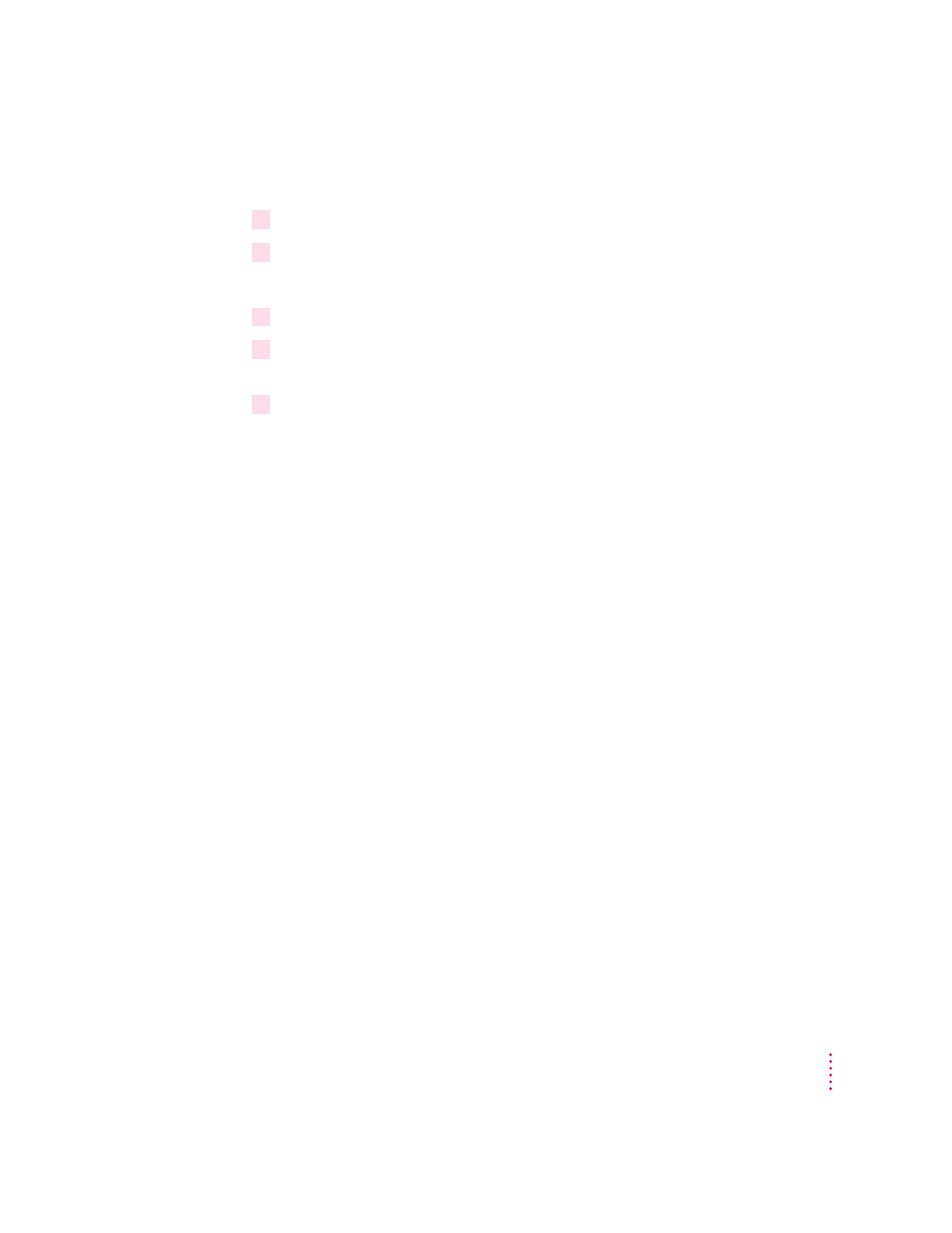
If you see the Macintosh desktop
1
Press the Open/Close button of your CD-ROM drive to open the CD-ROM tray.
2
Place the
Macintosh Restore CD in the tray with the disc label facing up.
Make sure the disc is lying flat in the tray.
3
To close the tray, push the tray in or press the Open/Close button.
4
Hold down the C key on your keyboard while you choose Restart from the Special menu
and wait for the message “Welcome to Macintosh.”
5
When you see the “Welcome to Macintosh” message, release the C key.
Your computer is now running the system software that’s on the Macintosh
Restore CD.
Repairing a damaged disk
If you see a message reporting that a disk is damaged or unreadable, you may
need to repair the disk.
Try these suggestions first
If you can’t start up from a hard disk or you don’t see the hard disk icon on the
desktop, try the following:
m If the hard disk is internal, shut down your Macintosh, wait at least
30 seconds, and then turn it on again.
m If the hard disk is external, make sure that it is turned on and that its cable
is connected firmly; then restart the Macintosh.
m If the hard disk is your startup disk, start up with a different startup disk.
(See the previous section, “Starting Up From the Macintosh Restore CD.”)
If, after you start up from a different disk, your hard disk’s icon appears on
your desktop, reinstall system software on the hard disk. (See Chapter 8,
“Reinstalling Your Computer’s Software.”)
137
Troubleshooting
