Apple Power Macintosh 4400 User Manual
Page 59
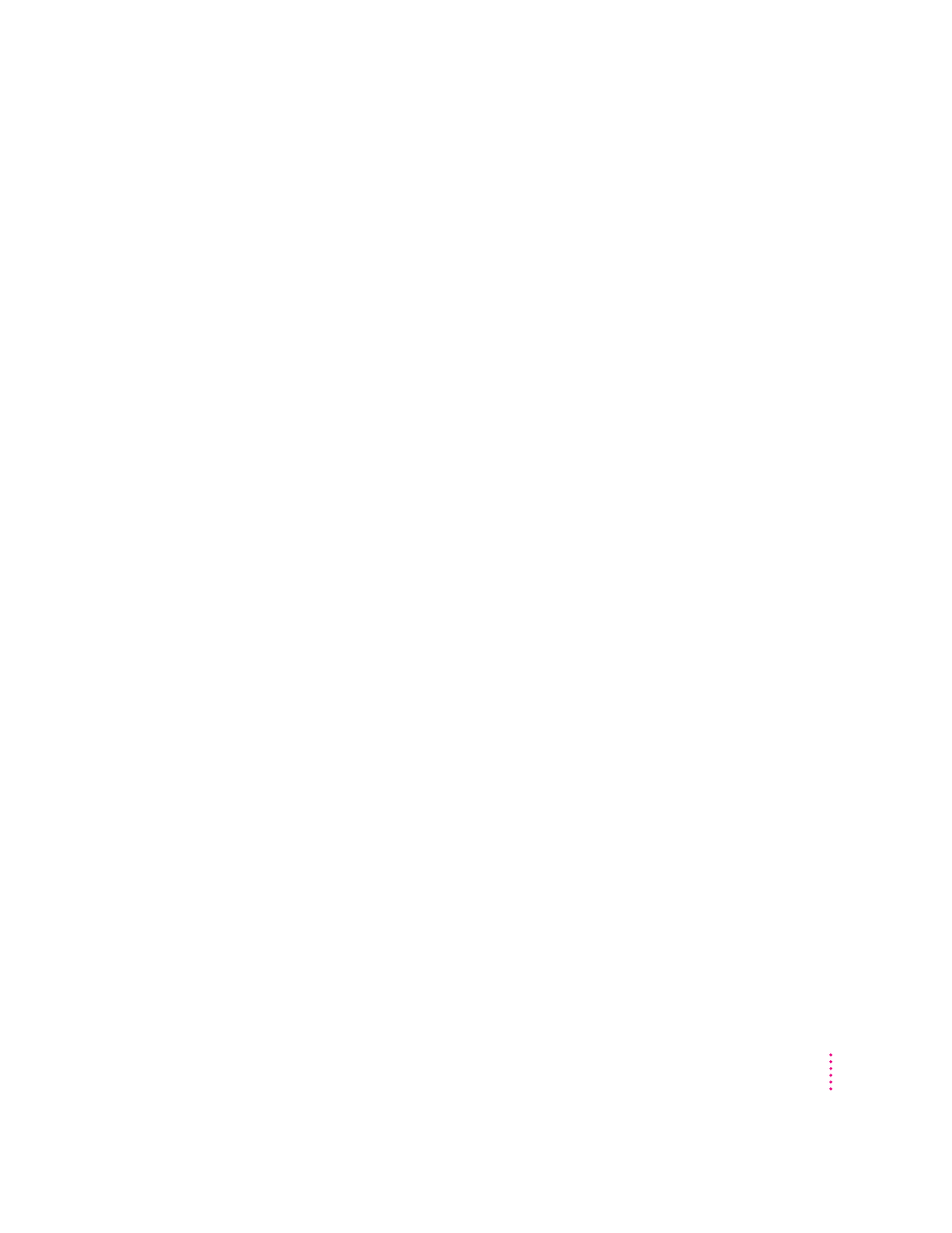
59
Installing and Using Application Programs
Switching applications
You can switch to another open application by choosing its name from the
Application menu.
If an application’s icon is dimmed in the Application menu, that means its
windows are hidden. You can still choose the application from the menu,
however, to display the application’s windows.
You can also switch to another application by clicking in a window that
belongs to an open application, by double-clicking an application icon, or by
double-clicking the icon of a document that was created with the application.
Hiding and showing windows on the desktop
You can hide all windows except those of the active application by opening
the Application menu and choosing Hide Others.
The other applications remain open even though their windows are hidden.
When you switch to another application, its windows become visible again.
If you want to see all the open windows, open the Application menu and
choose Show All.
Increasing memory available to run applications
In most cases, your computer already contains enough random-access
memory (RAM) to run several applications and keep a large number of
windows open at one time. There are times, however, when you need even
more RAM for applications to run or to open an even greater number of
windows. You can increase the amount of available RAM with a computer
feature called virtual memory, which uses free space on your computer’s hard
disk as if it were RAM. If you choose to use virtual memory, keep in mind
that it may also result in slightly slower computer performance. See the
“Memory” topic area of Macintosh Guide, available in the Guide (h) menu,
for more information. Also see the document titled “About Virtual Memory”
in the Documents folder on your desktop.
