Problems using cd-rom discs – Apple Power Macintosh 4400 User Manual
Page 129
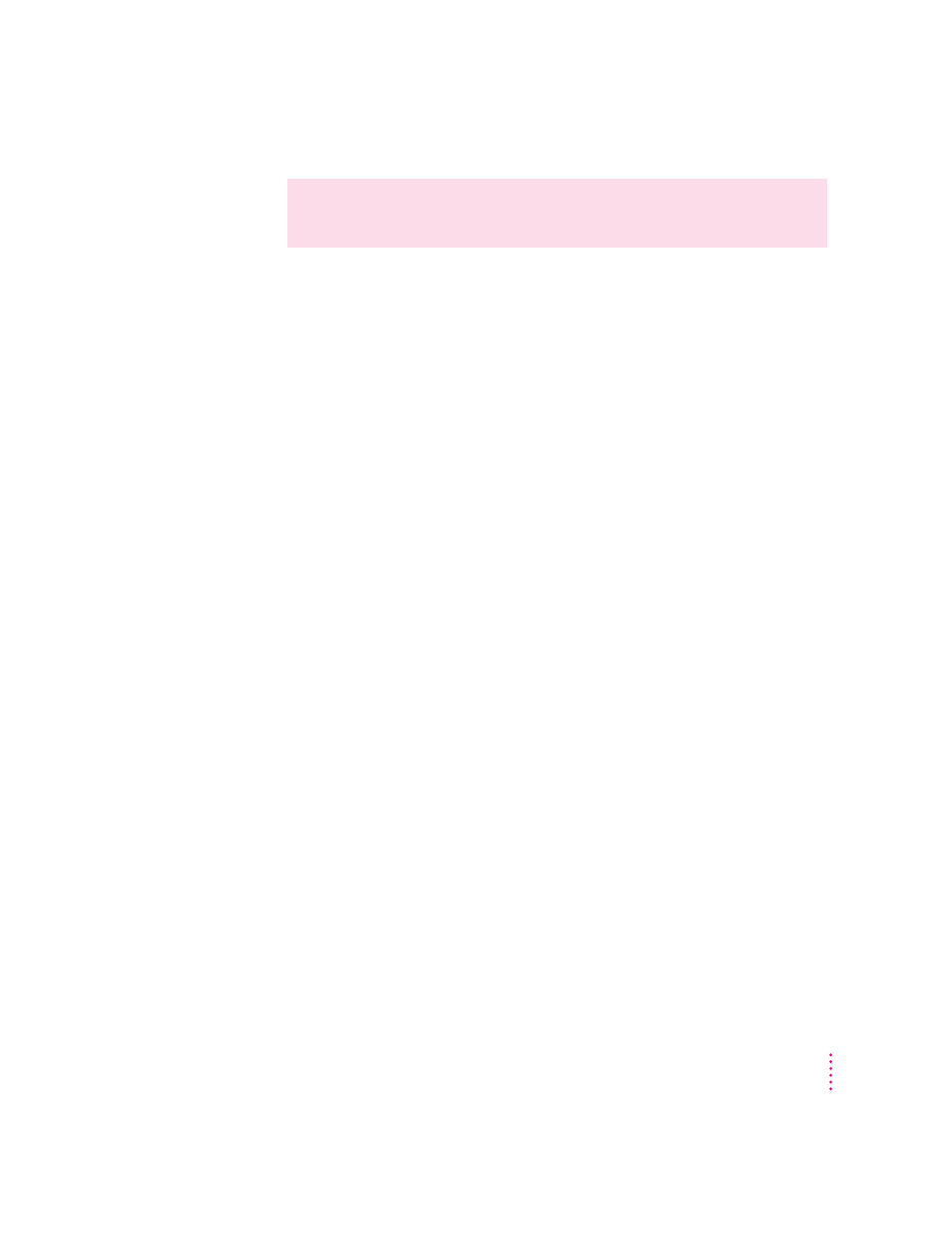
If neither of these suggestions works, your CD-ROM drive may be damaged.
Contact an Apple-authorized service provider or Apple for further assistance.
You can’t open the CD-ROM tray and a disc is in the drive.
When the Macintosh has a CD mounted on the desktop, the computer
automatically turns off the drive’s Open/Close button. To eject a CD follow
the instructions in the previous item “The tray of your CD-ROM drive
won’t open.”
Your computer won’t restart and a CD-ROM disc is in the drive.
Your computer may be trying to start up from the CD-ROM disc. Press the
Open/Close button of your CD-ROM drive to open the tray, and remove the
CD-ROM disc. Close the tray, then restart your computer.
Problems using CD-ROM discs
You insert a CD-ROM disc, but its icon doesn’t appear on the Macintosh desktop.
m Make sure that the disc label is facing up and the disc is centered in the
tray. If you are using a small (8 cm) disc, make sure your computer is as
level as possible and the disc is centered within the inside ring on the tray.
m Make sure the tray is closed all the way.
m Try restarting your computer.
m Try starting your computer from the Macintosh Restore CD while holding
down the C key. (See the section “Starting Up From the Macintosh Restore
CD” later in this chapter.) If only the hard disk icon appears on the desktop,
then there may be a hardware problem with your CD-ROM drive. If the
CD-ROM disc icon appears above the hard disk icon, reinstall your CD-
ROM software. The easiest way to do this is by reinstalling your system
software, following the instructions in Chapter 8, “Reinstalling Your
Computer’s Software.”
WARNING
Turn off your computer before you attempt to eject the tray
using a paper clip. If you don’t, you may damage the CD-ROM drive.
129
Troubleshooting
